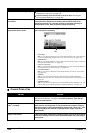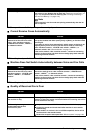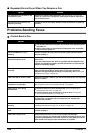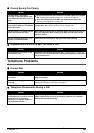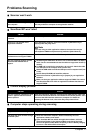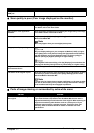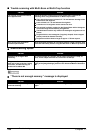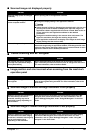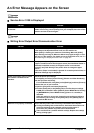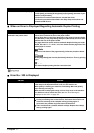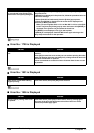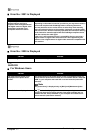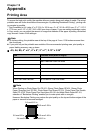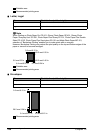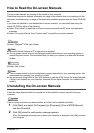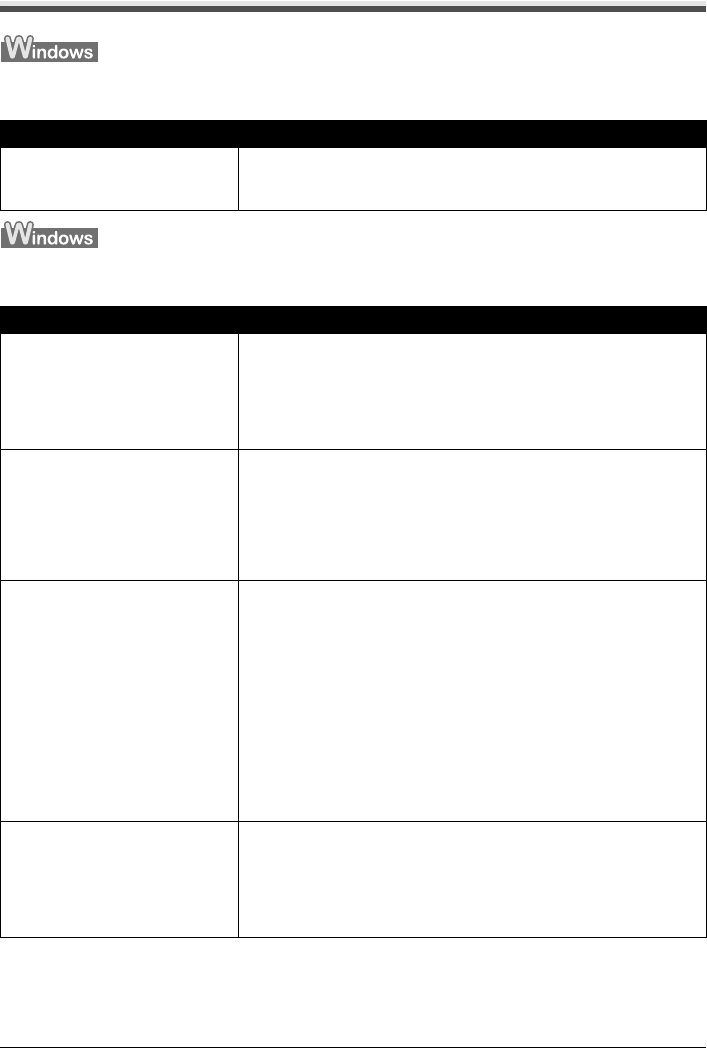
192 Chapter 11
Troubleshooting
An Error Message Appears on the Screen
Service Error 5100 is Displayed
Writing Error/Output Error/Communication Error
Cause Action
Movement of the Print Head Holder
is blocked.
Clear the paper jam or foreign object that is preventing the Print Head
Holder from moving, cancel printing from your computer, then turn off the
machine and turn it back on again.
Cause Action
Machine is not ready. Ensure that the lamp on the Operation Panel lights.
If the lamp on the Operation Panel is off, turn the machine on.
While [COPY] is flashing, the machine is initializing. Wait until [COPY]
stops flashing and stays lit. When the Alarm Lamp lights orange, an error
may occur in the machine. For details on how to resolve the error, see “An
Error Message is Displayed on the LCD” on page 161.
Paper is not loaded. Load paper and press [OK].
If paper is loaded, ensure that the paper source (the Auto Sheet Feeder or
Cassette) is selected correctly. If the paper source is not selected
correctly, use [Feed Switch] or the printer driver to change the paper
source.
If this error (Paper is not loaded) is ignored for a certain period of time, an
additional message may be displayed.
Printer port setting does not match
the interface connected to the
machine.
Check the printer port settings.
1. Click [Start] and select [Control Panel], [Printers and Other Hardware],
and then [Printers and Faxes].
For non-Windows XP, click [Start], select [Settings], and then [Printers].
2. Select the icon of your machine.
3. Open the [File] menu and select [Properties].
4. Click the [Ports] tab (or the [Details] tab) to confirm the port settings.
A USB port is selected if either [USBnnn (Canon MP830 Series Printer)]
or [MPUSBPRNnn (Canon MP830 Printer)] (where n is a number) is
indicated.
If the port setting is not correct, change the port setting according to
the interface you are using on the [Ports] tab (or the [Details] tab), or
reinstall the MP Drivers.
Machine is not properly connected. Ensure that the printer cable is securely connected to the computer.
z If using a switching hub or other device, disconnect the machine and
reconnect it directly to the computer and try printing again. If
successful, the problem may have been with the device.
z There could also be a problem with the cable(s). Replace the cable(s)
and try printing again.