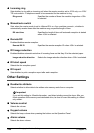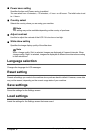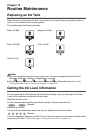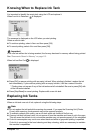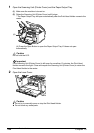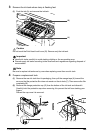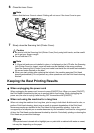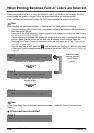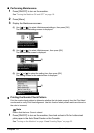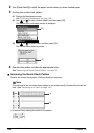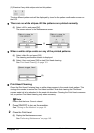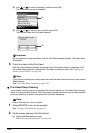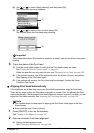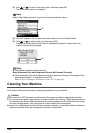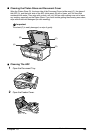148 Chapter 10
Routine Maintenance
When Printing Becomes Faint or Colors are Incorrect
When printing becomes faint or colors are incorrect, even if ink remains in the ink tanks, the Print
Head nozzles are probably clogged. Follow the procedures below to clean the nozzles.
If the ruled lines are shifted after running the Print Head maintenance, align the Print Head.
z If the ruled lines are shifted
Note
Before printing the nozzle check pattern or cleaning the Print Head, check the following;
– Open the Scanning Unit (Printer Cover), and make sure that all the ink tanks click into place and
then their lamps light red.
– If any one of the lamps is flashing, the associated ink tank is empty or running low. See “Getting
the Ink Level Information” on page 142.
If an ink tank lamp is flashing even though ink remains in that ink tank, it is inserted in the wrong
position. Make sure that the correct ink tank color is inserted in each position. Open the
Scanning Unit (Printer Cover) and make sure all the ink tank lamps are lit. See “Replacing an
Ink Tank” on page 142.
– If the ink tank lamp is unlit, press the mark on the ink tank firmly until it clicks to fully insert
it. Make sure that all packaging material is peeled off the ink tank. See “Replacing Ink Tanks” on
page 143.
Step 1
See “Printing the Nozzle Check Pattern” on page 149
After Print Head
cleaning, print the
nozzle check
pattern.
If missing lines or white stripes appear
Step 2
See “Print Head Cleaning” on page 151
If the problem remains after performing Print Head
cleaning twice
Step 3
See “Print Head Deep Cleaning” on page 152
Note
If Print Head Deep cleaning does not resolve the problem, contact the Canon Customer Care
Center.
Step 1
See “Aligning Print Head automatically” on page 153