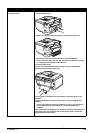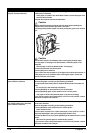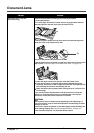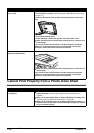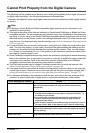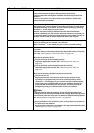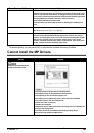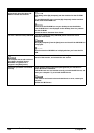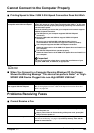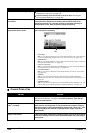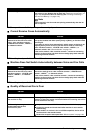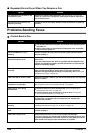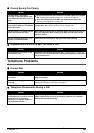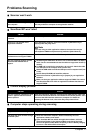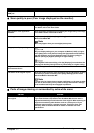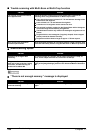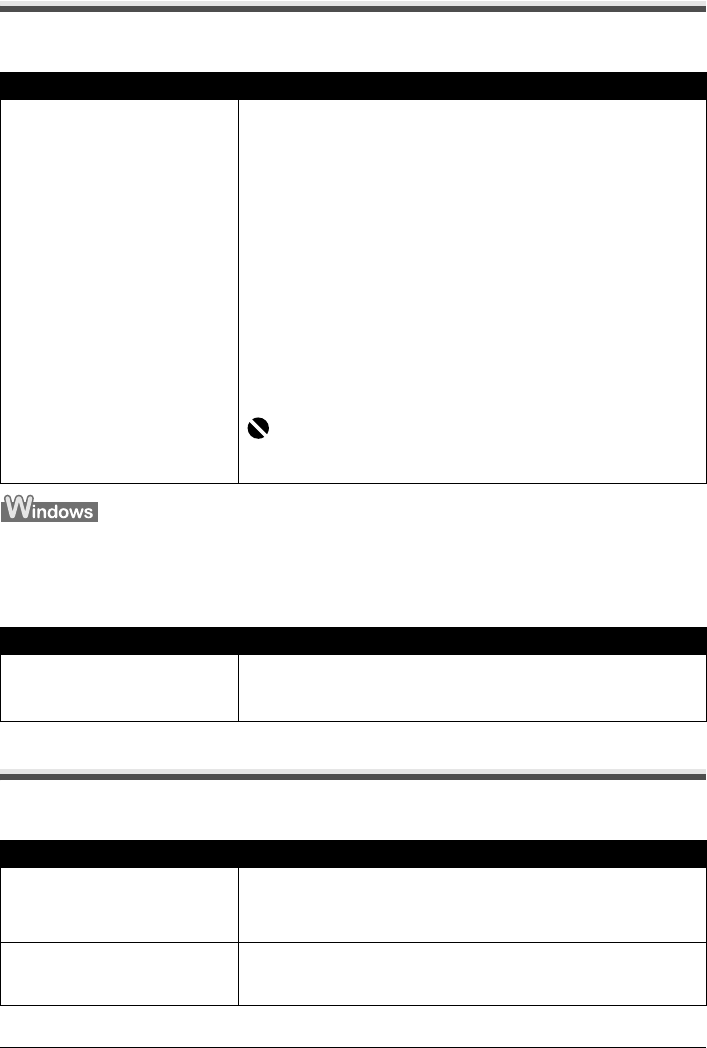
Chapter 11 183
Troubleshooting
Cannot Connect to the Computer Properly
Printing Speed is Slow / USB 2.0 Hi-Speed Connection Does Not Work
When You Connect to a Computer Running Windows XP, the Screen
Shows the Warning Message “This device can perform faster” or “High-
SPEED USB Device Plugged into non-High-SPEED USB Hub”
Problems Receiving Faxes
Cannot Receive a Fax
Cause Action
Your environment is not fully
compatible with USB 2.0 Hi-Speed.
If your environment is not fully compatible with USB 2.0 Hi-Speed, the
printer will operate at a lower speed provided under USB 1.1. In this case,
the machine operates properly but printing speed may slow down due to
communication speed.
Check the following to ensure that your computer environment supports
USB 2.0 Hi-Speed connection.
z The USB port on your computer supports USB 2.0 Hi-Speed
connection.
z Both the USB cable and USB hub support USB 2.0 Hi-Speed
connection.
Be sure to use a certified USB 2.0 Hi-Speed cable. You are
recommended to use the cable no longer than 9.8 feet (3 meters).
z Your computer supports the USB 2.0 Hi-Speed connection.
Obtain the latest version of the USB 2.0 Hi-Speed driver and install it on
your computer.
z The USB 2.0 Hi-Speed driver operates properly.
Obtain the latest version of the USB 2.0 Hi-Speed driver and install it on
your computer.
Important
For how to confirm the points above, contact the manufacturer of your
computer, USB cable, or USB hub, as appropriate.
Cause Action
You connect to a computer that does
not support USB 2.0 Hi-Speed.
Your environment is not fully compatible with USB 2.0.
See “Printing Speed is Slow / USB 2.0 Hi-Speed Connection Does Not
Work” on page 183.
Cause Action
The machine is not on.
z You cannot receive faxes if the power is turned off. Press [ON/OFF] to
turn the power on.
z After a power failure or disconnecting of the power cord, press [ON/
OFF] to turn the power on.
The machine's memory is full. Either print or delete documents in memory (see “Printing a List of
Documents in Memory” on page 113) to free up memory. Then ask the
sender to resend the fax.