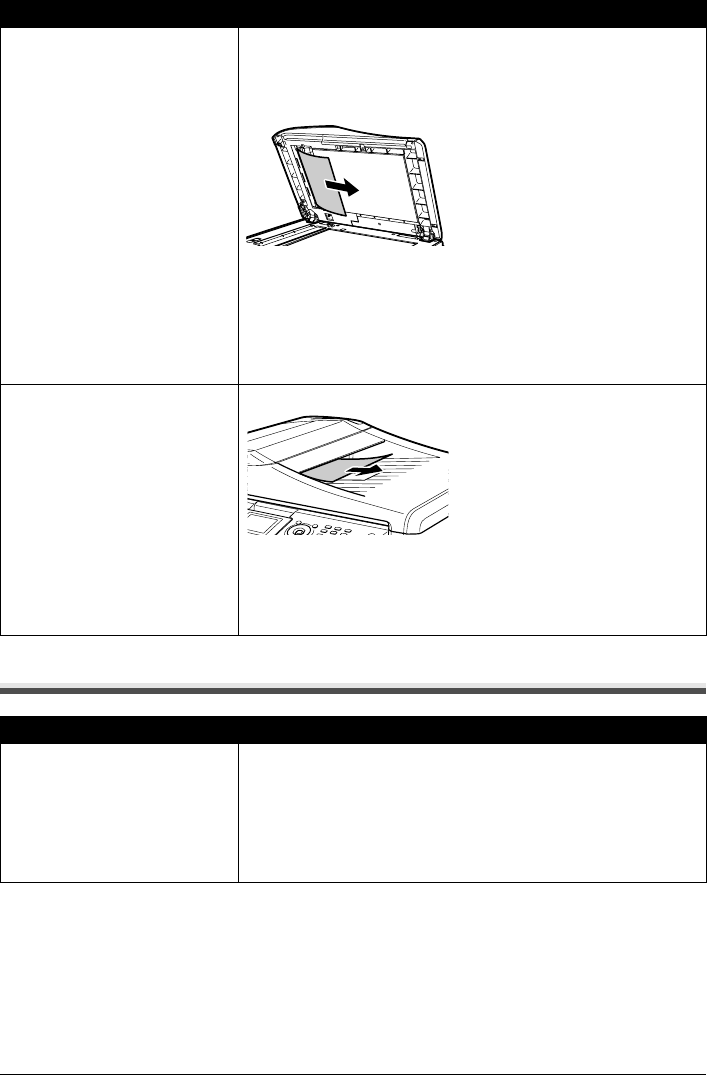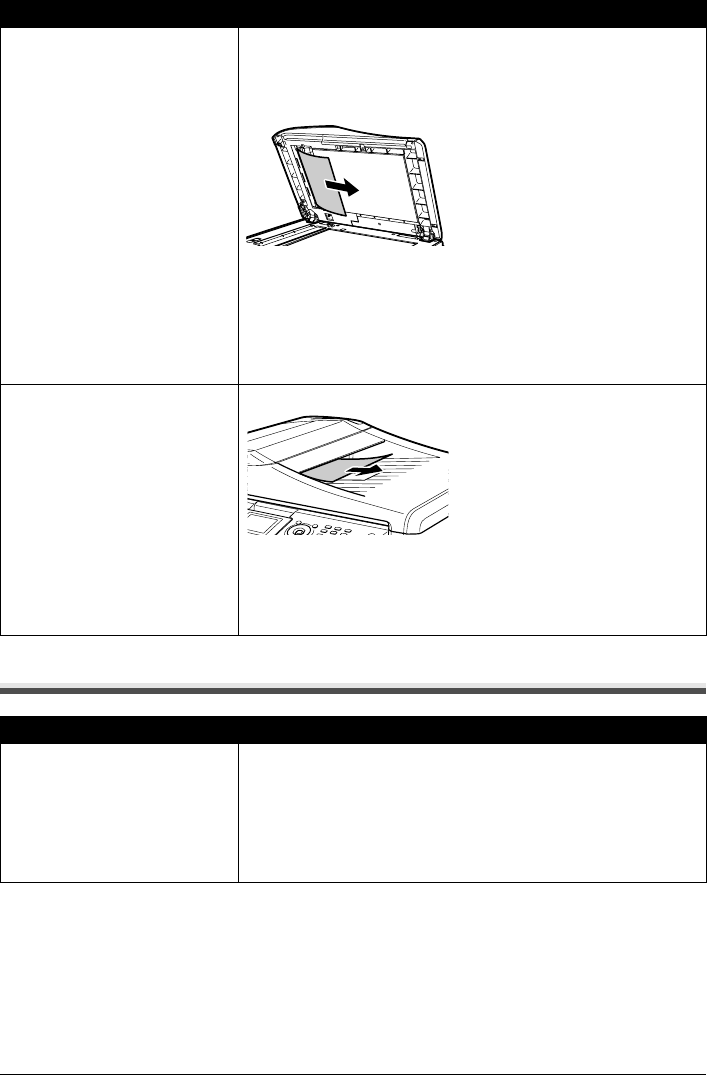
178 Chapter 11
Troubleshooting
Cannot Print Properly from a Photo Index Sheet
Document jams in the ADF
(inner side).
Remove the document according to the following procedure.
1. Follow steps 1 to 3 under “Document jams in the ADF (Document Tray).”
on page 177.
2. Open the Document Cover and pull out the document from the inner
side.
3. Close the Document Cover.
4. Lower the paper release lever (A) then close the Feeder Cover.
z When rescanning the document after clearing the error, rescan it from
the first page.
If you cannot remove the document or the document tears inside the
machine, or if the document jam error continues after removing the
document, contact the Canon Customer Care Center.
Document Jams in the ADF
(Document Output Slot).
If the document is jammed in the Document Output Slot, pull it out.
z When rescanning the document after clearing the error, rescan it from
the first page.
If you cannot remove the document or the document tears inside the
machine, or if the document jam error continues after removing the
document, contact the Canon Customer Care Center.
Cause Action
<Failed to scan Photo Index Sheet.>
is displayed.
z Confirm the orientation and position of the Photo Index Sheet on the
Platen Glass. See “Printing by Using the Photo Index Sheet” on
page 66.
z Make sure that the Platen Glass or Photo Index Sheet is not dirty. See
“Printing by Using the Photo Index Sheet” on page 66.
z Make sure all required circles on the Photo Index Sheet are filled in. If
the filled circles on the sheet are not marked dark enough, the machine
may not read the settings.
Cause Action