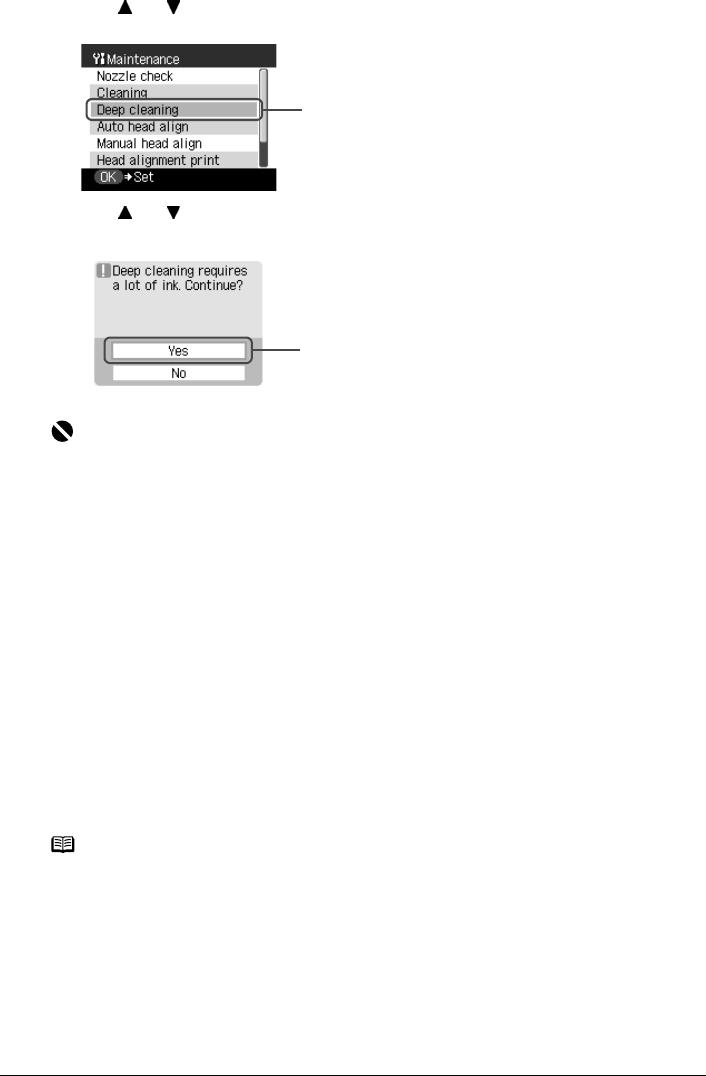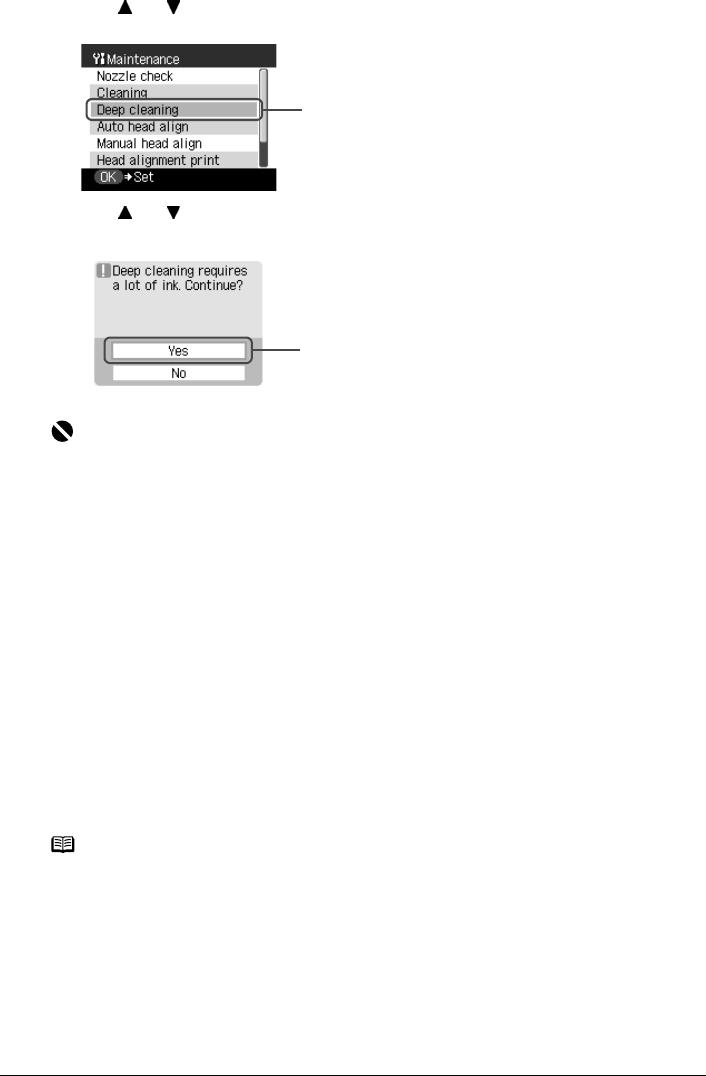
Chapter 10 153
Routine Maintenance
(2) Use [ ] or [ ] to select <Deep cleaning> and then press [OK].
The confirmation screen is displayed.
(3) Use [ ] or [ ]
to select <Yes> and then press [OK].
The machine starts the Print Head deep cleaning.
3 Check the status of the Print Head.
(1) Print the nozzle check pattern to verify that the Print Head nozzles are clean.
See “Printing the Nozzle Check Pattern” on page 149.
When one specific color only does not print, see “Replacing an Ink Tank” on page 142.
(2) If the problem remains, turn off the machine’s power for at least 24 hours, and perform
deep cleaning of the Print Head again.
(3) If the problem still remains, the Print Head may be damaged. Contact the Canon
Customer Care Center
Aligning Print Head automatically
If the ruled lines are shifted after running the Print Head maintenance, align the Print Head.
There are two ways to align the Print Head, automatic or manual. First, try adjusting the Print
Head automatically. If the automatic Print Head alignment does not work or if you wish, you can
adjust the Print Head manually. See “Adjusting the Print Head Manually” on page 165.
1 Press [ON/OFF] to turn on the machine.
See “Turning on the Machine” on page 18.
2 Execute automatic Print Head alignment.
(1) Display the Maintenance screen.
See “Performing Maintenance” on page 149.
Important
The process takes about 90 seconds to complete, so simply wait until the Alarm Lamp stops
flashing.
Note
z The Cassette does not feed paper for aligning the Print Head. Load paper in the Auto
Sheet Feeder.
z Ensure that the Inner Cover is closed.
(2)
(3)