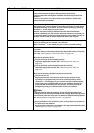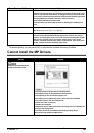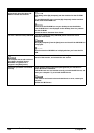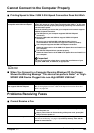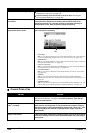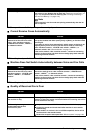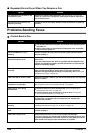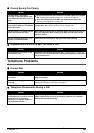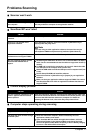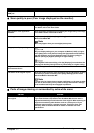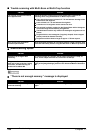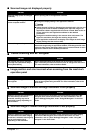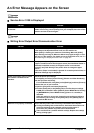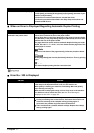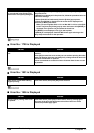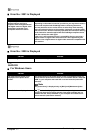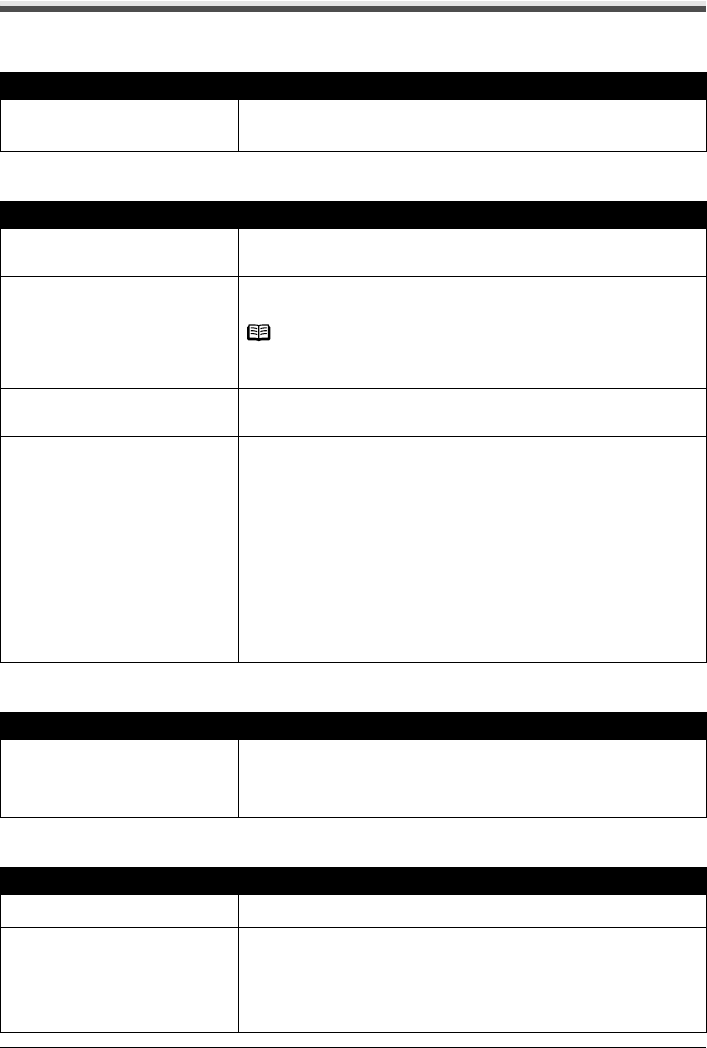
188 Chapter 11
Troubleshooting
Problems Scanning
Scanner won’t work
ScanGear MP won’t start
Cannot display preview
Computer stops operating during scanning
Cause Action
The machine is not recognized by
the computer.
Restart the computer.
This may enable the computer to recognize the machine.
Cause Action
Scanner driver (ScanGear MP) not
installed.
Set the Setup CD-ROM and install the software.
Scanner is not selected in the
application software.
In the application software, select this machine in [Select Source] or
[Import] under the [File] menu.
Note
If you are using an older application software, the menu item may be
named [Select TWAIN-compliant device] instead of [Select Source].
The feature of the application
software does not support TWAIN.
Start ScanGear MP from within a TWAIN compatible software.
An error message appears and the
ScanGear MP window fails to
appear.
z Reattaching the USB cable. Be sure to use a certified USB 2.0 Hi-Speed
cable. You are recommended to use the cable no longer than 9.8 feet (3
meters).
z If a USB hub is used for the connection, do not use it. Attach the cable
to a USB port on the computer itself (not the hub).
z Attach the USB cable to a different USB port on the computer itself (not
a hub).
z Set the Setup CD-ROM and install the software.
z Select this machine in [Select Source] or [Import] in your application
software.
z Make sure that your application software supports TWAIN. You cannot
start ScanGear MP from within an application software that does not
support TWAIN.
Cause Action
An error message “Release the lock
switch” appears and the machine
fails to preview.
Close the application softwares, disconnect the USB interface cable from
the scanner and set the Scanner Lock Switch to the release position. Then
reconnect the USB interface cable to the computer. For details on
releasing the Scanner lock, refer to the Easy Setup Instructions.
Cause Action
Output resolution set too high. Reboot the computer, lower the output resolution and rescan.
The hard disk does not have enough
available space.
z Reset and reboot the computer, delete unnecessary files and
application software, and rescan.
z Open ScanGear MP from within the application software, click the
[Preferences] button in the Advanced Mode, and change the folder
listed in the [Select Folder Where Temporary Files are Saved] category
to one on a disk with sufficient free space.