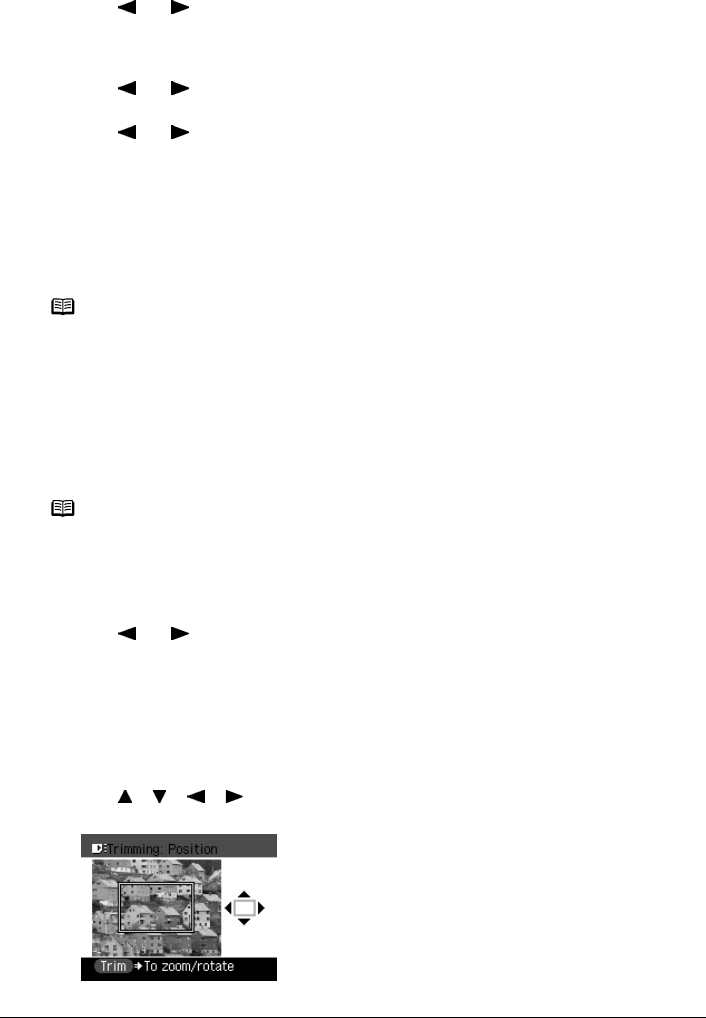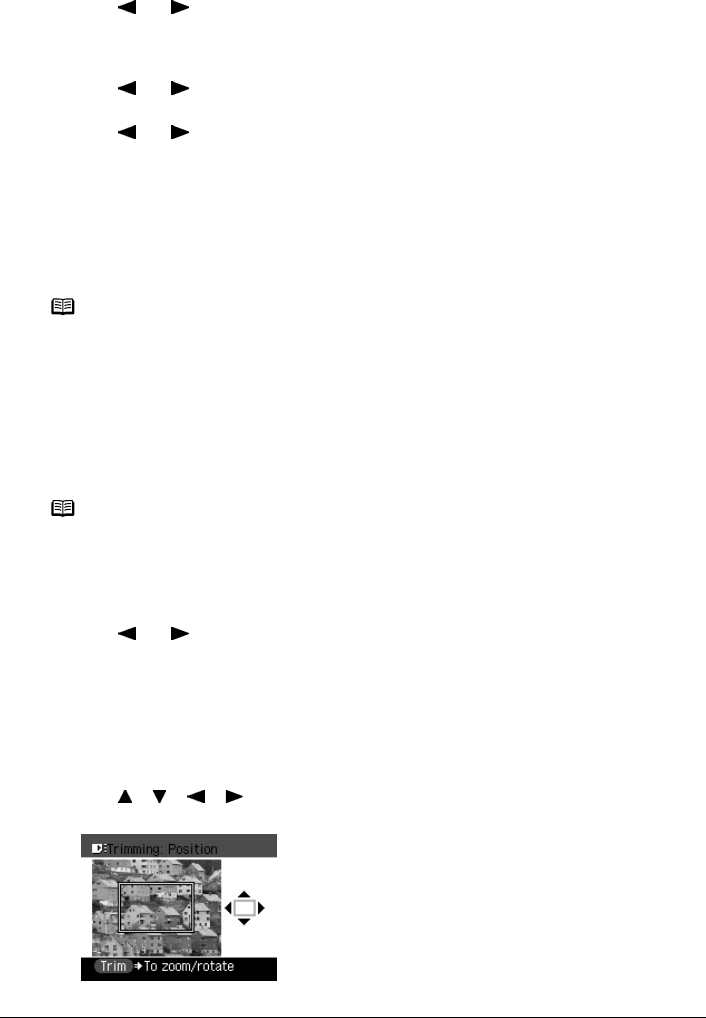
60 Chapter 3
Printing from a Memory Card
2 Specify the date range.
z If you selected <One date only>:
(1) Use [ ] or [ ] to specify the date to search for.
(2) Go to main step 3.
z If you selected <Select date range>:
(1) Use [ ] or [ ] to specify the date of the oldest photos you want to print, then press
[OK].
(2) Use [ ] or [ ] to specify the date of the most recent photos you want to print.
(3) Go to main step 3.
3 Start searching.
(1) Press [OK].
The machine starts searching and the photos within the specified date range are
displayed.
Printing a Specified Area (Trimming)
You can edit images displayed on the LCD by cropping them.
1 Select the photo you want to crop.
(1) Use [ ] or [ ] to select the photo you want to crop.
2 Display the trimming edit screen.
(1) Press [Trimming].
The trimming edit screen is displayed.
3 Choose the area you want to print.
(1) Use [ ], [ ], [ ], [ ] to position the cropping frame, then press [Trimming].
If you do not rotate or resize the cropping frame, go to main step 4.
Note
z The date to be specified is displayed according to the settings of <Date display> under
<FAX settings>. See “Fax Settings” on page 136.
z To exit Search mode, select <Cancel search> from the Search method screen, and then
press [OK]. You can also exit Search mode by switching to any mode other than Memory
card mode.
Note
Crop images after specifying the page size, media type, and bordered or borderless printing
in the Settings (Memory Card). If you change the paper settings after cropping, the cropped
area may be adjusted to match the paper, or be disabled completely.