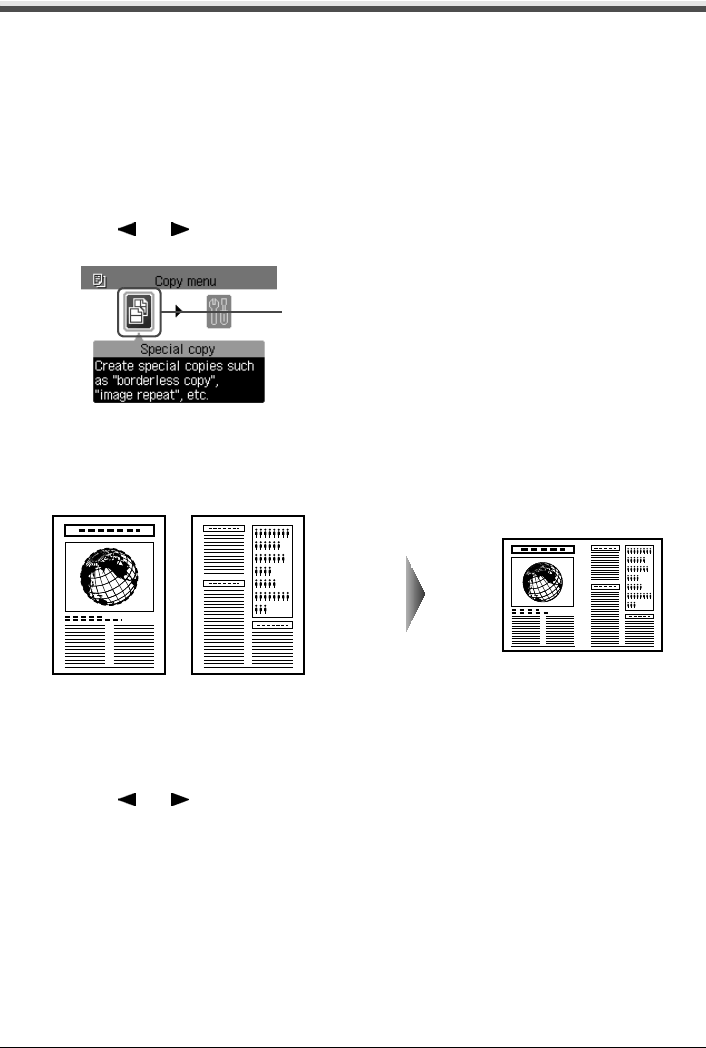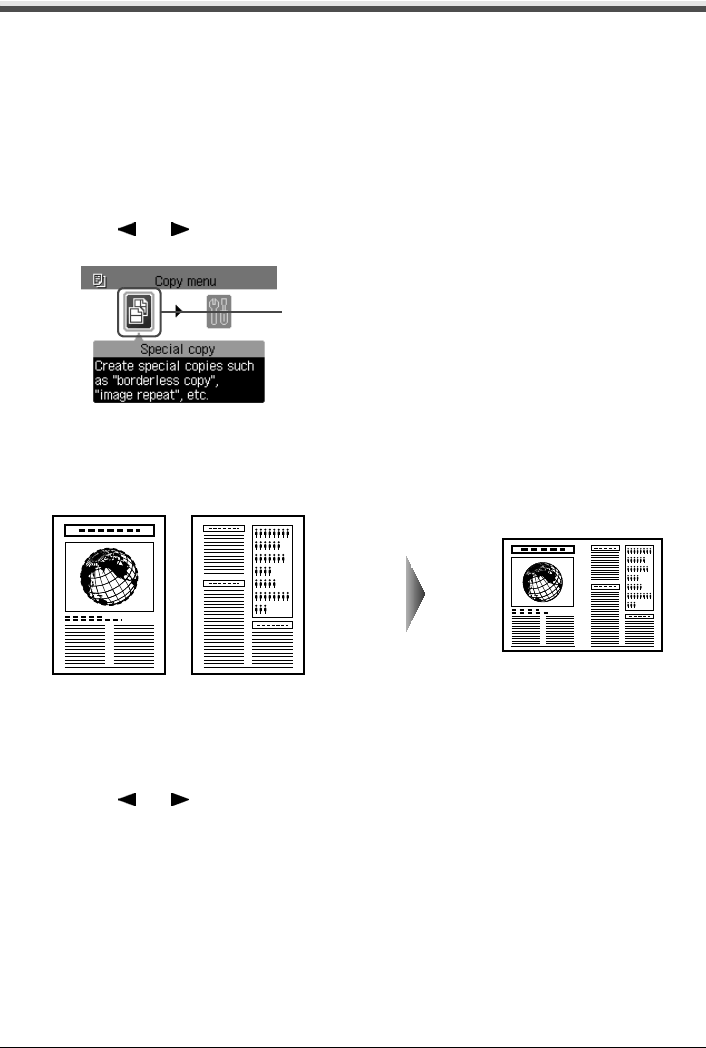
Chapter 2 47
Copying
Using Useful Copy Functions
Special Copy
You can copy in various layouts.
1 Prepare for copying.
See “Prepare for copying.” on page 42.
2 Select the copy menu.
(1) Press [Menu].
(2) Use [ ] or [ ] to select <Special copy>, then press [OK].
The Special copy screen is displayed.
z Copying Two Pages to Fit onto a Single Page (2-on-1 copy)
This feature enables you to copy two documents (A) (B) onto a single sheet (C) of paper by
reducing each image.
Procedure:
(1) Display the Special copy screen.
See “Special Copy” on page 47.
(2) Use [ ] or [ ] to select <2-on-1 copy>, then press [OK].
(3) Follow the on-screen instructions to load the document, then press [OK].
(4) Specify the necessary items.
See “To Change Print Settings” on page 37.
(5) Press [Color] for color copying, or [Black] for black & white copying.
z When the document was loaded on the Platen Glass:
(6) Load the document to be printed on the right side on the Platen Glass. If you have only
one document to scan, press [OK].
(7) Press [Color] or [Black]. Be sure to press the same button as you pressed in step (5).
(2)
(A)
(C)(B)