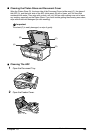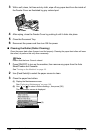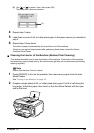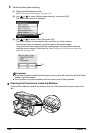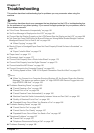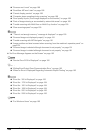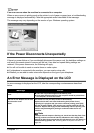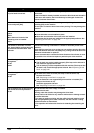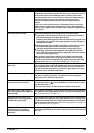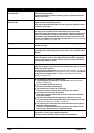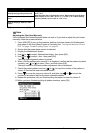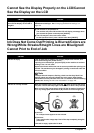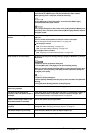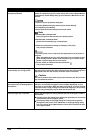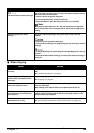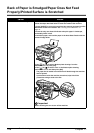Chapter 11 163
Troubleshooting
Incompatible device detected. Disconnect the camera cable, and reconnect it.
Depending on the model or brand of your device, you may have to select a
print mode compliant with PictBridge before connecting the camera.
You may also have to turn on the camera or select Play mode manually
after connecting the camera to the machine. Perform necessary
operations according to the instruction manual supplied with your
camera.
If the error is still unresolved, there is a possibility that you are using a
digital camera or digital video camcorder that is not supported by this
machine. Use a digital camera or digital video camcorder compatible with
this machine.
Auto head align has failed.
z A4/Letter-sized paper is not loaded on the Auto Sheet Feeder.
Press [OK] on the machine to clear the error, then load two sheets of
A4/Letter-sized paper in the Auto Sheet Feeder.
Automatic Print Head alignment cannot be performed using paper from
the Cassette. For automatic Print Head alignment, always load paper in
the Auto Sheet Feeder.
z Print Head nozzles are clogged. Press [OK] to resolve the error. Print
the nozzle check pattern to check the status of the Print Head.
z The Paper Output Slot has been exposed to a strong light source
preventing current Print Head alignment. Press [OK] to resolve the
error. Align the Print Head so the Paper Output Slot will not be exposed
directly to a strong light source.
After carrying out the above measures, if the problem continues after
aligning the Print Head again, press [OK] to resolve the error, and then
perform manual Print Head alignment. For details on manual Print Head
alignment, see “Adjusting the Print Head Manually” on page 165.
****
Error code
An error requiring servicing might have occurred. Turn off the machine,
and unplug the power cord of the machine from the power supply. After a
while, plug the power cord of the machine back in, turn on the machine,
and then reconnect the camera to the machine. If the same error occurs,
contact the Canon Customer Care Center.
Scanner is not operating correctly. Turn OFF the machine then remove the plug from the outlet. Wait a while,
and then try restoring the power. If this does not solve the problem,
contact the Canon Customer Care Center.
Release the scanner lock switch and
turn the power off and back on.
The Scanner Lock Switch is not released. Slide the Scanner Lock Switch
to the release position , press [ON/OFF] to turn the machine off. Then,
turn the power back on.
If this error still remains, contact the Canon Customer Care Center.
Document in ADF. Redo operation
after checking document in ADF and
pressing [OK].
The document is jammed in the ADF. Remove the document page jammed
in the ADF, then press [OK]. When the error is cleared, redo the operation.
See “Document Jams” on page 177.
Document size is too long. Redo
operation after checking document
on ADF and pressing [OK].
The document is too long or is jammed in the ADF. Remove the document
page jammed in the ADF, then press [OK]. When the error is cleared, make
sure that the document you are loading meets the machine's requirements
before redoing the operation. See “Document Requirements” on page 19
and “Document Jams” on page 177.
Document size not suitable for two-
sided scanning. Press [OK] to
cancel operation and discharge
document.
Two-sided scanning can be used only for A4- or Letter-sized documents.
Press [OK] to discharge the document, and rescan the document one side
at a time.
Message Action