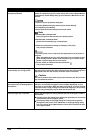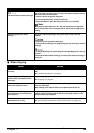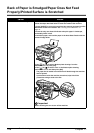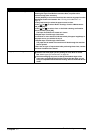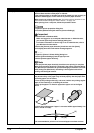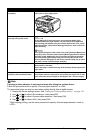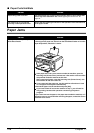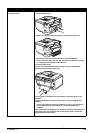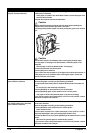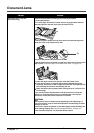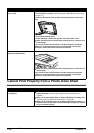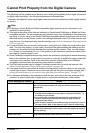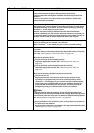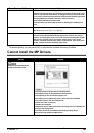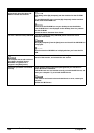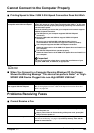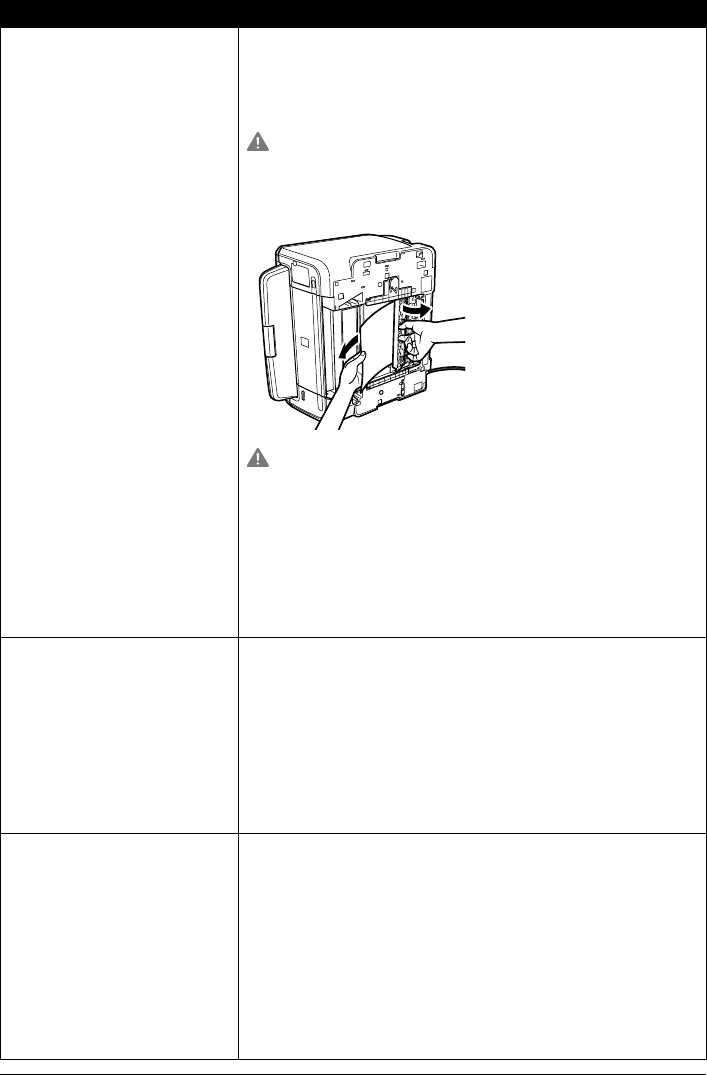
176 Chapter 11
Troubleshooting
Paper jams inside the machine
(Duplex Transport Section).
Remove the paper according to the following procedure.
1. Remove the Cassette.
If the paper is loaded in the Auto Sheet Feeder, remove the paper from
the Auto Sheet Feeder.
2. Stand the machine with the left side down.
Caution
Always stand the machine with the left side down when standing the
machine. Be careful that the right side is not down.
3. Slowly pull the jammed paper out while pulling the green cover toward
you.
Caution
Put back the machine immediately after removing the jammed paper.
4. If any paper is sticking out of the Cassette, reload the paper in the
Cassette.
Reload paper in the Auto Sheet Feeder, if necessary.
5. Insert the Cassette into the machine.
6. Press [OK] on the machine.
If you cannot remove the paper or if the paper tears inside the machine, or
if the paper jam error continues after removing the paper, contact the
Canon Customer Care Center.
Landscape Credit Card-sized paper
jams inside the machine.
You cannot load Credit Card-sized paper in the landscape orientation.
Remove the paper according to the following procedure.
1. Load Credit Card-sized paper in the Auto Sheet Feeder one sheet at a
time.
Do not load it in the landscape orientation.
2. Press [ON/OFF] on the machine to turn off the power.
3. Press [ON/OFF] again on the machine to turn on the power.
The paper is fed and the jammed paper is ejected accordingly.
If you cannot remove the jammed paper or the error still persists, contact
the Canon Customer Care Center.
Landscape 4" x 6" / 101.6 x 152.4
mm media loaded in the Cassette
jams inside the machine.
Load 4" x 6" / 101.6 x 152.4 mm media in the portrait orientation regardless
of the print direction.
Remove the paper according to the following procedure.
1. Press [ON/OFF] of the machine to turn off the power.
Open the Rear Cover.
2. Fold a piece of plain A4- or Letter-sized paper in four, push it in until it
hits the jammed paper, then pull out the paper folded in four.
3. Close the Rear Cover, then press [ON/OFF] of the machine to turn on the
power.
Wait until the jammed paper is automatically ejected.
If you cannot remove the jammed paper or the error still persists, contact
the Canon Customer Care Center.
Cause Action