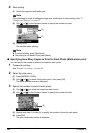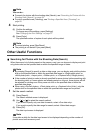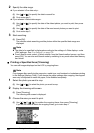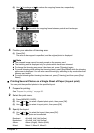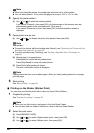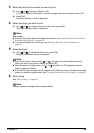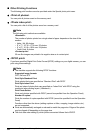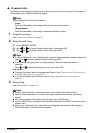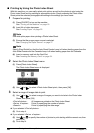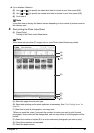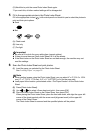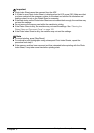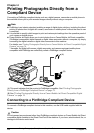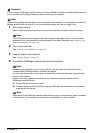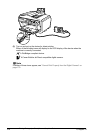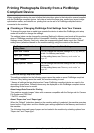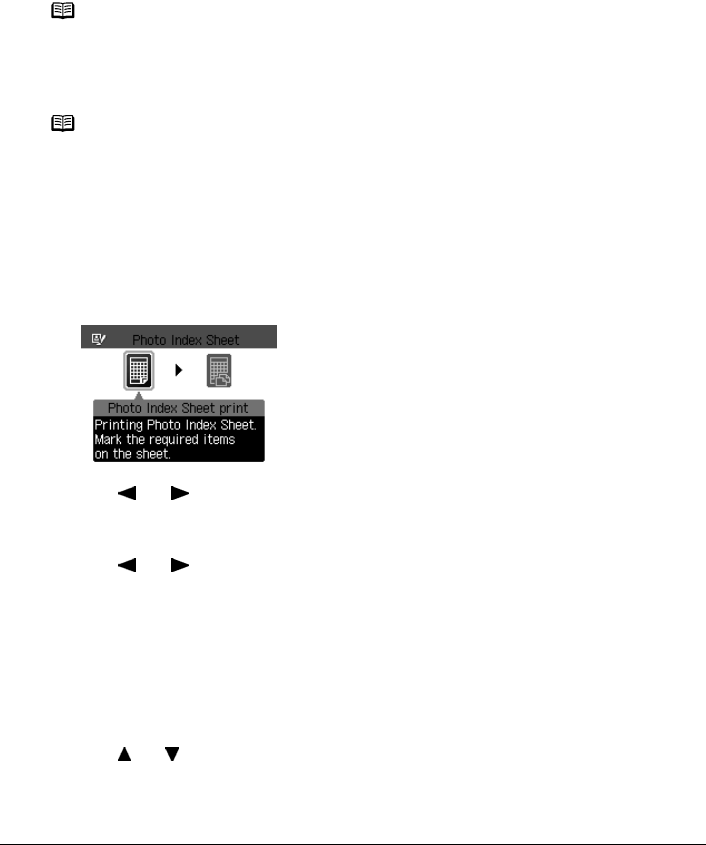
66 Chapter 3
Printing from a Memory Card
Printing by Using the Photo Index Sheet
With this machine, you can easily select print options as well as the photos to print using the
Photo Index Sheet and by marking its appropriate circles. Simply scanning the Photo Index
Sheet prints the selected photographs according to the settings you have made.
1 Prepare for printing.
(1) Press [ON/OFF] to turn on the machine.
See “Turning on the Machine” on page 18.
(2) Load A4 or Letter-size paper.
See “Loading Paper” on page 22.
(3) Ensure that the proper paper source is selected.
See “Changing the Paper Source” on page 27.
(4) Insert a memory card into the Card Slot.
See “Inserting the Memory Card” on page 54.
2 Select the Photo Index Sheet menu.
(1) Press [Photo Index Sheet].
The Photo Index Sheet menu is displayed.
(2) Use [ ] or [ ] to select <Photo Index Sheet print>, then press [OK].
3 Select a range of image data to print.
(1) Use [ ] or [ ] to select a range of images you want to include in the Photo Index
Sheet, then press [OK].
z If you selected <Print all photos>:
(2) Go to step 4.
z If you selected <Set no. of copies>:
(2) Use [ ] or [ ] to specify the number of photos to print starting with the newest one, then
press [OK].
(3) Go to step 4.
Note
Use white plain paper when printing a Photo Index Sheet.
Note
Specify [Feed Switch] so that the Auto Sheet Feeder Lamp is lit when feeding paper from the
Auto Sheet Feeder and the Cassette Lamp is lit when feeding paper from the Cassette.
<Print all photos>: All images are printed on the Photo Index Sheet.
<Set no. of copies>: Prints by specifying the number of photos.
<Search>: Prints by specifying the date range.