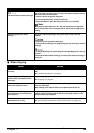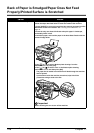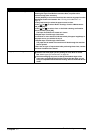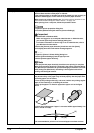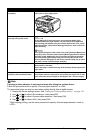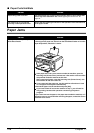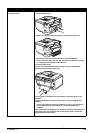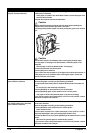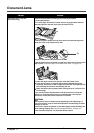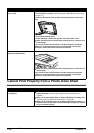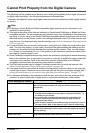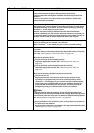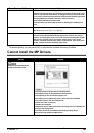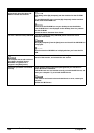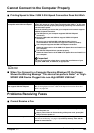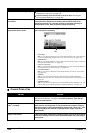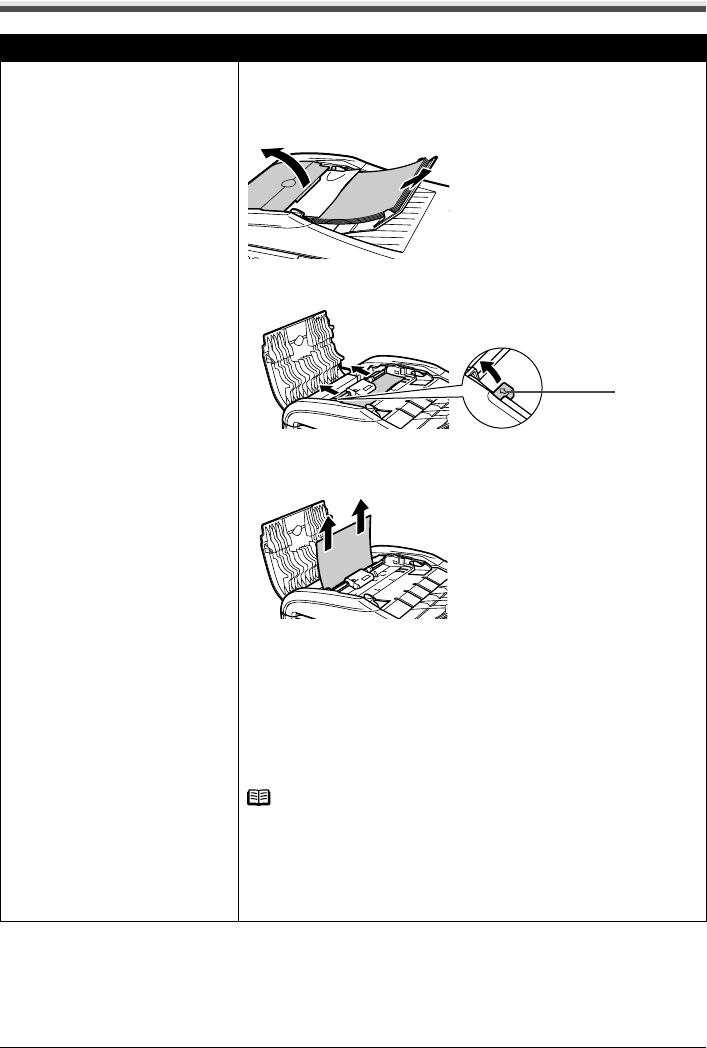
Chapter 11 177
Troubleshooting
Document Jams
Cause Action
Document jams in the ADF
(Document Tray).
Remove the document according to the following procedure.
1. Press [Stop/Reset].
2. If a multi-page document is loaded, remove any pages other than the
jammed page from the ADF, then open the Feeder Cover.
3. Raise the paper release lever (A) then remove the jammed page from
under the roller to the Feeder Cover side.
4. Pull out the jammed document from the ADF.
If the document cannot be pulled out with ease, follow the procedure from
step 2 under “Document jams in the ADF (inner side).” on page 178.
5. Lower the paper release lever (A) then close the Feeder Cover.
z If documents remain in the ADF after pressing [Stop/Reset] during
scanning, <Document in ADF.> appears on the LCD. Press [OK] so that
the remaining document is automatically fed out.
z When rescanning the document after clearing the error, rescan it from
the first page.
If you cannot remove the document or the document tears inside the
machine, or if the document jam error continues after removing the
document, contact the Canon Customer Care Center.
Note
The document may not feed properly depending on the media type, or
your environment, such as when the temperature and humidity are either
too high or too low.
In this case, reduce the number of document pages to approximately half
of the loading capacity. See “Document Requirements” on page 19.
If the document still jams, use the Platen Glass instead.
(A)