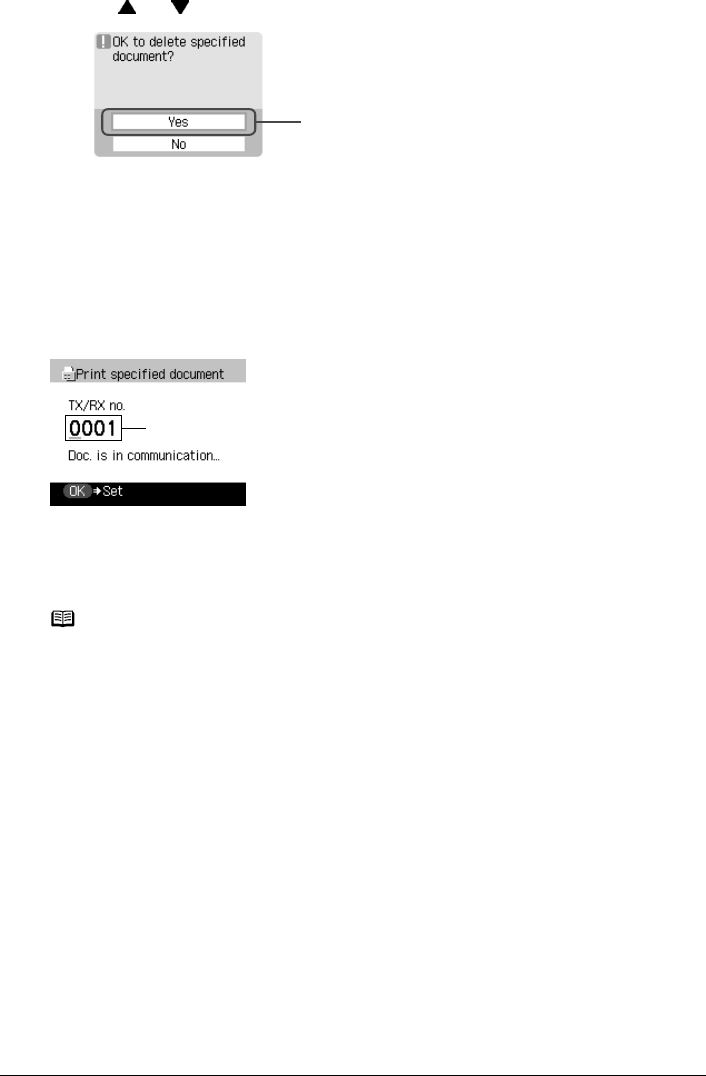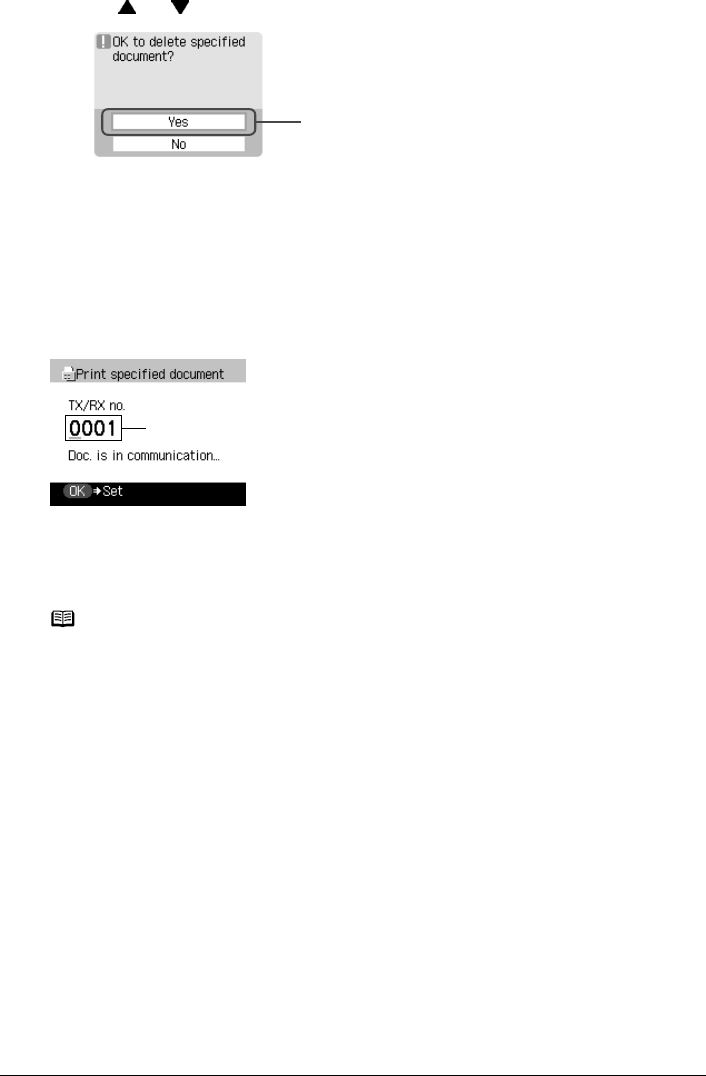
116 Chapter 5
Faxing
(3) Use [ ] or [ ] to select <Yes> to delete the document.
To cancel deletion and return to step (2), press <No>.
(4) To delete other documents, repeat steps (2) and (3).
(5) Press [Back] or [Stop/Reset].
z Checking a Document’s Details in Memory
If the machine was not able to print a received fax, as when paper has run out or a paper jam
has occurred or if ink is running low, the fax is automatically stored in memory. When selecting a
document in memory to be printed or deleted, you can check its details on the LCD as follows:
(A) Transaction number (TX/RX NO.)
z A transaction number from 0001 to 4999 indicates a document being sent.
z A transaction number from 5001 to 9999 indicates a document being received.
Note
z If you are unsure of the transaction number, print the Memory list. See “Printing a List of
Documents in Memory” on page 113.
z If the fax is being sent or received, <Doc. is in communication...> is displayed.
(3)
(A)