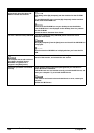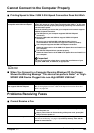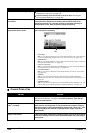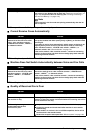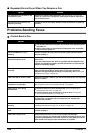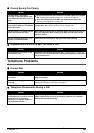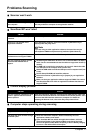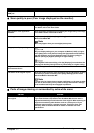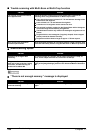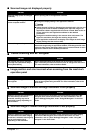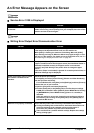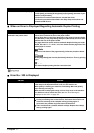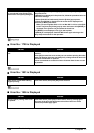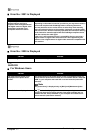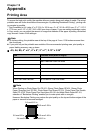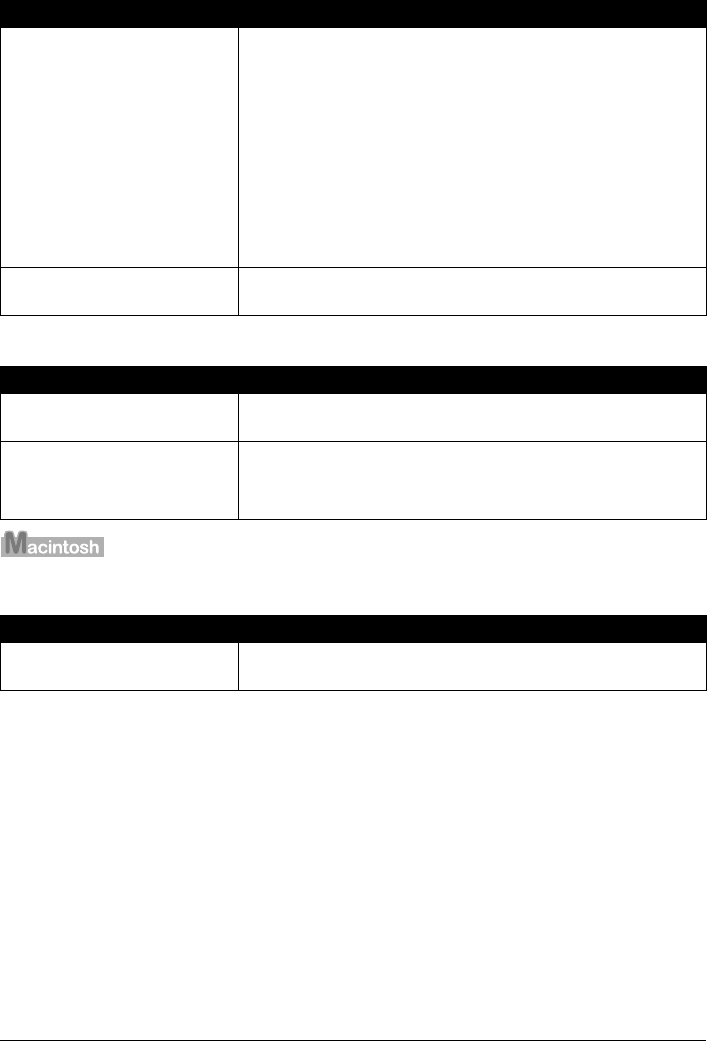
190 Chapter 11
Troubleshooting
Trouble scanning with Multi-Scan or Multi-Crop function
Slow scanning speed
“There is not enough memory.” message is displayed
Cause Action
The original is positioned outside
the supported area.
Check the position of the original on the Platen Glass. Observe the
following when using the Multi-Scan or Multi-crop function.
z There should be a gap of at least 0.4" / 10 mm between the edge of the
Platen Glass and originals.
z Leave at least 0.4" / 10 mm between the originals.
z A maximum of 10 originals can be scanned at once.
z If an original is slightly crooked on the Platen Glass-within 10 degrees
of true-the image is automatically straightened.
z The Multi-Scan function only works with rectangular originals such as
photos.
z Originals that are not rectangular (irregularly shaped, close-cropped
photos) cannot be detected correctly.
z Originals must be at least as large as approx. 1"/25 mm square.
Error arising from application
software specifications.
Some application software do not support multiple image scanning. Scan
each item individually without using the Multi-Scan or Multi-Crop function.
Cause Action
Resolution is set higher than
necessary.
To view the image on a monitor, set the output resolution to 75 dpi. To
print, set the output resolution to a value such as 300 dpi.
Image correction features such as
dust and scratch reduction, fading
correction, and descreening are
enabled in ScanGear MP.
Set [Reduce Dust and Scratches], [Fading Correction], and [Descreen] to
[OFF] in the [Image Settings] section of the Advanced Mode of ScanGear
MP.
Cause Action
There is not enough memory to
continue scanning.
Exit any application software that are running, and try to run this software
again.