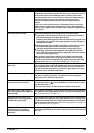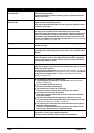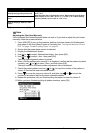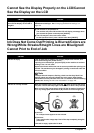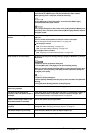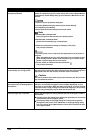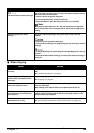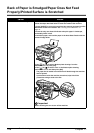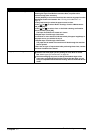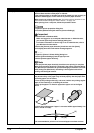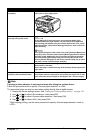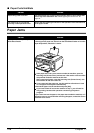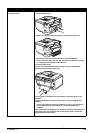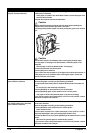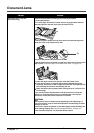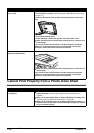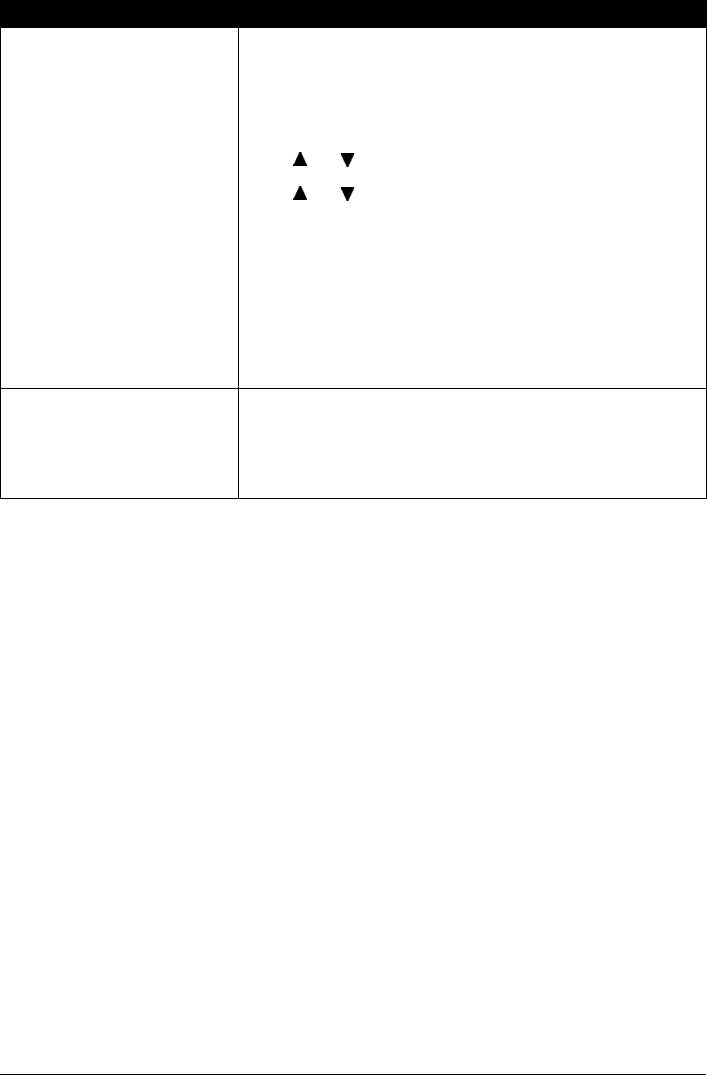
Chapter 11 171
Troubleshooting
Paper Feed Roller is dirty. Follow the steps described below to clean the Paper Feed Rollers.
Cleaning the Paper Feed Rollers consumes them, so perform this
procedure only when necessary.
1. Press [ON/OFF] to turn on the machine, then remove any paper from the
Auto Sheet Feeder and Cassette. See “Turning on the Machine” on
page 18.
2. Use [Feed Switch] to select the paper source to clean.
3. Use [ ] or [ ] to select <Roller cleaning> from the <Maintenance>
and press [OK].
4. Use [ ] or [ ] to select <Yes> on the Roller cleaning confirmation
screen and then press [OK].
The Paper Feed Roller will rotate as it cleans.
5. Repeat steps 3 and through 4 two times.
6. Load three or more sheets of A4/Letter-sized plain paper lengthways in
the paper source you selected in step 2.
7. Repeat steps 3 and through 4 three times.
The paper that is loaded in the machine will feed through the machine
and be ejected.
If there are no signs of improvement after performing three times, contact
the Canon Customer Care Center.
Inappropriate media type is used.
z Check to see if the paper you are printing on is too thick or curled.
See “Media types you cannot use” on page 24.
z Note that smudging may occur at the top and bottom edges of the
paper when using Borderless Printing. Ensure that the paper you are
using is compatible with Borderless Printing. Refer to the Printer Driver
Guide.
Cause Action