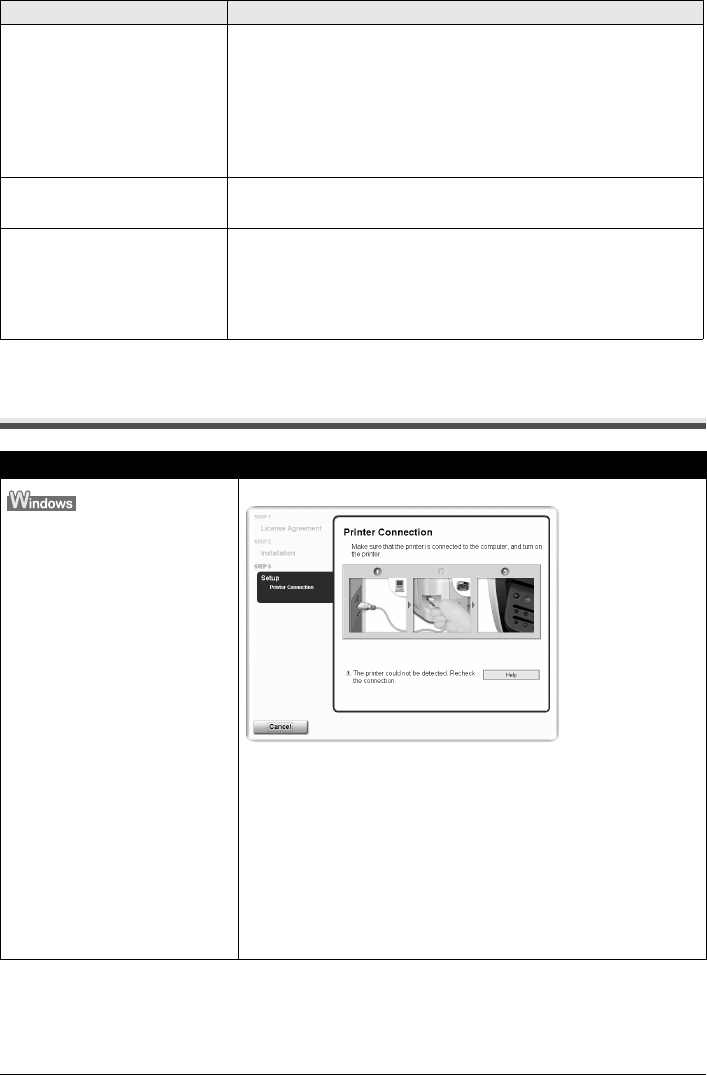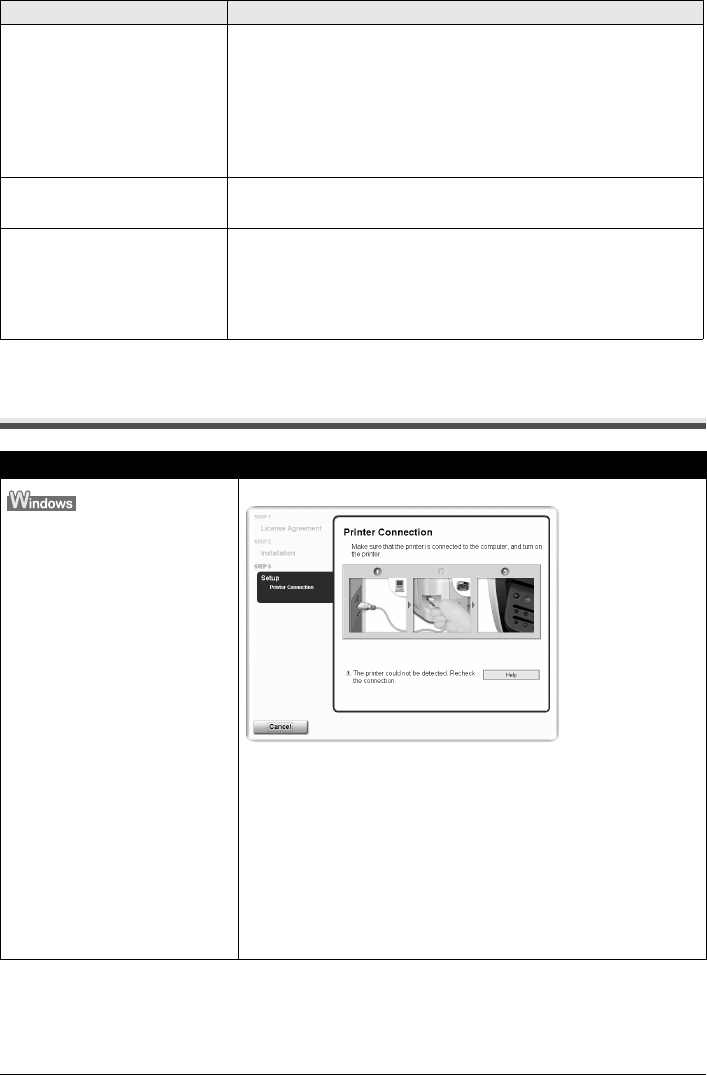
Chapter 11 181
Troubleshooting
*1
To resume printing, you can press [OK] on the machine instead of selecting Continue.
Cannot Install the MP Drivers
Ink error/No ink The ink tank that was once empty is installed. Replace the ink tank.
Printing under the situation may damage the Print Head. Canon shall not be
liable for any machine malfunction or damage caused by refilled ink tanks.
If you want to continue printing with the refilled ink tank installed, press and
hold [Stop/Reset] for at least 5 seconds, and then release it.
Using refilled ink tanks are memorized.
* This operation will release the function for detecting the remaining ink
level.
Hardware Error/No ink Ink tank errors have occurred. Replace the ink tank.
See “Replacing an Ink Tank” on page 142.
Printer error An error requiring servicing might have occurred.
Disconnect the cable between the machine and the camera, turn off the
machine, and unplug the power cord of the machine from the power supply.
After a while, plug the power cord of the machine back in, turn on the
machine, and then reconnect the camera to the machine. If the same error
occurs, contact the Canon Customer Care Center.
Cause Action
Unable to proceed beyond the
Printer Connection screen
Reinstall the MP Drivers.
1. Click [Cancel] on the [Printer Connection] screen.
2. Click [Start Over] on the [Installation Failure] screen.
3. Click [Back] on the screen that appears next.
4. Click [Exit] on the [Welcome] screen, then remove the CD-ROM.
5. Turn the machine and the computer off.
6. Check the cable connection.
7. Restart the computer.
8. Make sure that no other applications (including anti-virus software) are
running in the background.
9. Carefully follow the procedures described in the Easy Setup
Instructions and reinstall the MP Drivers.
Error Message On Camera Action