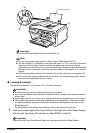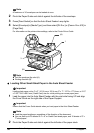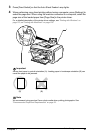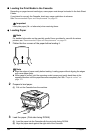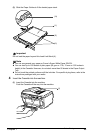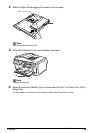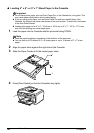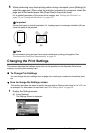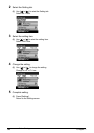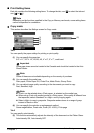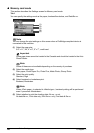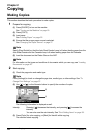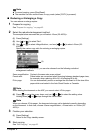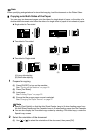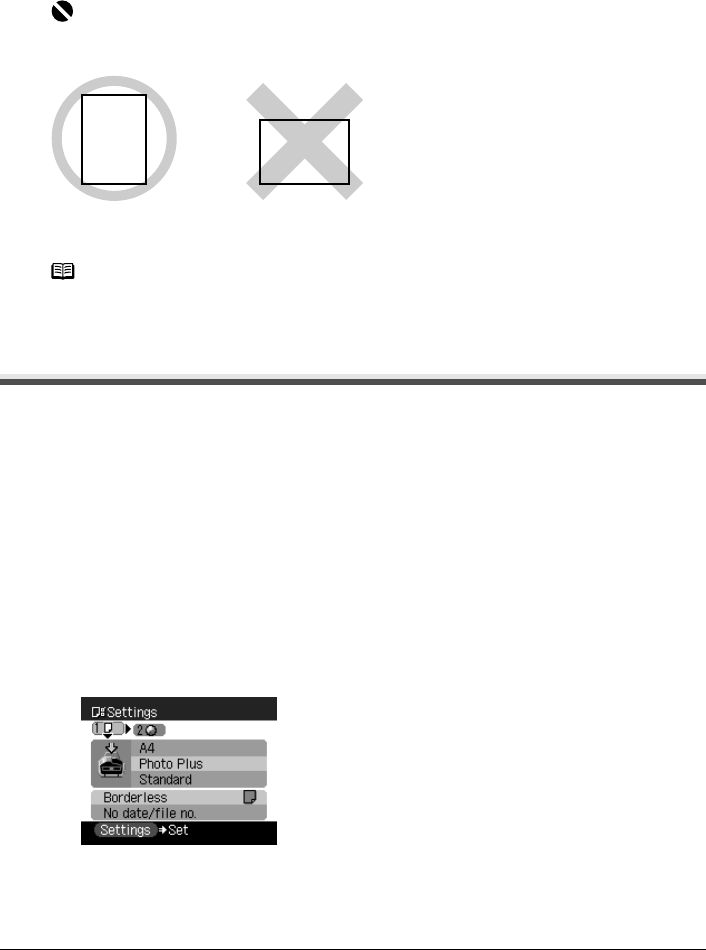
Chapter 1 37
Before Printing
5 When performing copy direct printing without using a computer, press [Settings] to
select the page size. When using the machine connected to a computer, select the
page size of the loaded paper from [Page Size] in the printer driver.
For a detailed description of the printer driver settings, see “Printing with Windows” on
page 123, or “Printing with Macintosh” on page 126.
Changing the Print Settings
This section describes the Settings screen that can be specified on the Operation Panel when
copying, or printing from memory card.
To Change Print Settings
You can change the print settings such as page size, media type, bordered or borderless print,
etc.
z How to change the Settings screen
This section describes the steps to specify the page size for Memory card mode to <4" x 6"> as
an example. For information on each item, see “Print Setting Items” on page 39.
1 Display the Settings screen.
(1) Press [Settings].
The Settings screen is displayed.
Important
Always load paper in portrait orientation (A). Loading paper in landscape orientation (B) can
cause the paper to be jammed.
Note
We recommend using genuine Canon photo media when printing photographs. See
“Recommended Paper and Requirements” on page 22.
(A) (B)