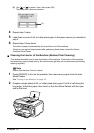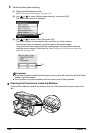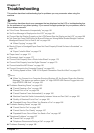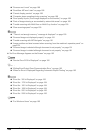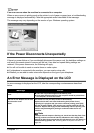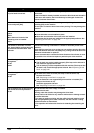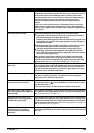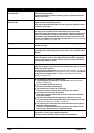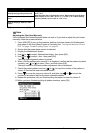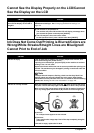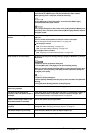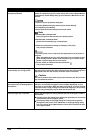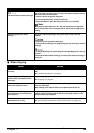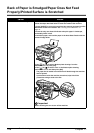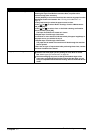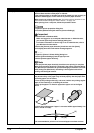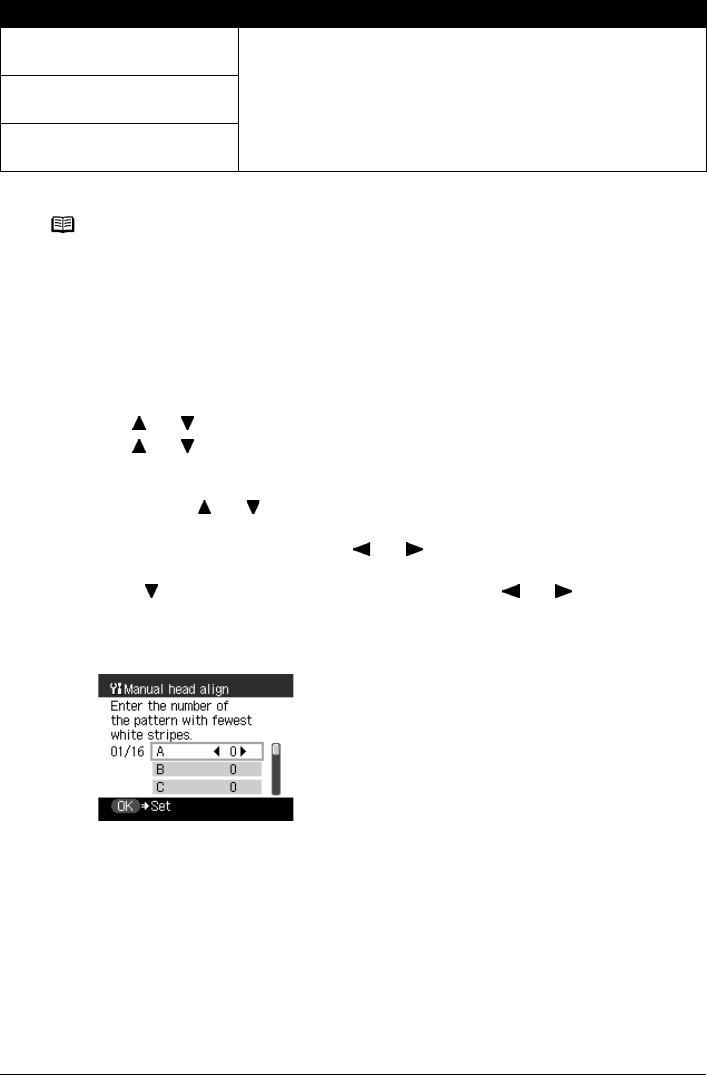
Chapter 11 165
Troubleshooting
*[##] represents a two-digit figure.
The paper size is not correct.
Change the page size you have set.
The paper size setting is set to a size other than <A4>, <8.5" x 11">, or
<8.5" x 14">.
Reset the paper size in the Settings screen. When feeding from the Auto
Sheet Feeder, set it to <A4>, <8.5" x 11">, or <8.5" x 14">. When feeding
from the cassette, set it to <A4> or <8.5" x 11">.
Change the paper. A4/8.5x11/8.5x14
Plain
Change the paper. A4/8.5x11 Plain
paper
Note
Adjusting the Print Head Manually
If the Automatic Print Head Alignment does not work or if you wish to adjust the print heads
manually, follow the procedure below.
1. Press [ON/OFF] to turn on the machine, and then load two sheets of A4/Letter-sized
plain paper in the Auto Sheet Feeder or Cassette. See “Turning the Machine ON and
OFF” on page 18, and “Loading Paper” on page 22.
2. Ensure that the proper paper source is selected.
3. Display the Maintenance screen.
4. Use [ ] or [ ] to select <Manual head align>, then press [OK].
5. Use [ ] or [ ] to select <Yes>, then press [OK].
The Print Head alignment pattern is printed.
6. When <Did the patterns print correctly?> is displayed, confirm that the pattern is printed
correctly, use [ ] or [ ] to select <Yes>, and then press [OK].
The input screen for the head position adjustment value is displayed.
7. Check the printed patterns and use [ ] or [ ] to input the number of the pattern in
column A that has the least noticeable streaks.
8. Press [ ] to move the cursor to column B, and then use [ ] or [ ] to input the
number of the pattern that has the least noticeable streaks.
9. Repeat the procedure until you finish inputting the pattern number for column P.
10.When you have finished inputting all pattern numbers, press [OK].
Message Action