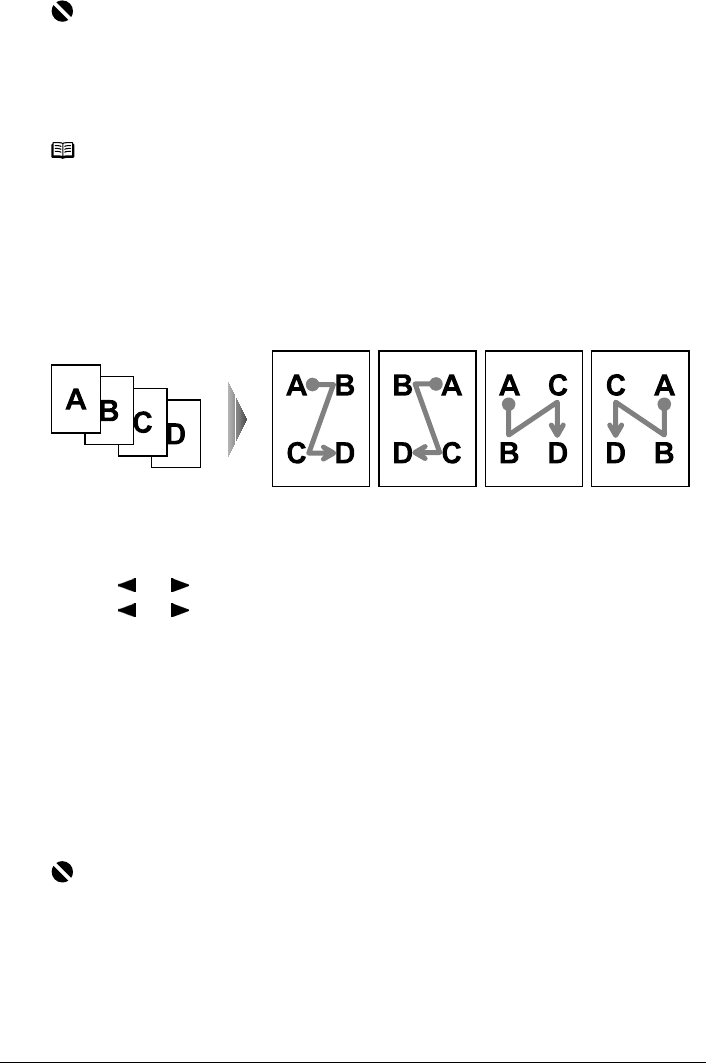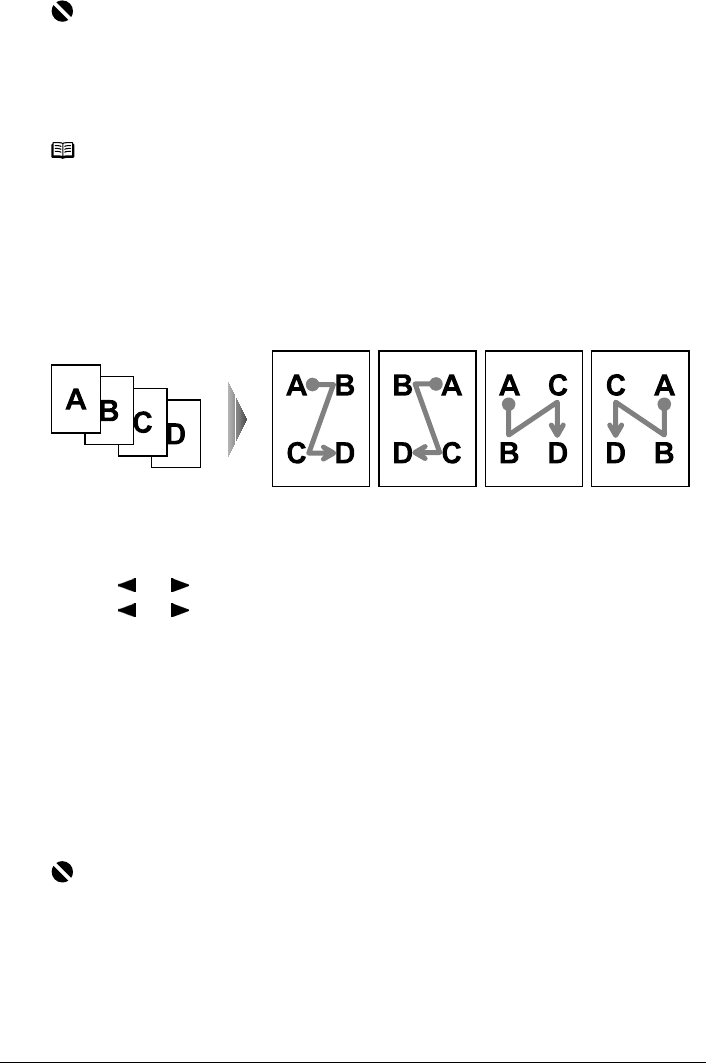
48 Chapter 2
Copying
z When the document was loaded in the ADF:
The machine starts copying automatically after the document is scanned in.
z Copying Four Pages to Fit onto a Single Page (4-on-1 copy)
This feature enables you to copy four documents onto a single sheet of paper by reducing each
image. Four types layouts can be selected.
Procedure:
(1) Display the Special copy screen.
See “Special Copy” on page 47.
(2) Use [ ] or [ ] to select <4-on-1 copy> and press [OK].
(3) Use [ ] or [ ] to select the layout, then press [OK].
(4) Follow the on-screen instructions to load the document, then press [OK].
(5) Specify the necessary items.
See “To Change Print Settings” on page 37.
(6) Press [Color] for color copying, or [Black] for black & white copying.
z When the document was loaded on the Platen Glass:
(7) Load the second document to print on the Platen Glass, and press the same button as
you pressed in step (6).
(8) Repeat step (7) until you finish loading the fourth document, then press the same button
as you pressed in step (6). If you have only one, two or three documents to scan, press
[OK] after loading the last document.
z When the document was loaded in the ADF:
The machine starts copying automatically after the document is scanned in.
Important
If you do not press the same button in step (5) and step (7), the machine does not start
copying.
Note
z This function cannot be used in conjunction with other functions.
z If <Device memory is full.> appears on the LCD when scanning, set the print quality to
<Standard> or <Fast> and try copying again.
z You can use this feature only when the page size is set to <8.5" x 11"> or <A4>.
z You cannot select <Magnification>.
Important
If you do not press the same button in step (6), steps (7) and (8), the machine does not start
copying.