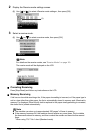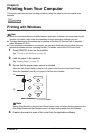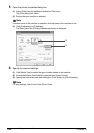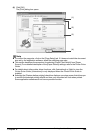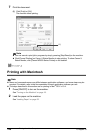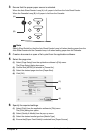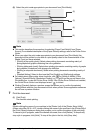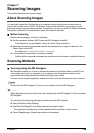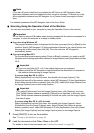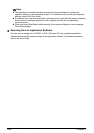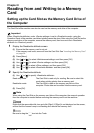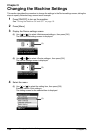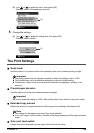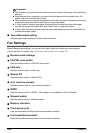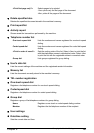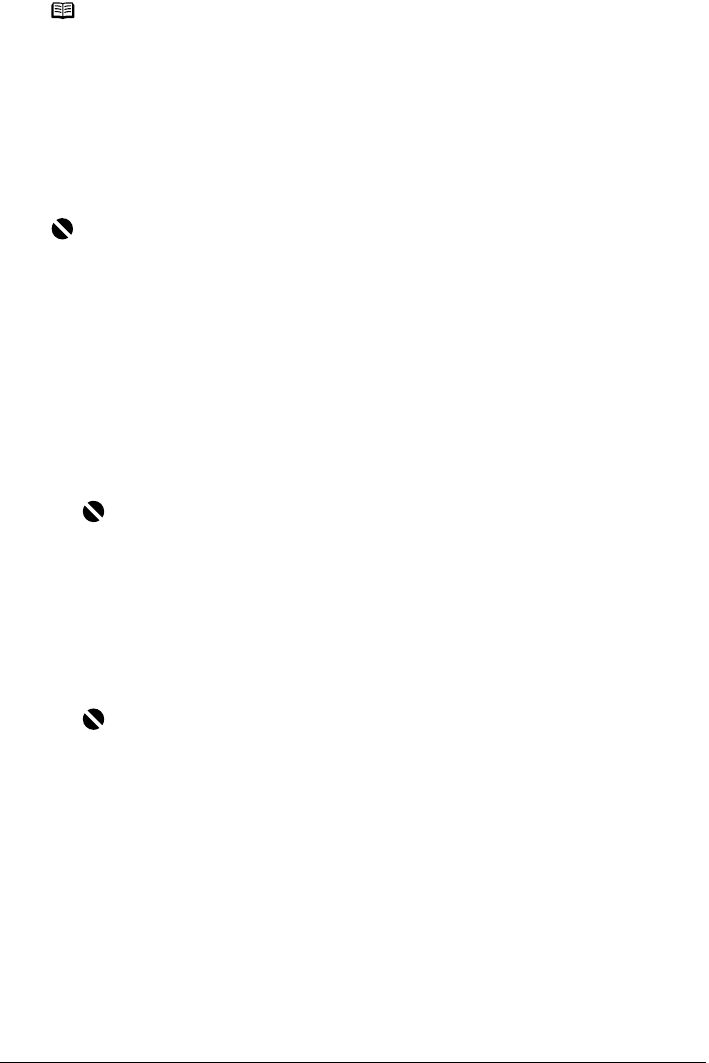
130 Chapter 7
Scanning Images
For detailed operations of the MP Navigator, refer to the Scan Guide.
Scanning Using the Operation Panel of the Machine
You can scan documents to your computer by using the Operation Panel on the machine.
z If you are using Windows XP
The program selection screen is displayed the first time you press [Color] or [Black] on the
machine. Specify [MP Navigator 2.2] as the application software to use, check [Always use
this program for this action], then click [OK]. From the next time, MP Navigator is
automatically started.
z If you are using Mac OS X
For the machine to start scanning when [Color] or [Black] is pressed, you need to set MP
Navigator as the starting application software in Image Capture under [Applications] of Mac
OS X.
If you are using Mac OS X v.10.3.x
Select [Applications] from the [Go] menu, then double click [Image Capture]. Click
[Options] at lower left of the scanner window, select [MP Navigator 2.2] from [Application to
launch when scanner button is pressed], then click [OK]. Select [Quit Image Capture] from
the [Image Capture] menu to exit Image Capture.
If you are using Mac OS X v.10.2.4 or later
Select [Applications] from the [Go] menu, then double click [Image Capture]. Select
[Preferences] from the [Image Capture] menu. Select [Others] from [When a scanner
button is pressed, open], select [MP Navigator 2.2] from [Applications], then click [Open].
Select [Quit Image Capture] from the [Image Capture] menu to exit Image Capture.
1 Press [ON/OFF] to turn on the machine.
See “Turning on the Machine” on page 18.
2 Load the document on the Platen Glass or the ADF.
For details on how to load documents, see “Loading Documents” on page 20.
Note
If you did a [Custom Install] and only installed the MP Driver and MP Navigator, these
application softwares were not installed and thus cannot be launched. To launch any of the
above application software from MP Navigator, do a [Custom Install] once again to install
them.
Important
Do not insert or remove USB cables when scanning images with the machine connected to a
computer, or when the computer is at sleep or standby mode.
Important
z If you are using Mac OS X v.10.4, the settings below are not necessary.
z Make sure that the MP Navigator is installed and that the Macintosh is connected to
the machine before starting up Image Capture.
Important
If you select [Preferences] from the [Image Capture] menu, click [Scanner], and mark
[Use TWAIN software whenever possible], [Options] is not displayed. In this case, click
[Use TWAIN software whenever possible] to uncheck the option, exit the Image Capture,
then start it again.