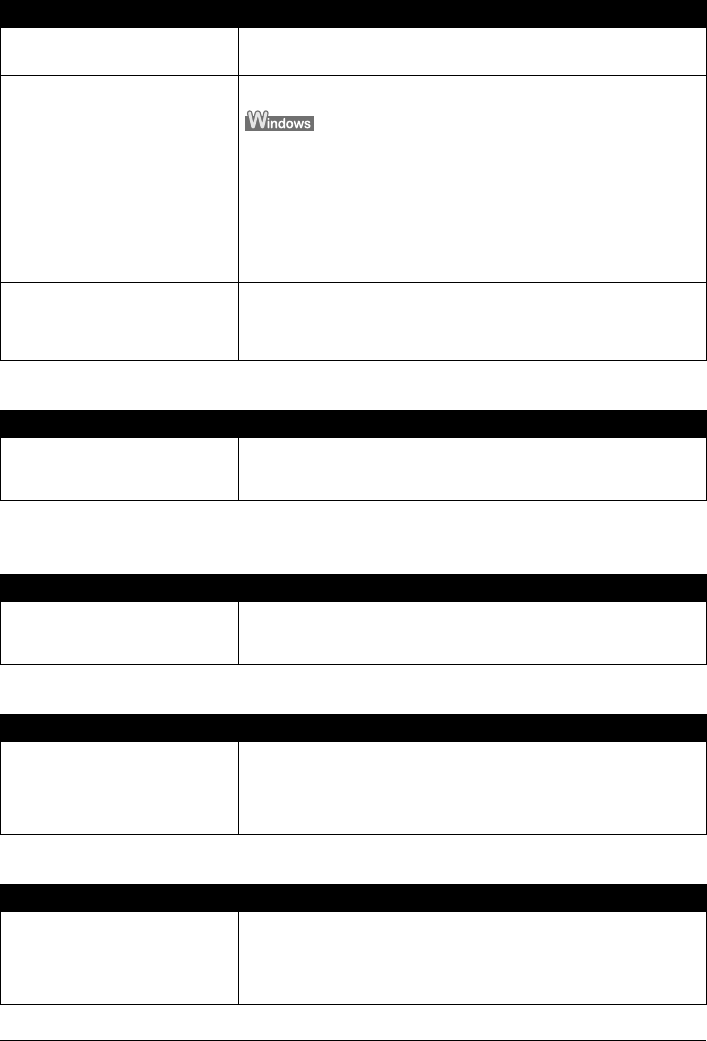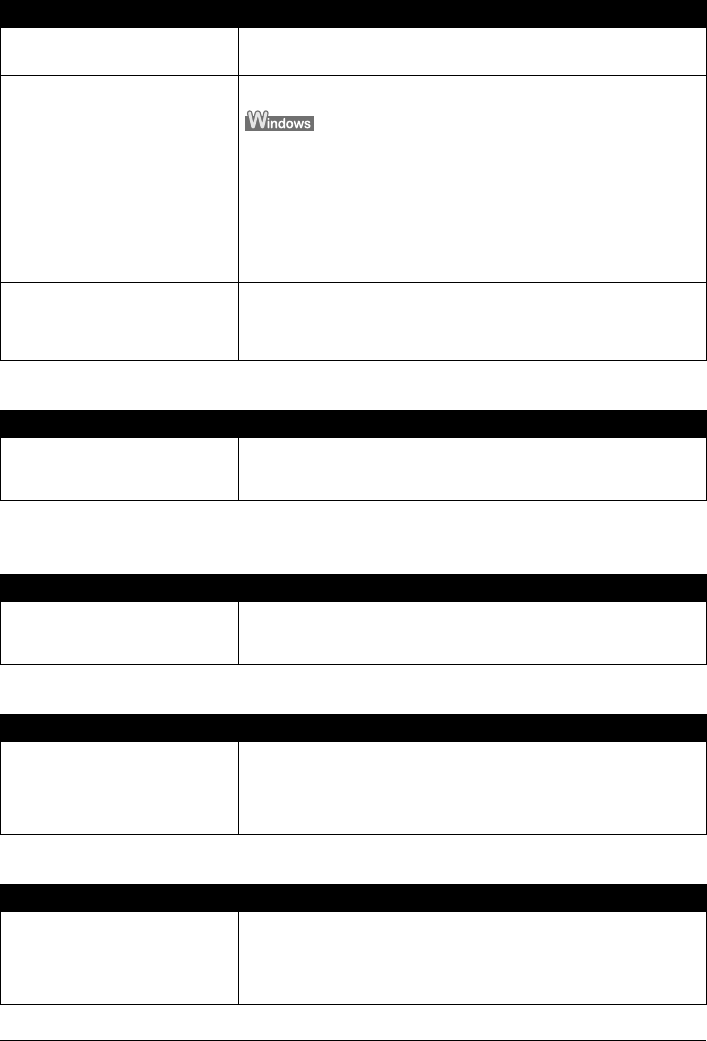
Chapter 11 191
Troubleshooting
Scanned image not displayed properly
Trouble scanning with MP Navigator
Image position and size incorrect when scanning from the machine's
operation panel
Scanned image is slanted although document is set properly
Scanned image is rotated although document is set properly
Cause Action
Scanned image prints out enlarged
(reduced).
Set the printing size in the application software.
Scanned image enlarged (reduced)
on the computer monitor.
z Change the display setting in the application software.
z Images opened in [Paint] or [Imaging] may be displayed in full size and
you may not be able to reduce its display size. Open the image in an
application software supplied with the scanner instead. Refer to the on-
screen manual for each application software for the detailed
procedures.
z Change the resolution setting in the scanner driver and rescan. The
higher the resolution, the larger the resulting image will be.
z Some application software do not display clear images at small image
display settings. Set the scale to 100%.
Scanned image won’t open. The file name extension is not supported by the application software.
Rescan the image using an application software, and change the file name
extension when saving the image. Refer to the on-screen manual for each
application software for the detailed procedures.
Cause Action
The original may not be scanned
correctly when [Document Size] is
set to [Auto Detect].
Set the [Document Size] to the actual size of the original, and scan it
again. If the size you need cannot be set, scan to a larger size and trim it.
For more information, refer to the Scan Guide.
Cause Action
MP Navigator settings do not match
the originals
Set the MP Navigator [Document Type] and [Document Size] to match
those of the originals being scanned. For more information, refer to the
Scan Guide.
Cause Action
When the [Correct the inclination of
text documents] check box is
selected, scanning may not be
performed properly depending on
the document.
Clear the [Correct the inclination of text documents] check box in MP
Navigator, then rescan the document. For more information, refer to
"[Scan Settings] Dialog Box" under "Using MP Navigator" in the Scan
Guide.
Cause Action
When the [Detect the orientation of
text documents and rotate images]
check box is selected, scanning may
not be performed properly
depending on the document.
Clear the [Detect the orientation of text documents and rotate images]
check box in MP Navigator, then rescan the document. For more
information, refer to "[Scan Settings] Dialog Box" under "Using MP
Navigator" in the Scan Guide.