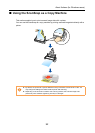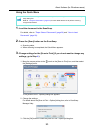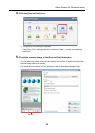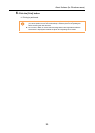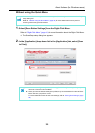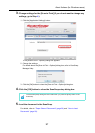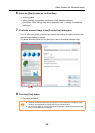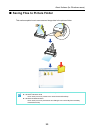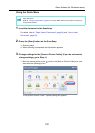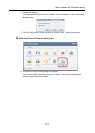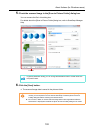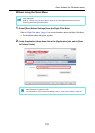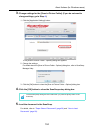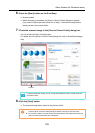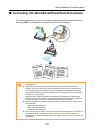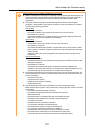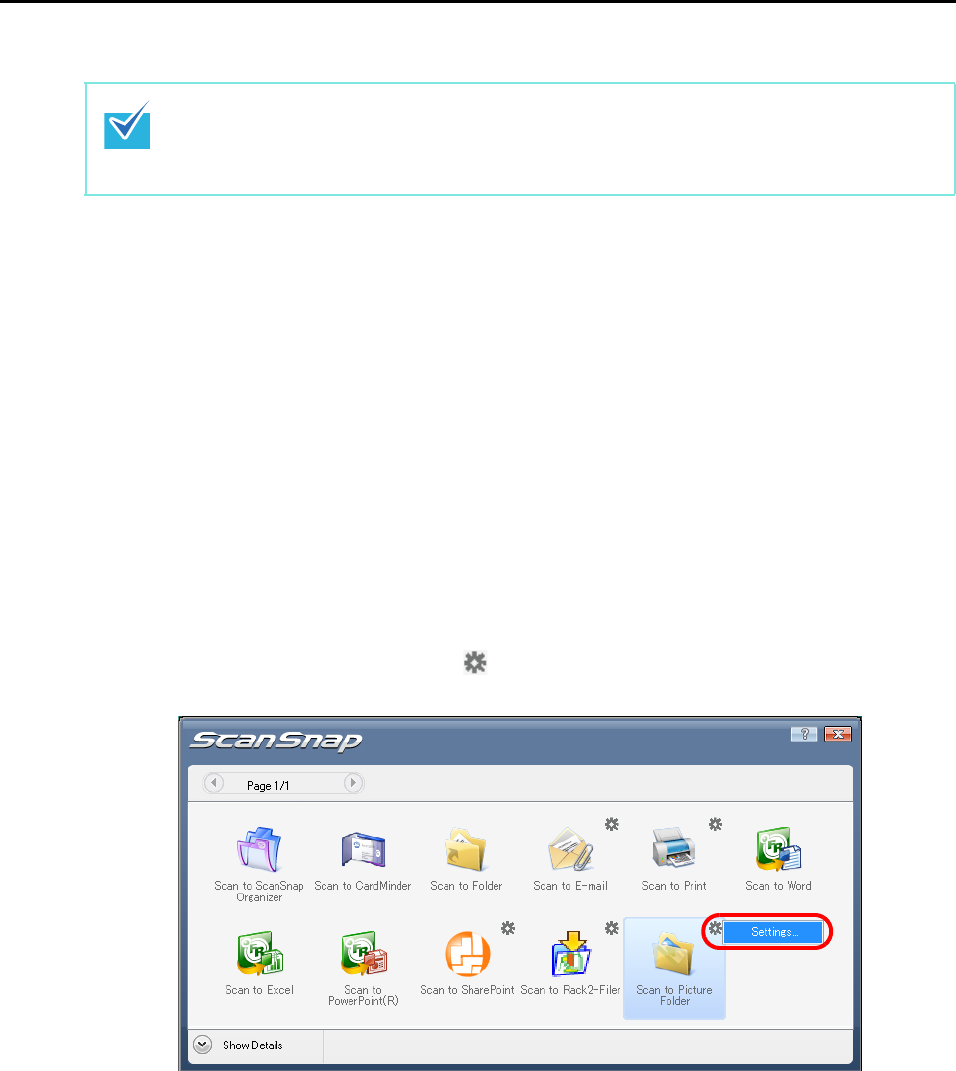
About Actions (for Windows users)
100
Using the Quick Menu
1. Load the document in the ScanSnap.
For details, refer to "Paper Sizes of Documents" (page 26) and "How to Load
Documents" (page 28).
2. Press the [Scan] button on the ScanSnap.
D Scanning starts.
D When scanning is completed, the Quick Menu appears.
3. Change settings for the [Scan to Picture Folder] (If you do not want to
change settings, go to Step 4.).
1. Move the mouse pointer to the mark on the [Scan to Picture Folder] icon, and
then select the [Settings] menu.
DThe [Scan to Picture Folder - Options] dialog box appears.
To use the Quick Menu, you need to select the [Use Quick Menu] check box in the ScanSnap
setup dialog box.
Refer to "Using the Quick Menu" (page 44) for more details about how to perform scanning by
using the Quick Menu.