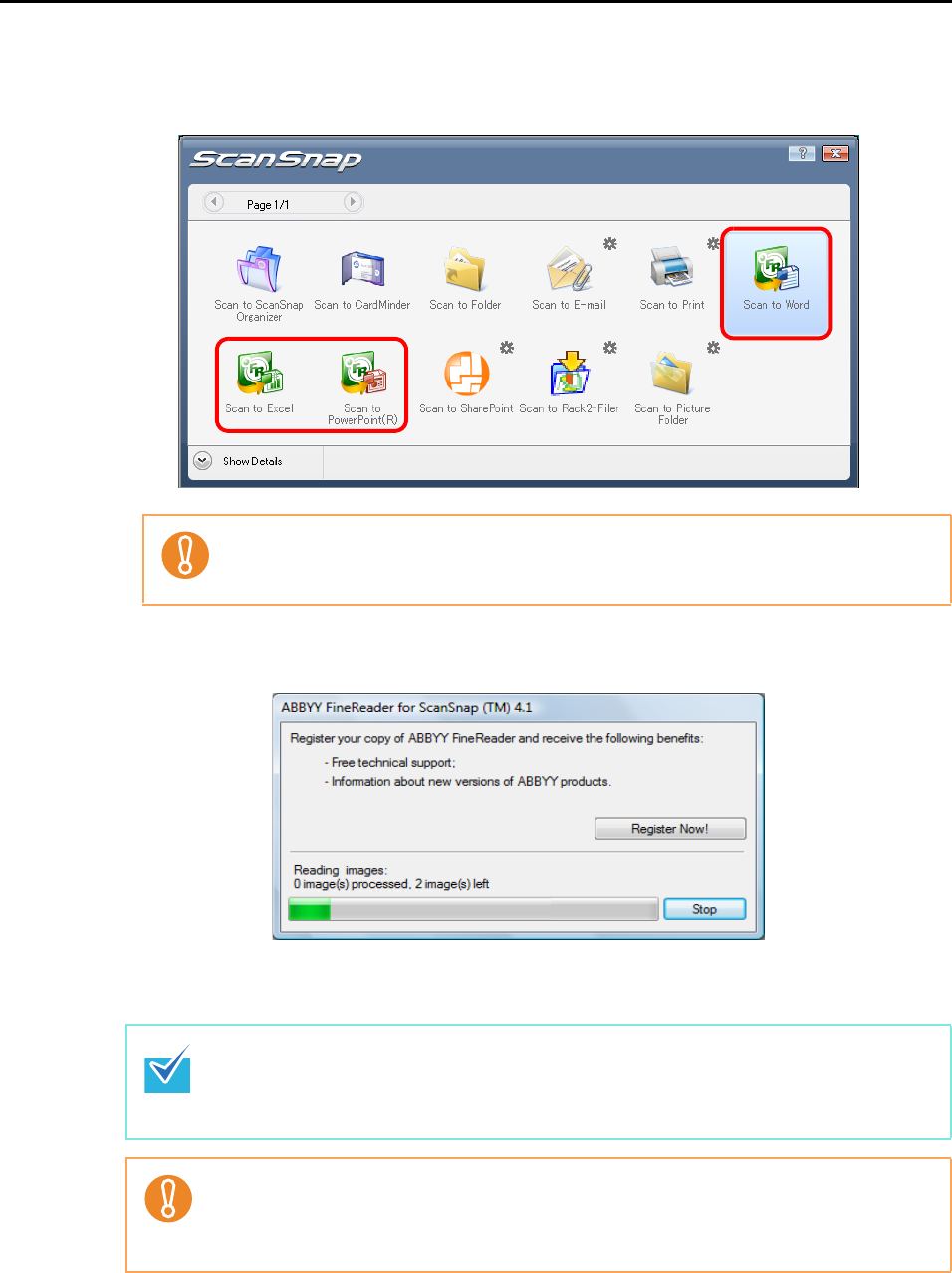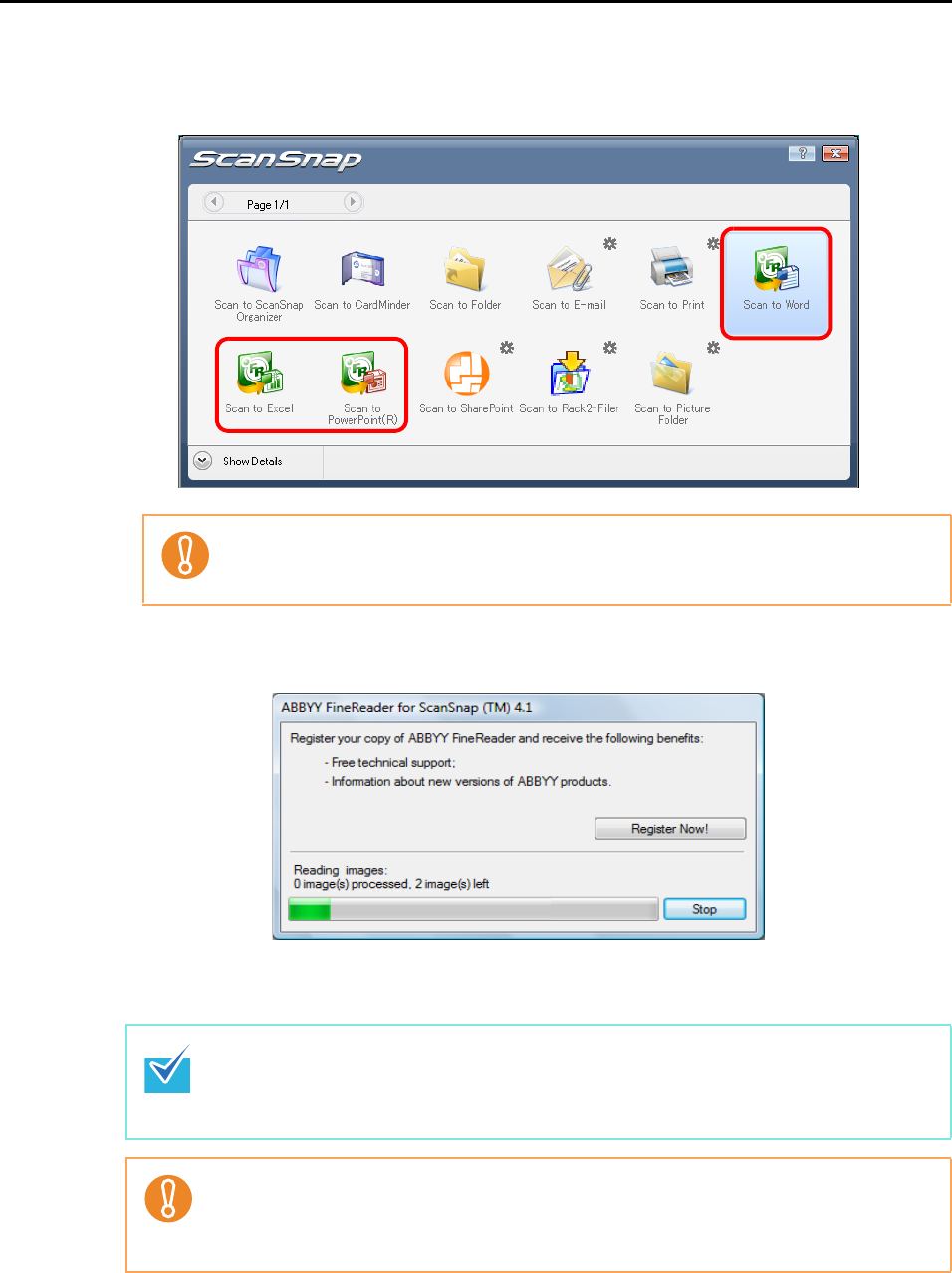
About Actions (for Windows users)
110
6. Click the [Scan to Word], [Scan to Excel] or [Scan to PowerPoint(R)]
icon.
D The following dialog box appears, and the image data conversion to Word, Excel or
PowerPoint files starts.
D When the conversion is completed, Word, Excel or PowerPoint starts up and the
conversion result is displayed.
When [JPEG(*.jpg)] is selected for [File format] in the [File option] tab in the ScanSnap
setup dialog box, scanned data cannot be converted into a Word, Excel or PowerPoint
file.
z It is recommended to select [Better (Color/Gray: 200 dpi, B&W: 400 dpi)] or higher
resolution for [Image quality] in the [Scanning] tab in the ScanSnap setup dialog box.
z Word documents are saved in DOC format (.doc), Excel documents in XLS format (.xls)
and PowerPoint documents in PPT format (.ppt).
z You cannot perform a scan when the Quick Menu is displayed. Wait until the conversion
is over to scan another document.
z Do not move, delete, or rename the scanned image data in other applications while the
Quick Menu is displayed.