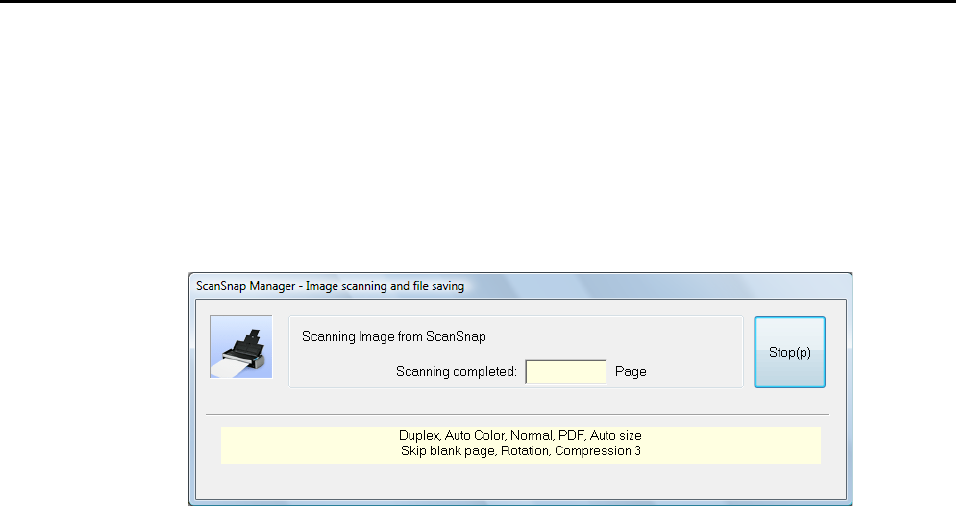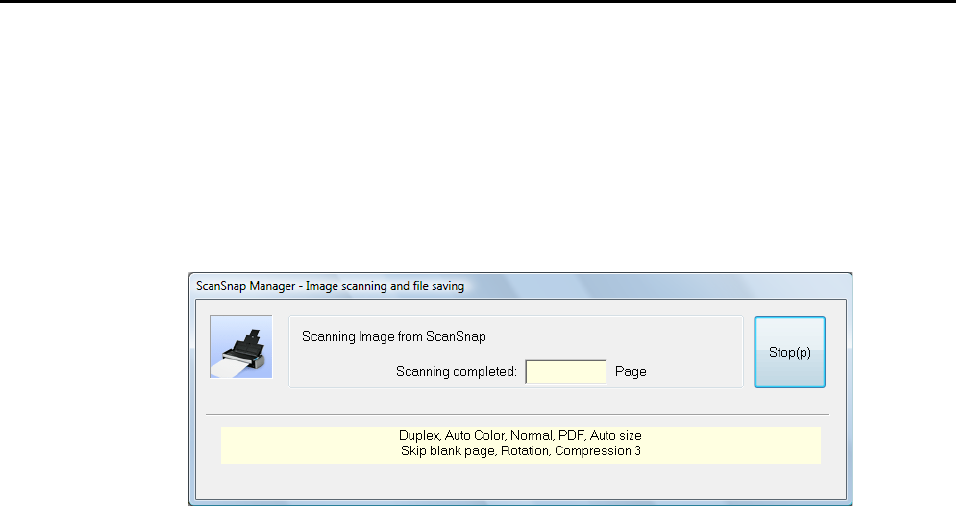
Setting the ScanSnap (for Windows users)
69
■ Showing the Scanning Progress Status
When scanning starts, the [ScanSnap Manager - Image scanning and file saving] dialog box
appears on the computer screen.
This dialog box shows the current processing status, the number of pages that has been
saved to file, and summary of the current settings for scanning. Also, you can stop scanning
by clicking the [Stop] button.
The [ScanSnap Manager - Image scanning and file saving] dialog box automatically closes
after saving the image data of the last page scanned.
Hiding the Scanning Progress Status
You can change the settings to hide the [ScanSnap Manager - Image scanning and file
saving] dialog box by following the procedure below.
1. Select [Help] J [Preferences] from the Right-Click Menu.
Refer to "Right-Click Menu" (page 41) for more information about the Right-Click Menu.
D The [ScanSnap Manager - Preferences] dialog box appears.