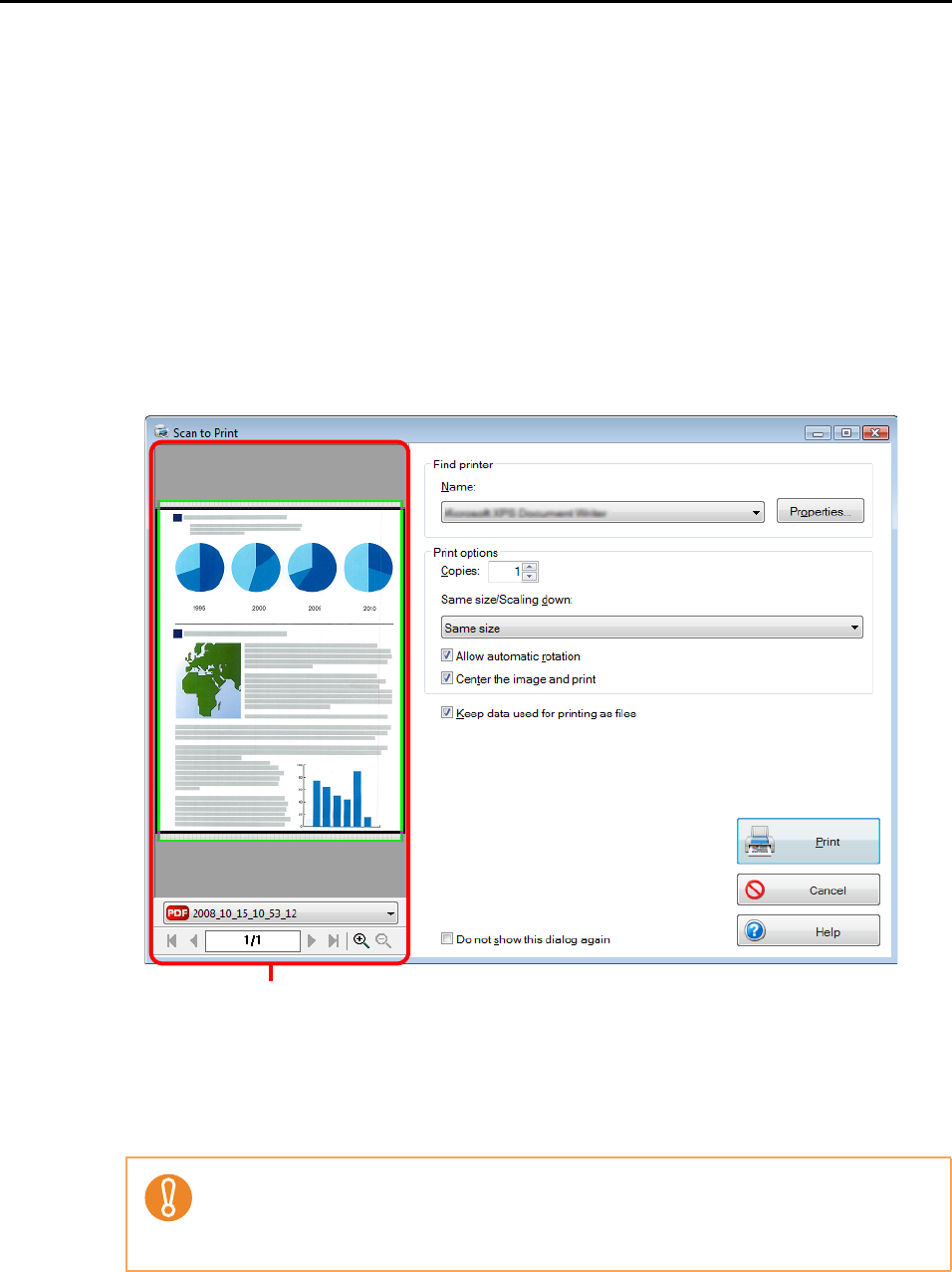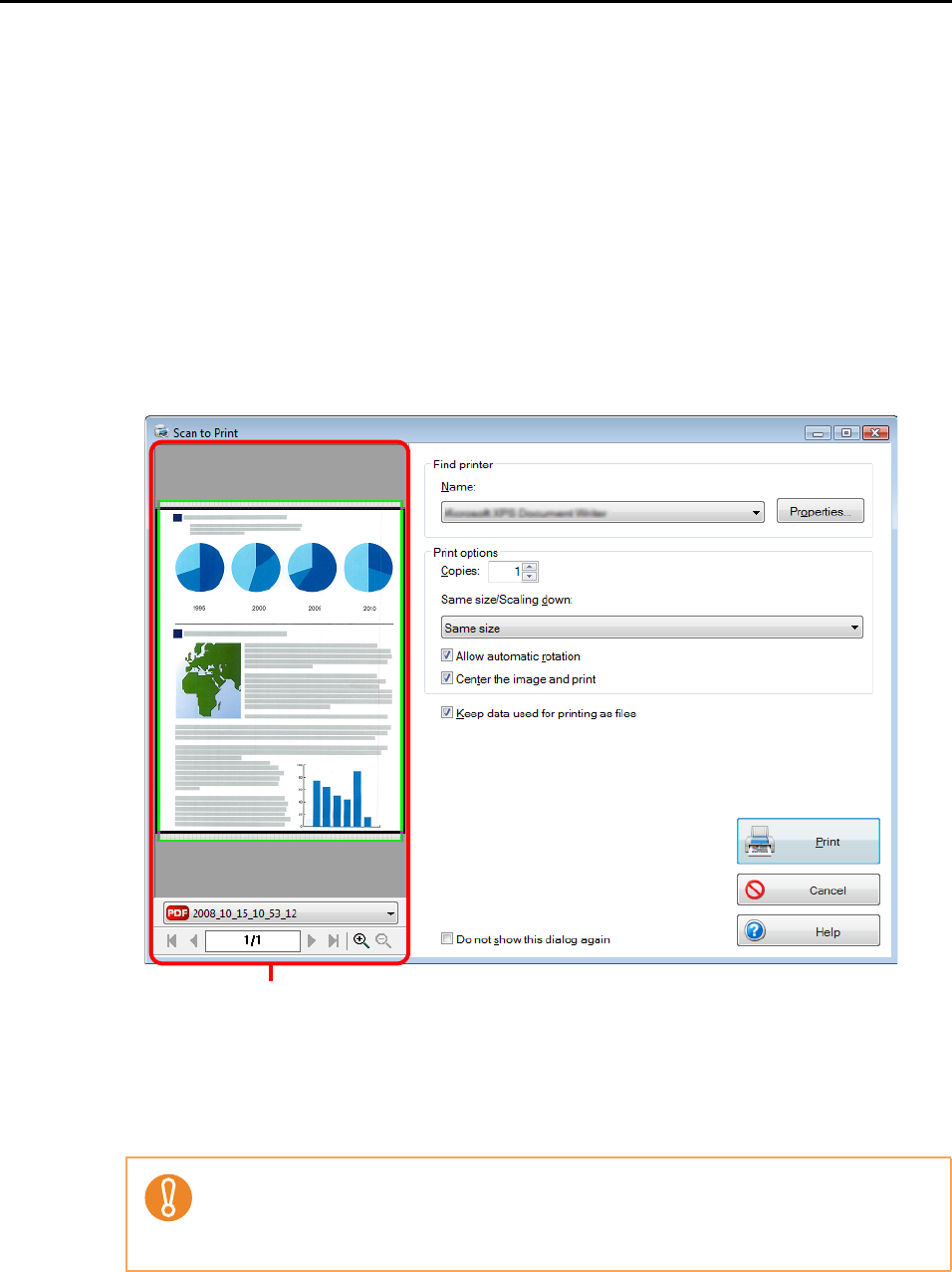
About Actions (for Windows users)
98
6. Press the [Scan] button on the ScanSnap.
D Scanning starts.
D When scanning is completed, the [Scan to Print] dialog box appears.
If the [Show "Print" dialog] check box is cleared in Step 3., printing is immediately
perfomed.
7. Check the scanned image in the [Scan to Print] dialog box.
You can select the printer to be used and specify the number of copies and size of the
scanned image data to be printed.
For details about the [Scan to Print] dialog box, refer to ScanSnap Manager Help.
8. Click the [Print] button.
D Printing is performed.
z Scanning cannot be performed when the [Scan to Print] dialog box is displayed. Close
the [Scan to Print] dialog box before scanning the next document.
z Do not move, delete, or rename the scanned image data in other applications when the
[Scan to Print] dialog box is displayed.