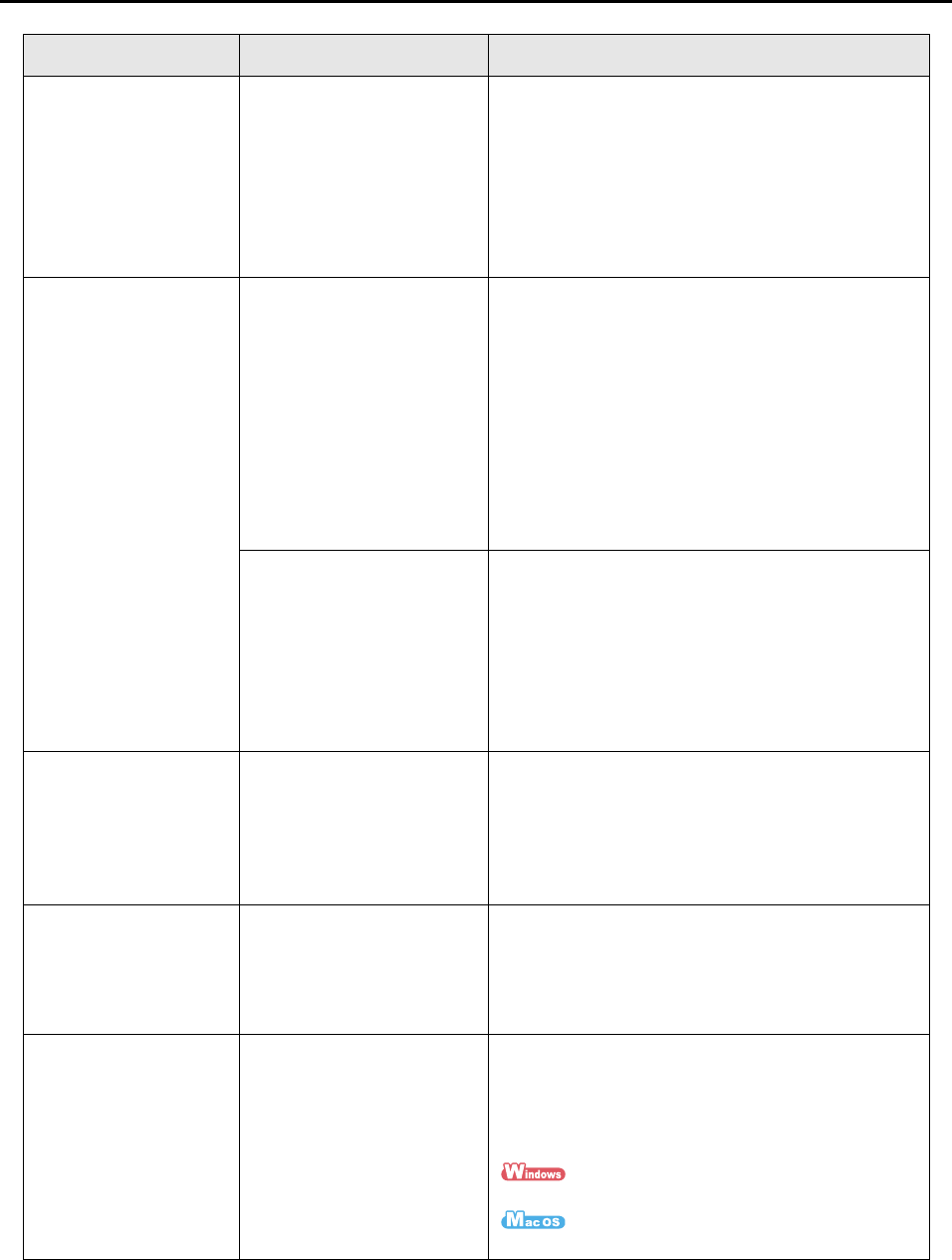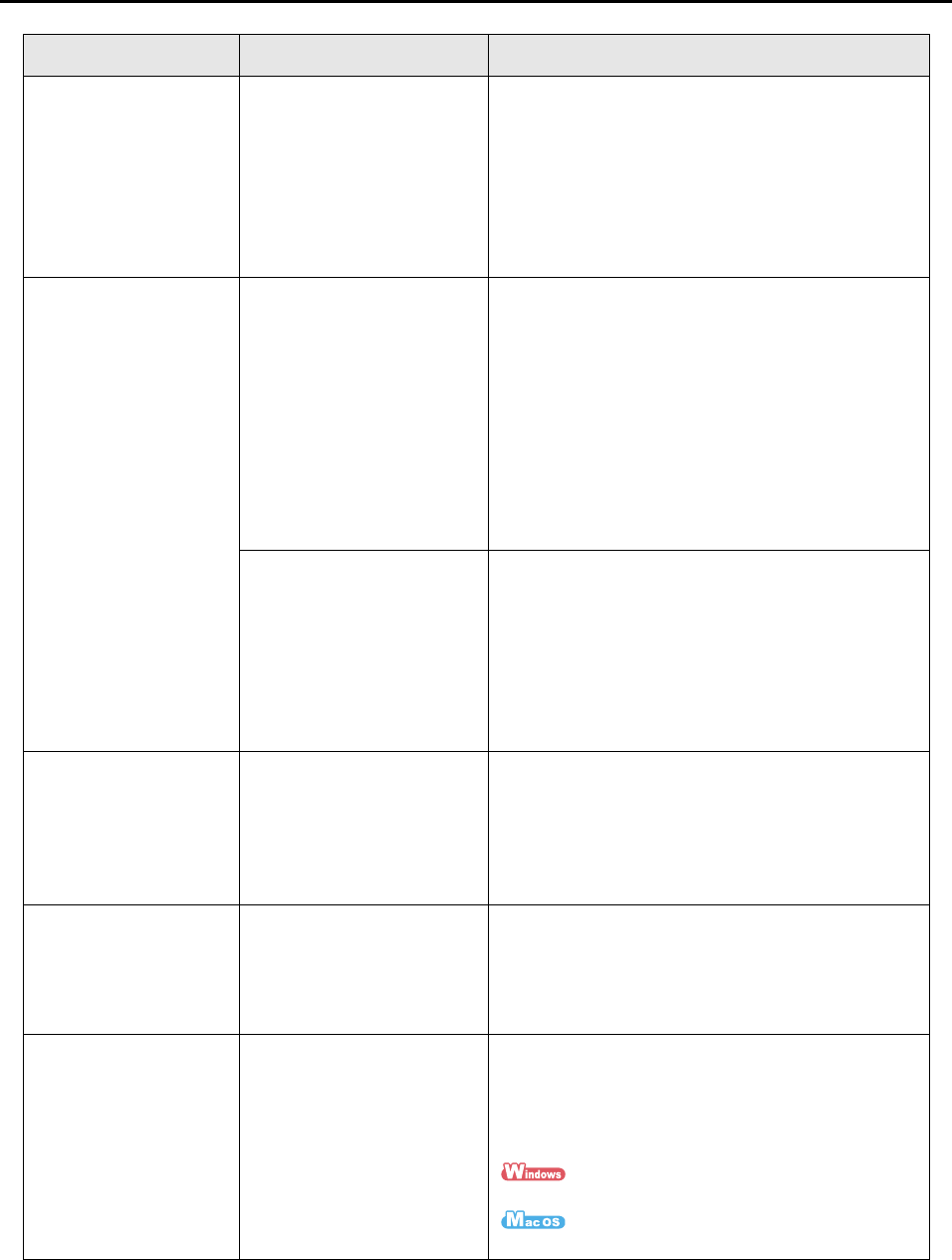
Troubleshooting Checklist
275
Scanned image data is
lost (when [Allow
automatic blank page
removal] is enabled).
When the [Allow automatic
blank page removal] check
box is selected, almost blank
documents with only a few
characters may be
accidentally recognized as
blank pages and removed
from scanned image data.
From the ScanSnap setup dialog box/ window,
select the [Scanning] tab J [Option] and clear the
[Allow automatic blank page removal] check box.
Scanned image data is
skewed.
Are the documents fed into
the ADF with a skew of
more than +/-5 degrees?
The [Correct skewed character strings
automatically] function can correct skewed images
up to +/-5 degrees.
Neatly align the document edges with the side
guides so that the document skew does not exceed
this limit.
For information on how to load documents, refer to
"How to Load Documents" (page 28).
For details about the [Correct skewed character
strings automatically] check box, refer to the
ScanSnap Manager Help.
Is there a problem with the
document?
Depending on the contents
of the document, the
[Correct skewed character
strings automatically]
function may not work
properly.
For details about [Correct skewed character strings
automatically] check box, refer to the ScanSnap
Manager Help.
The scanned image
data is not displayed in
correct orientation
(when [Allow automatic
image rotation] is
enabled).
Is there a problem with the
document?
Depending on the contents
of document, the automatic
image rotation may not
work properly.
For details about the [Allow automatic image
rotation] check box, refer to the ScanSnap Manager
Help.
The scanned image
data cannot be read.
Have you scanned
documents written in small
letters?
When small letters are squashed, select [Best] or
[Excellent] for [Image quality] in the [Scanning] tab,
and scan again.
It takes longer to scan image data in [Excellent]
mode as it enlarges the size of image data.
The current settings
cannot be saved as a
new profile.
Are you using Quick Menu
for scanning?
When the Quick Menu is
used, the changed settings
for [Profile] cannot be
saved.
To create a profile with the settings you want to use,
clear [Use Quick Menu] check box in the ScanSnap
setup dialog box/window.
For information on how to save scan settings, refer
to the following:
"Saving Scan Settings" (page 56)
"Saving Scan Settings" (page 183)
Symptom Check this Resolution