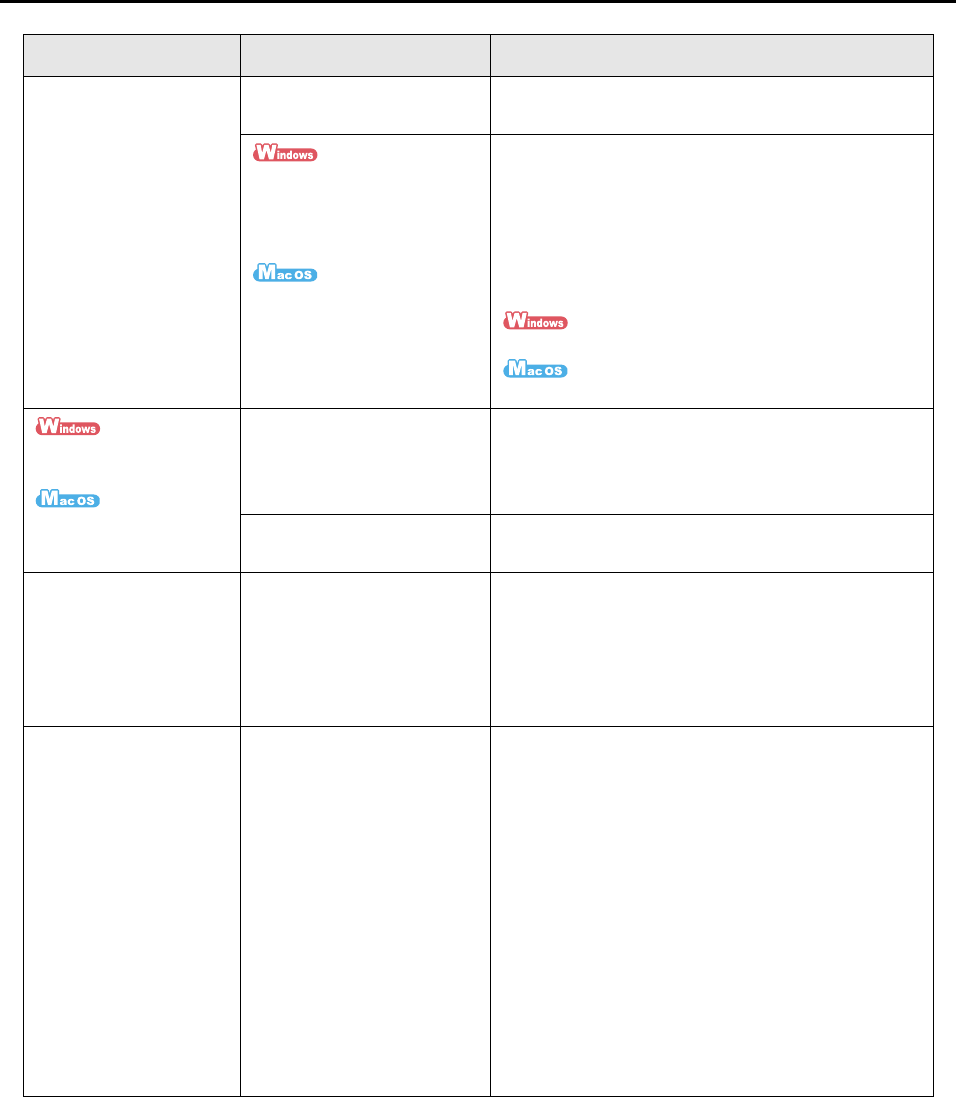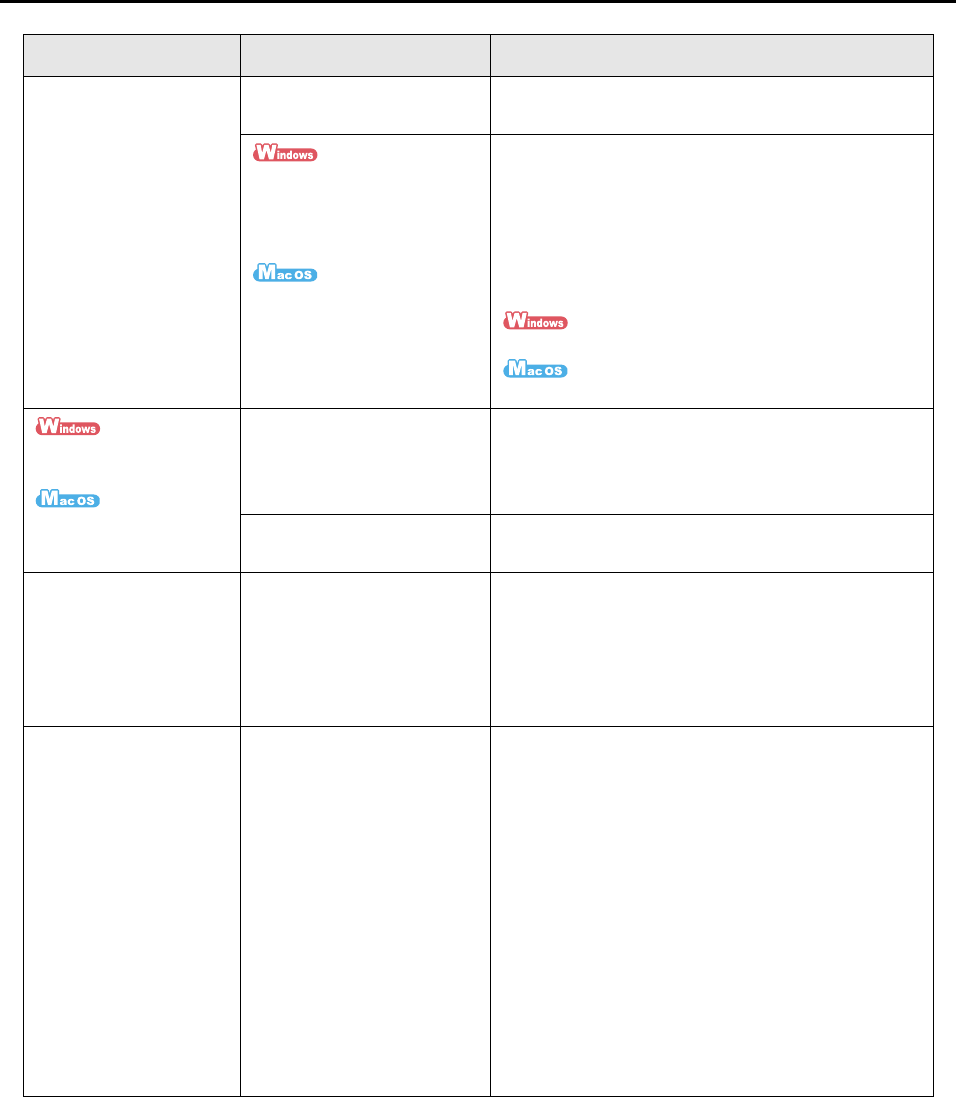
Troubleshooting Checklist
277
The Quick Menu is
hidden.
Is the [Use Quick Menu]
check box cleared?
Select the [Use Quick Menu] check box in the
ScanSnap setup dialog box/window.
Is ScanSnap Organizer,
CardMinder, or Rack2-filer
running?
Is Cardiris running?
If one of these applications is active, the application
automatically interacts with ScanSnap Manager and
is used for scanning. Therefore, the Quick Menu is
not displayed. Exit these applications to display the
Quick Menu.
For information on automatic linkage, refer to the
following:
"Automatic Linkage with Applications" (page 66)
"Automatic Linkage with Applications" (page 194)
The Left-Click Menu is
hidden.
The Profile menu is
hidden.
Are you using the Quick
Menu?
Is the Quick Menu
displayed after scanning?
Clear the [Use Quick Menu] check box in the
ScanSnap setup dialog box/window.
Is ScanSnap setup dialog
box/window open?
Close the ScanSnap setup dialog box/window.
Applications cannot be
selected in the
ScanSnap setup dialog
box/window.
Are you using the Quick
Menu?
When using the Quick
Menu, you can select an
application in the Quick
Menu after scanning.
If you want to select an application in advance
before performing a scan, clear the [Use Quick
Menu] check box in the ScanSnap setup dialog box/
window.
Saved files of scanned
image data cannot be
opened with the target
application.
Example: An error
occurs when you try to
open a PDF file.
Is the folder specified as the
image saving folder in
another computer or a hard
disk on the network?
For those who answered
[Yes] to the above question:
Did an error occur while
scanned image data was
being saved (e.g. a LAN
cable came off)?
If such network-related
errors occur, files may not
be saved properly, and
corrupted files may stay in
the folder.
Check the location of the folder where you save the
files, and then delete corrupted files, if any. After
that, retry scanning.
Symptom Check this Resolution