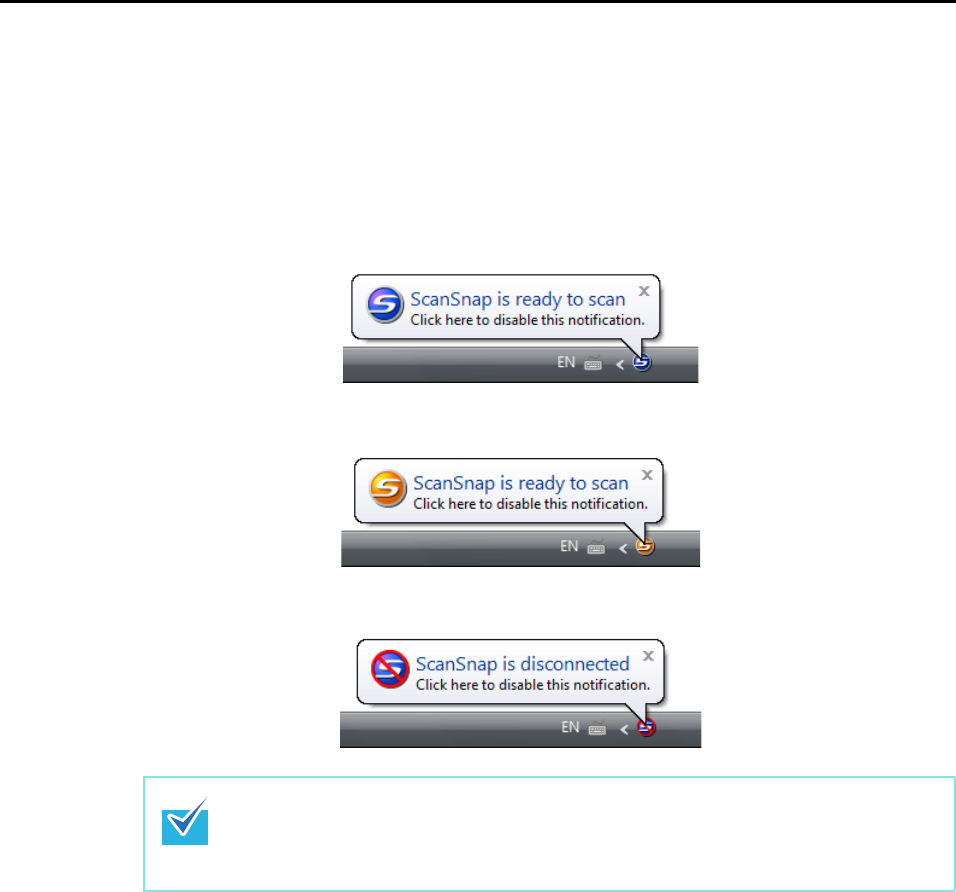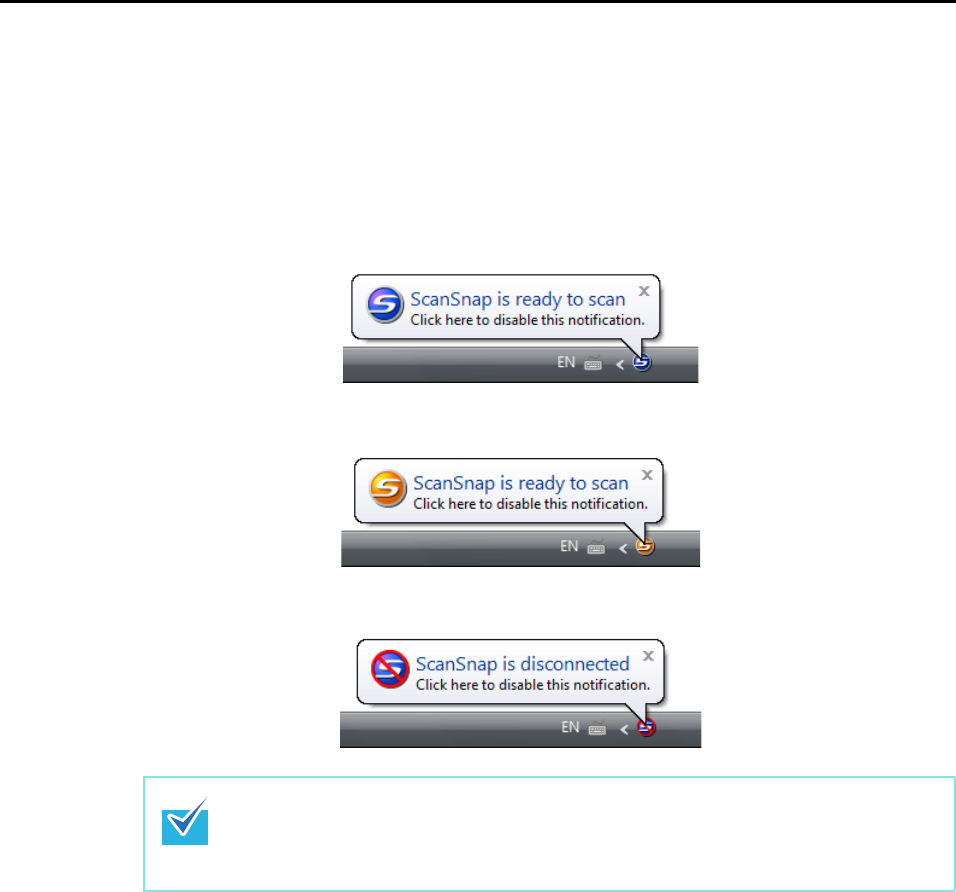
Setting the ScanSnap (for Windows users)
71
■ About the ScanSnap's Communication Status
If you turn the ScanSnap ON/OFF when ScanSnap Manager is running, the pop-up balloon
appearing from the taskbar icon notifies you of the communication status of the ScanSnap.
zWhen the ScanSnap is on
Power cable connection
USB bus power cable connection
zWhen the ScanSnap is turned off
Receiving or hiding the ScanSnap's communication status
notifications
You can specify whether or not to receive notifications of the ScanSnap’s communication
status with a pop-up balloon.
Configure the setting following the procedure below.
1. Select [Help] J [Preferences] from the Right-Click Menu.
Refer to "Right-Click Menu" (page 41) for more information about the Right-Click Menu.
D The [ScanSnap Manager - Preferences] dialog box appears.
You can disable notifications of the ScanSnap‘s communication status by clicking the
pop-up balloon. For more information on how to disable the notifications, refer to Step 2.
of "Receiving or hiding the ScanSnap's communication status notifications" (page 71).
In Windows 2000, you cannot disable this notification by clicking the pop-up balloon.