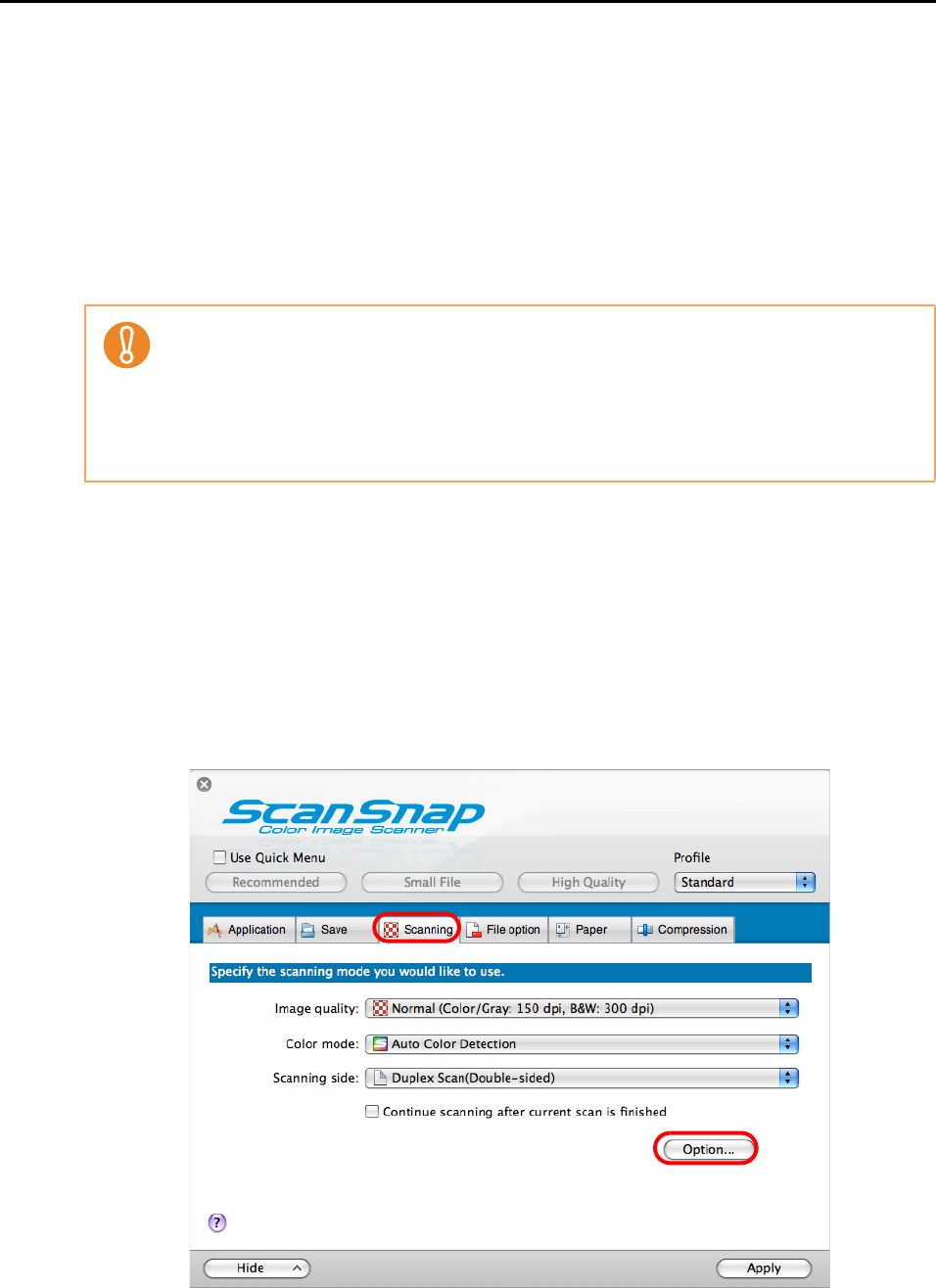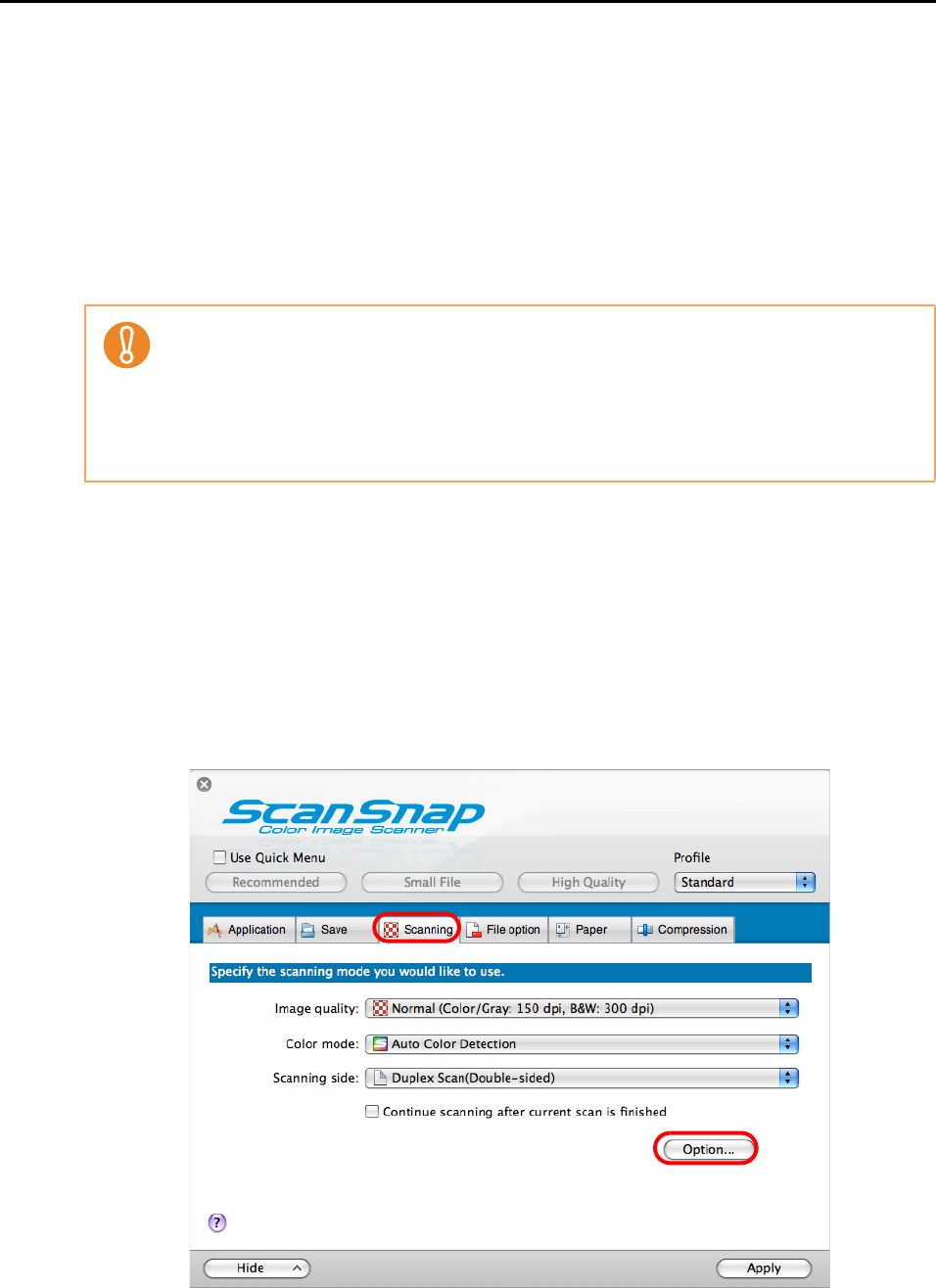
Using the ScanSnap in Various Ways (for Mac OS users)
244
■ Removing Blank Pages from the Scanned Image Data
The ScanSnap is able to recognize and remove blank pages automatically from the scanned
image data. When you scan documents in Duplex mode with this function enabled, both sides
of the documents are scanned regardless of whether anything is printed on the back side or
not. If a blank side is scanned, it is recognized as "blank" and the image data is automatically
removed.
To remove blank pages, change the settings by following the procedure below.
1. Select [Settings] from the ScanSnap Manager menu.
Refer to "ScanSnap Manager Menu" (page 170) for more information about the
ScanSnap Manager menu.
D The ScanSnap setup window appears.
2. Click the [Option] button in the [Scanning] tab.
D The [Read mode option] window appears.
z The following types of documents may be recognized as blank pages:
- Almost blank documents with only a few characters
- Documents of only one color (including black) and without any patterns, lines or
characters
z When you scan such documents, clear the [Allow automatic blank page removal] checkbox.
Also make sure to check the image data for accidentally removed pages when discarding the
scanned document.