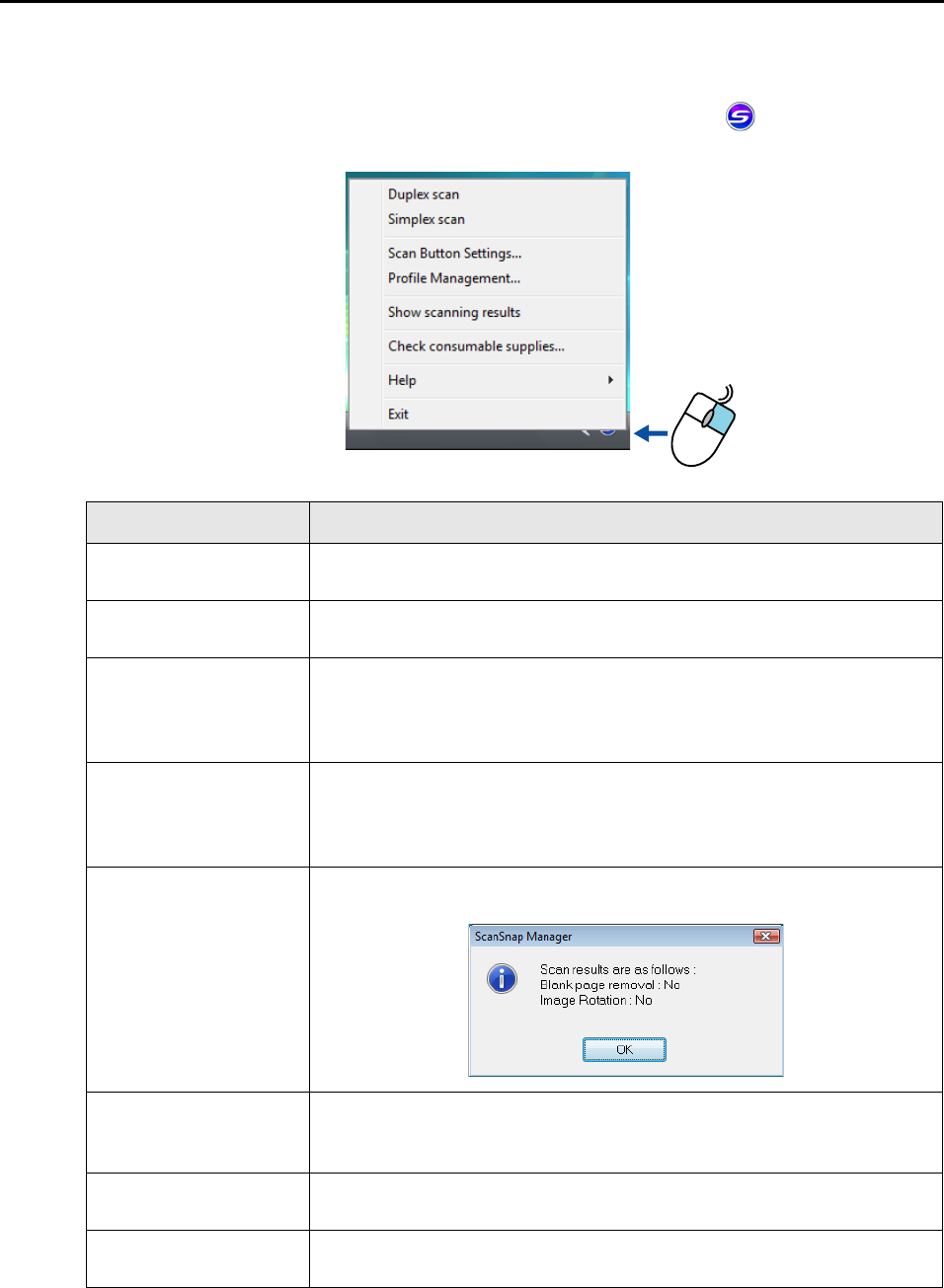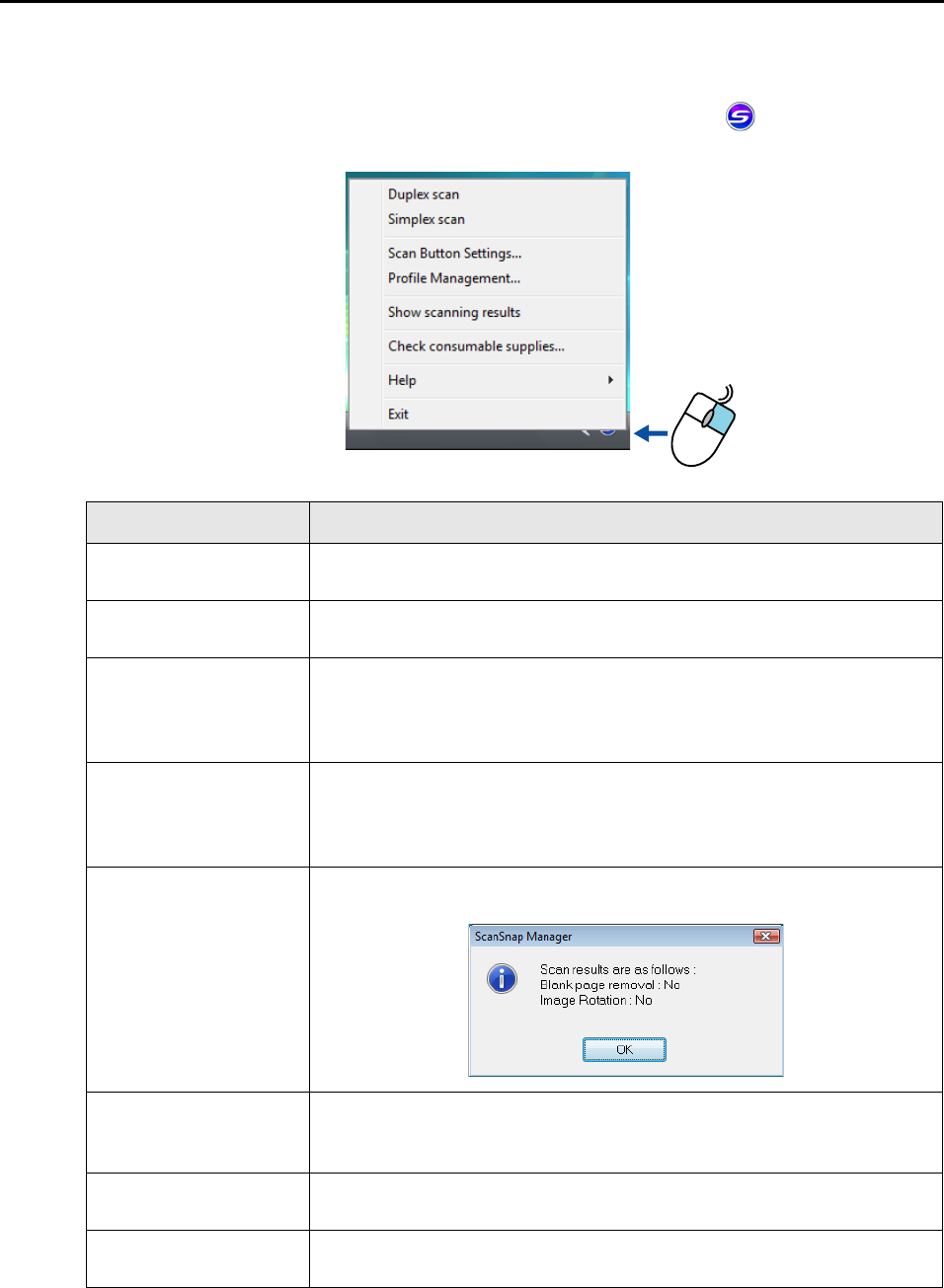
ScanSnap Manager Icon and Operations (for Windows users)
41
■ Right-Click Menu
This menu appears when you right-click the ScanSnap Manager icon .
Item Function
Duplex scan Scans both sides of the document. Follows [Scan Button Settings] for other
settings.
Simplex scan Scans only one side of the document. Follows [Scan Button Settings] for
other settings.
Scan Button Settings Displays the ScanSnap setup dialog box.
You can configure the scan settings in this dialog box when performing a
scan.
D "Changing the Scan Settings" (page 53)
Profile Management Displays the [ScanSnap Manager - Profile Management] dialog box.
You cannot select [Profile Management] when the [Use Quick Menu] check
box is selected in the ScanSnap setup dialog box.
D "Saving Scan Settings" (page 56)
Show scanning results After scanning is completed, a message appears to inform you of scan
results, whether blank pages are removed or the orientation is changed.
Check consumable
supplies
Displays the [ScanSnap Manager - Check consumable status] dialog box.
You can reset the consumable counters after replacing the consumables.
D "Consumables" (page 286)
Help Displays the [Help], [Version Information], [Online Update] (page 301), and
[Preferences] dialog boxes.
Exit Exits ScanSnap Manager.
D "Finishing ScanSnap Operation" (page 52)