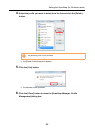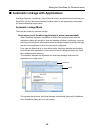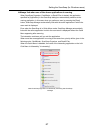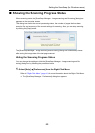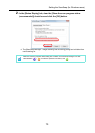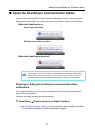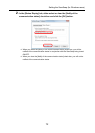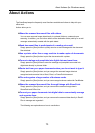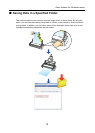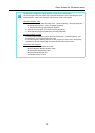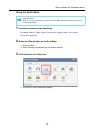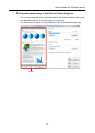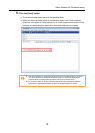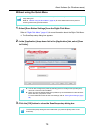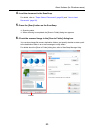About Actions (for Windows users)
73
About Actions
The ScanSnap keeps the frequently-used functions available as Actions to help with your
office work.
Actions allow you to:
zShare the scanned document files with others.
You can save scanned image data directly in a shared folder on a network upon
scanning. In addition, you can inform others of the destination folder path by an e-mail
message automatically created with the path stated.
zSend document files to participants of a meeting via e-mail.
Simply press the [Scan] button to quickly send an e-mail message with the document
files attached.
zUse a printer rather than a copy machine to make copies of documents.
Simply press the [Scan] button to print the documents with a printer.
zConvert catalogs and pamphlets into digital data and save them.
Simply press the [Scan] button to save the catalogs and pamphlets converted into
digital data directly in pictures folder.
zQuote text from your paper documents when you do not want to type it.
Simply press the [Scan] button, and you can get the scanned image data text
recognized and converted into a Word, Excel, or PowerPoint document.
zFile and organize a large number of business cards.
Simply press the [Scan] button, and you can manage business cards with CardMinder.
zShare the scanned document files through linkage with SharePoint.
Simply press the [Scan] button, and you can save the scanned image data in
SharePoint and Office Live.
zConvert your paper documents into digital data to conveniently manage
and organize them.
Simply press the [Scan] button, and you can save the scanned data directly in Rack2-
Filer to manage and organize it.
The following are explanations on how to use Actions.