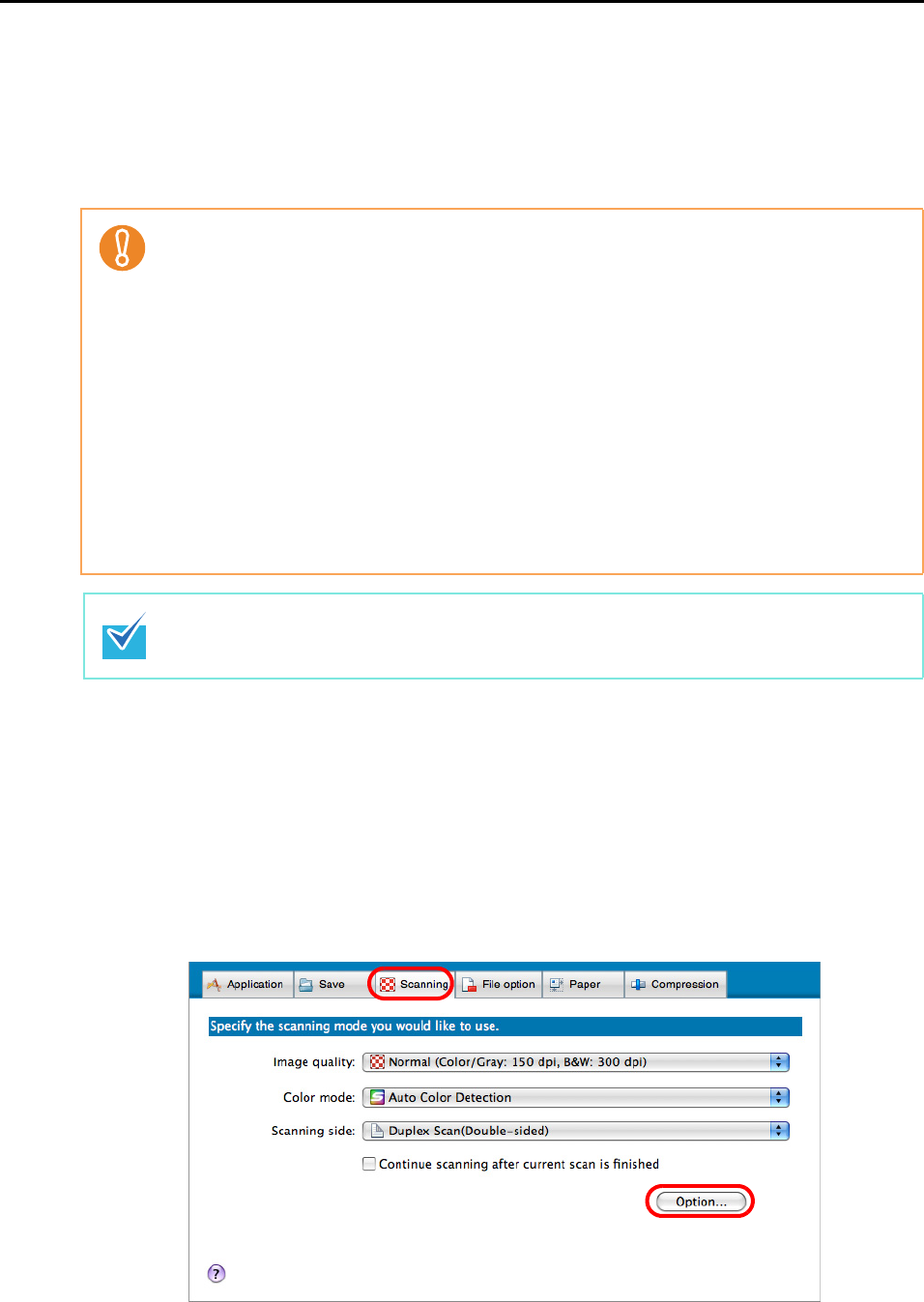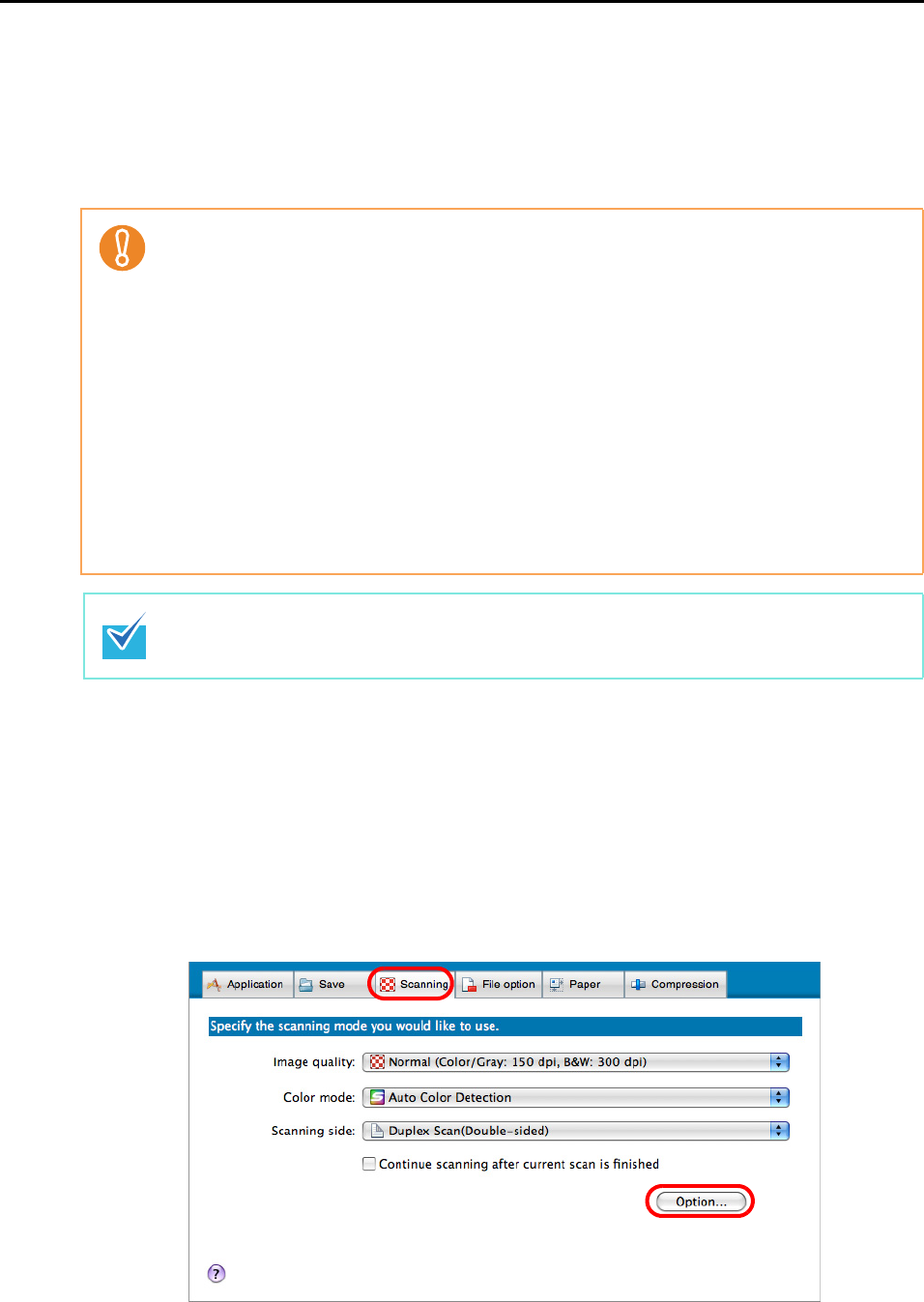
Using the ScanSnap in Various Ways (for Mac OS users)
246
■ Correcting Skewed Character Strings
When documents with skewed character strings are scanned, the ScanSnap is able to detect
the skewed character strings and correct them.
To correct skewed character strings, change the settings by following the procedure below.
1. Select [Settings] from the ScanSnap Manager menu.
Refer to "ScanSnap Manager Menu" (page 170) for more information about the
ScanSnap Manager menu.
D The ScanSnap setup window appears.
2. Click the [Option] button in the [Scanning] tab.
D The [Read mode option] window appears.
Up to +/-5 degrees of skew can be corrected.
This function corrects a skew based on the character string printed on the document, so the
following types of documents may get corrected by mistake even though they do not have any
skewed character strings:
z Documents on which pitches between lines or characters are extremely narrow, or characters
are overlapped
z Documents with many outlined or decorated characters
z Documents with many photographs or figures and few characters
z Documents with characters on a patterned background
e.g. Characters overlapping illustrations and diagrams
z Documents with characters printed in various directions such as drawings
z Documents with long diagonal lines
z Documents including handwritten characters
When you scan such documents, clear the [Correct skewed character strings automatically]
checkbox.
For documents skewed while being scanned, you do not have to enable [Correct skewed
character strings automatically] because the skewed image is always corrected in such cases.