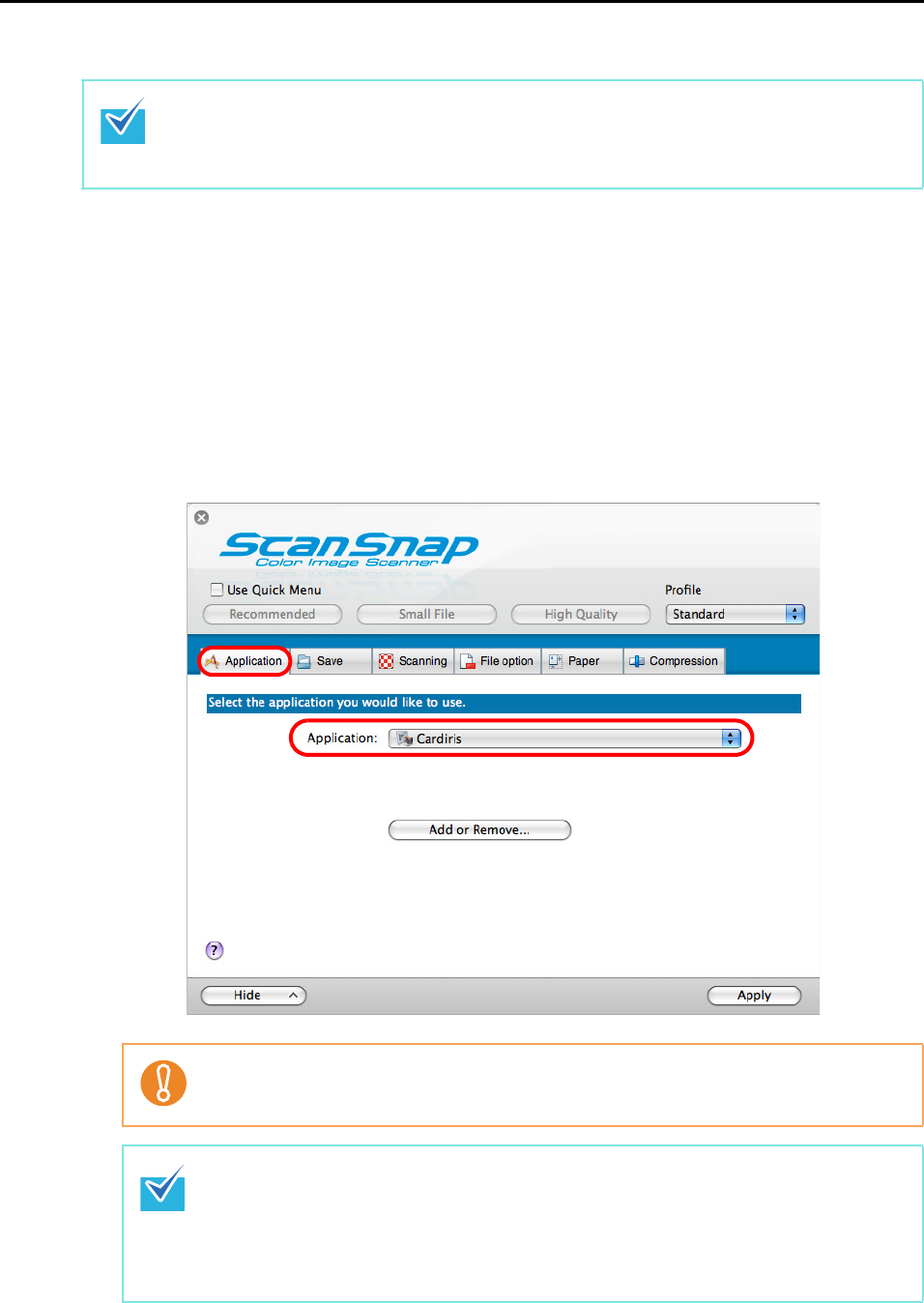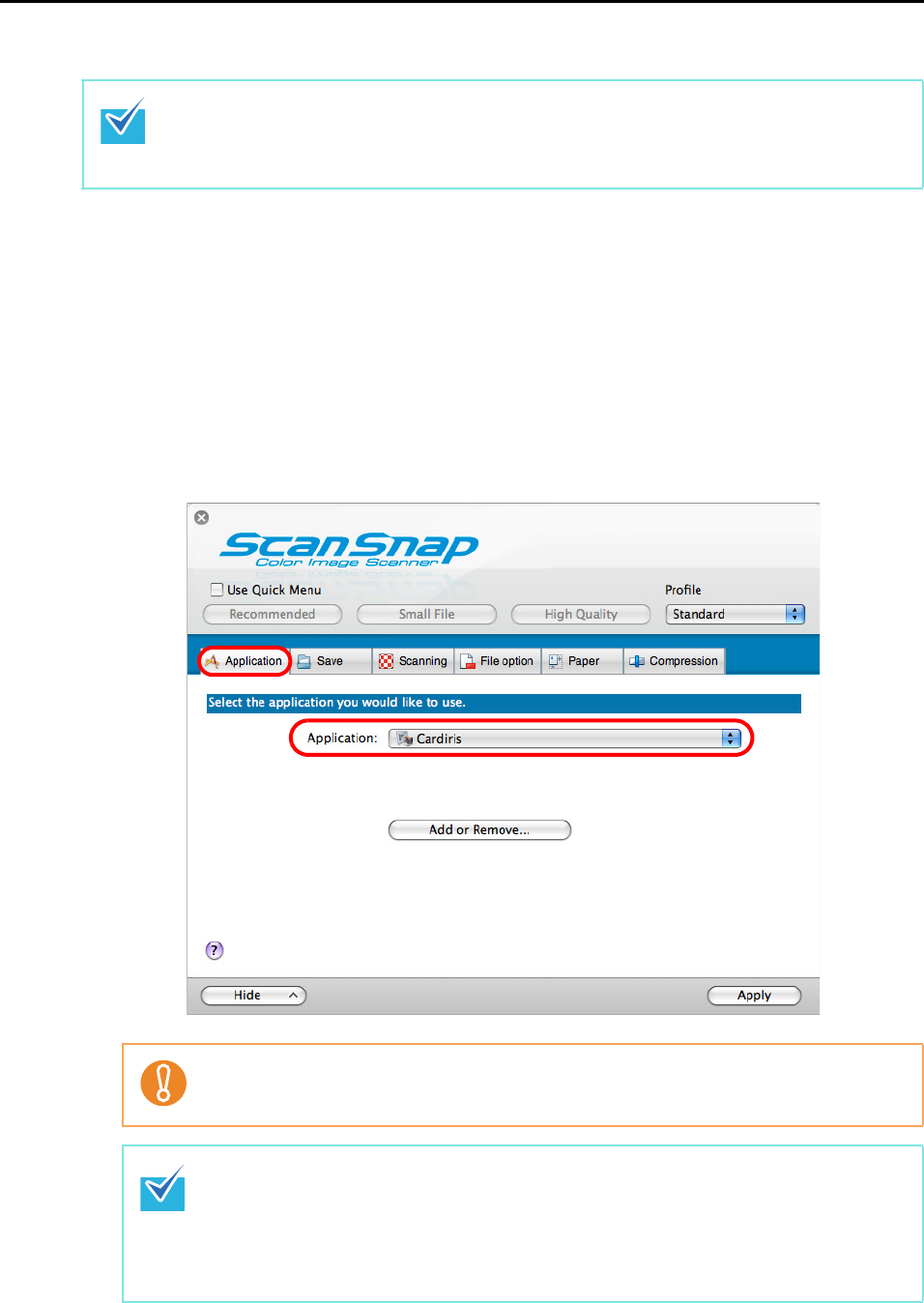
About Actions (for Mac OS users)
230
Without using the Quick Menu
1. Select [Settings] from the ScanSnap Manager menu.
Refer to "ScanSnap Manager Menu" (page 170) for more information about the
ScanSnap Manager menu.
D The ScanSnap setup window appears.
2. From the [Application] pop-up menu in the [Application] tab, select
[Cardiris].
To disable the Quick Menu, you need to clear the [Use Quick Menu] checkbox in the ScanSnap
setup window.
Refer to "Without Using the Quick Menu" (page 177) for more details about how to perform
scanning without using the Quick Menu.
It is recommended to select [Auto] or [Best] for [Image quality] in the [Scanning] tab in the
ScanSnap setup window when you scan business cards.
z You can also configure the profile by selecting [Cardiris] from the [Profile] pop-up menu
or the Profile menu.
z When you save the desired settings as profiles, they can be selected from the Profile
menu next time you perform a scan.
For more details about how to save scan settings, refer to "Saving Scan Settings" (page
183).