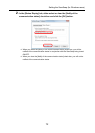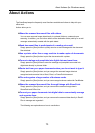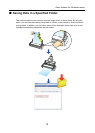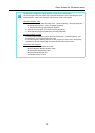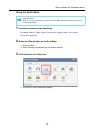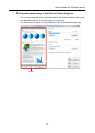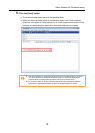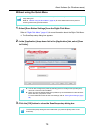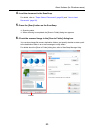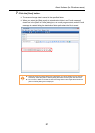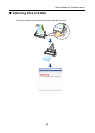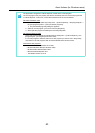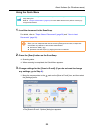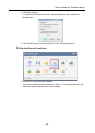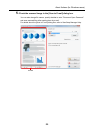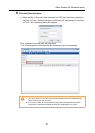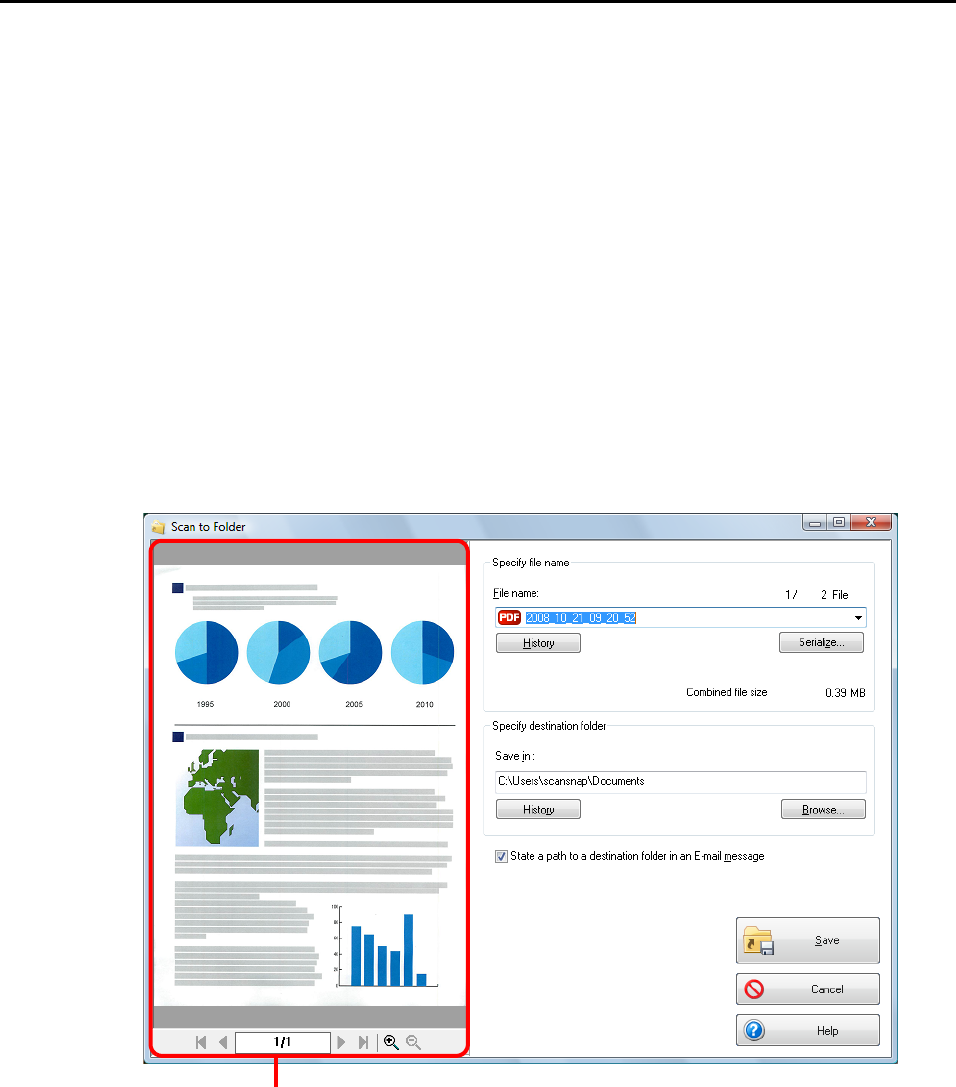
About Actions (for Windows users)
80
4. Load the document in the ScanSnap.
For details, refer to "Paper Sizes of Documents" (page 26) and "How to Load
Documents" (page 28).
5. Press the [Scan] button on the ScanSnap.
D Scanning starts.
D When scanning is completed, the [Scan to Folder] dialog box appears.
6. Check the scanned image in the [Scan to Folder] dialog box.
You can also change file names, destination folders, and specify whether to state a path
to the destination folder in an e-mail message to notify others.
For details about the [Scan to Folder] dialog box, refer to ScanSnap Manager Help.
Preview