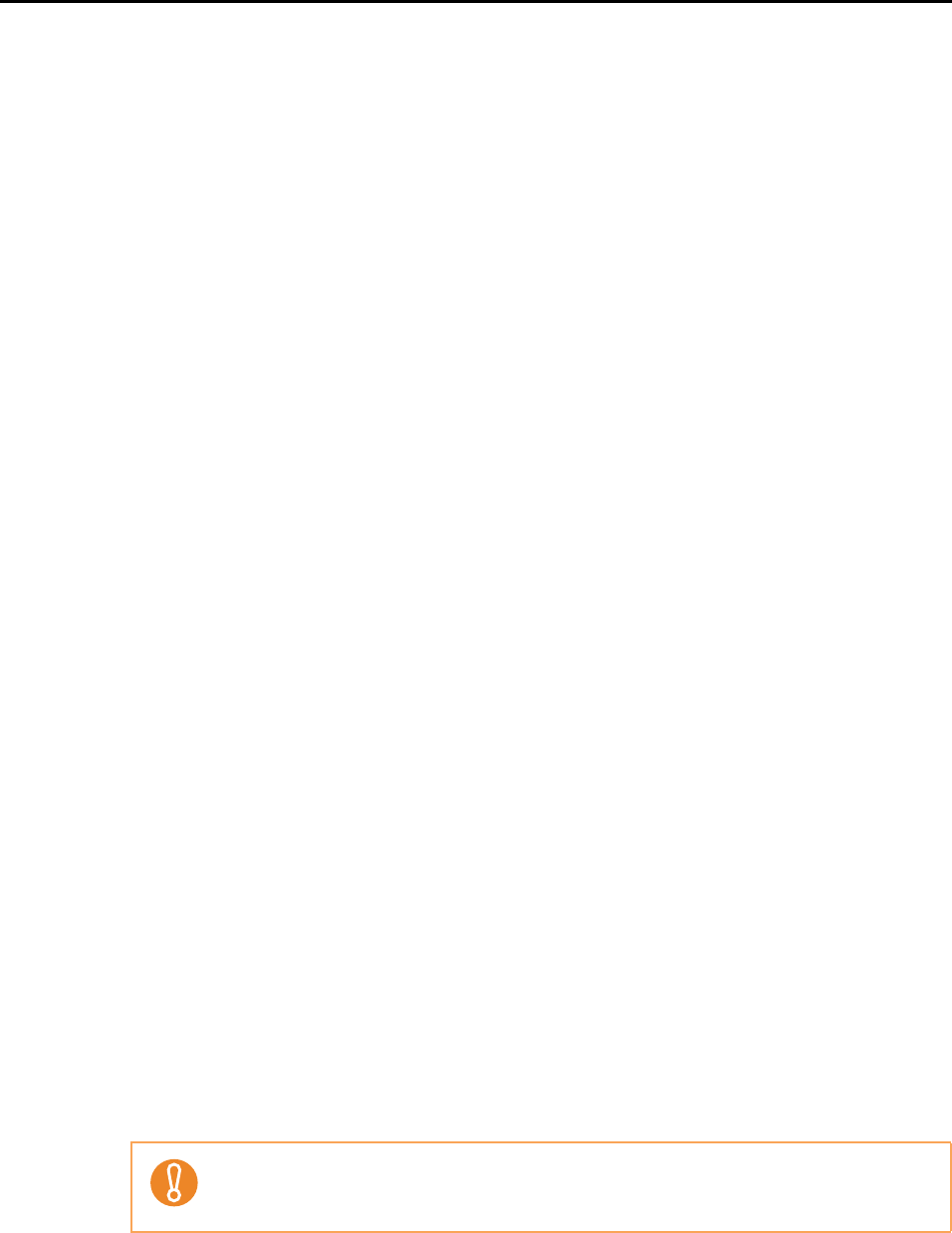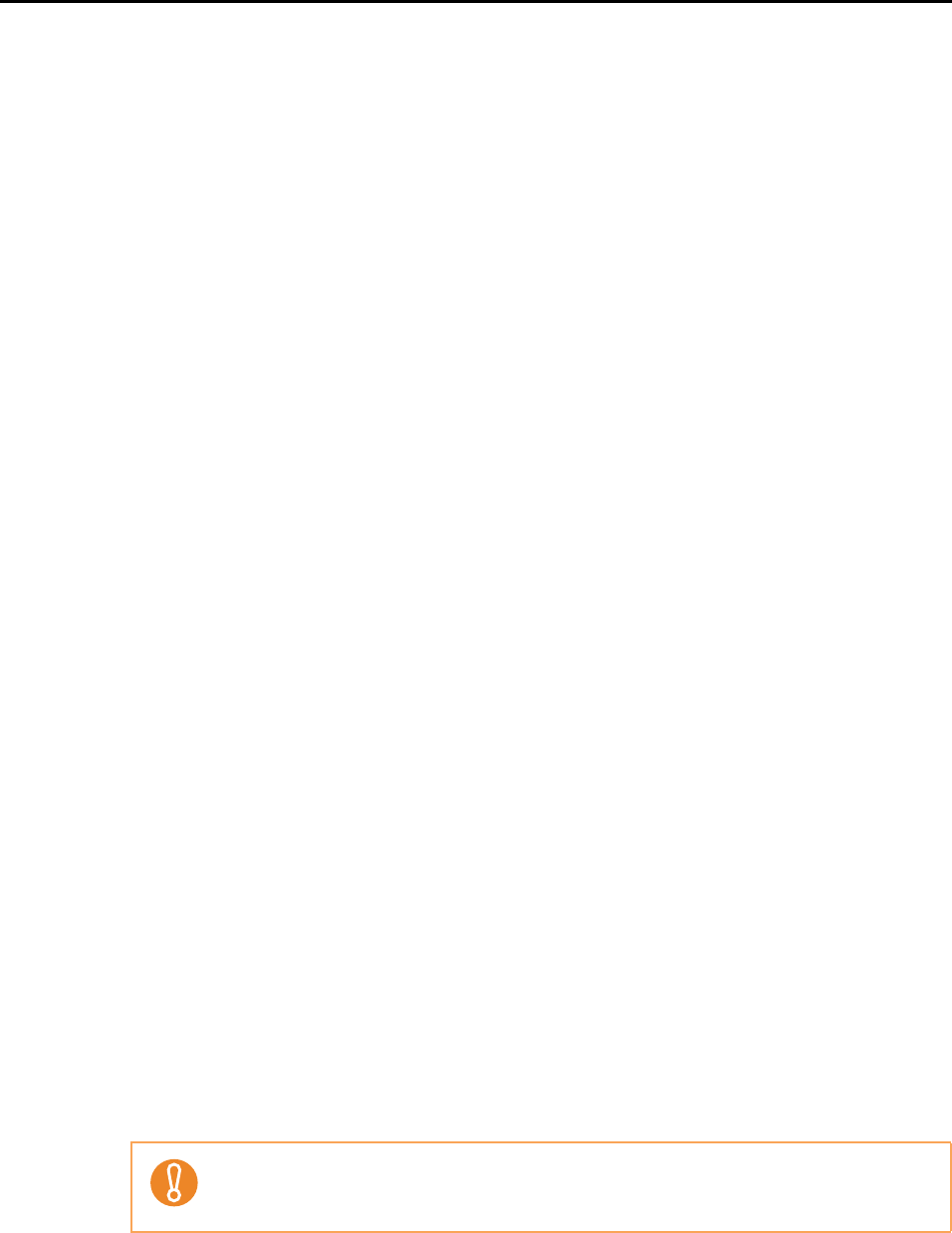
Setting the ScanSnap (for Windows users)
54
3. Change the scan settings in each tab in the ScanSnap setup dialog box.
The following items can be changed in each tab:
For details, refer to the ScanSnap Manager Help.
z [Application] tab
- Application to be used with the ScanSnap
z [Save] tab
- Folder in which scanned image data is saved
- File name used for saving the scanned image data
z [Scanning] tab
- Scanning
(Which image quality to scan with, use color, gray or black & white, simplex or
duplex modes for scanning, enable or disable [Setting for text only document],
[Allow automatic blank page removal], [Correct skewed character strings
automatically], [Allow automatic image rotation], [Set the document with its face
up], and [Continue scanning after current scan is finished].)
z [File option] tab
- File format of the scanned image data (*.pdf, *.jpg)
- Whether to perform text recognition on a marked character string in the scanned
image data and set the character string as a keyword for the PDF file
(Whether to perform text recognition only on the first marked section or all marked
sections to be added as keywords, and in which language to perform text
recognition.)
- Whether to perform text recognition on character strings in the scanned image
data to convert the file to a searchable PDF file
(Whether to convert all pages or the first page only, and in which language to
perform text recognition.)
- Whether to include all scanned image data in a single PDF file, or create PDF
files, each of which including a preset number of pages
- Whether to password-protect the created PDF files
z [Paper] tab
- Paper size of documents
(paper size selection)
- Whether to detect multifeed
z [Compression] tab
- File size of the scanned image data (compression rate)
Scan settings vary depending on the scanning method.
For information on items that can be set, refer to "Setting Items With/Without the Quick
Menu" (page 311).