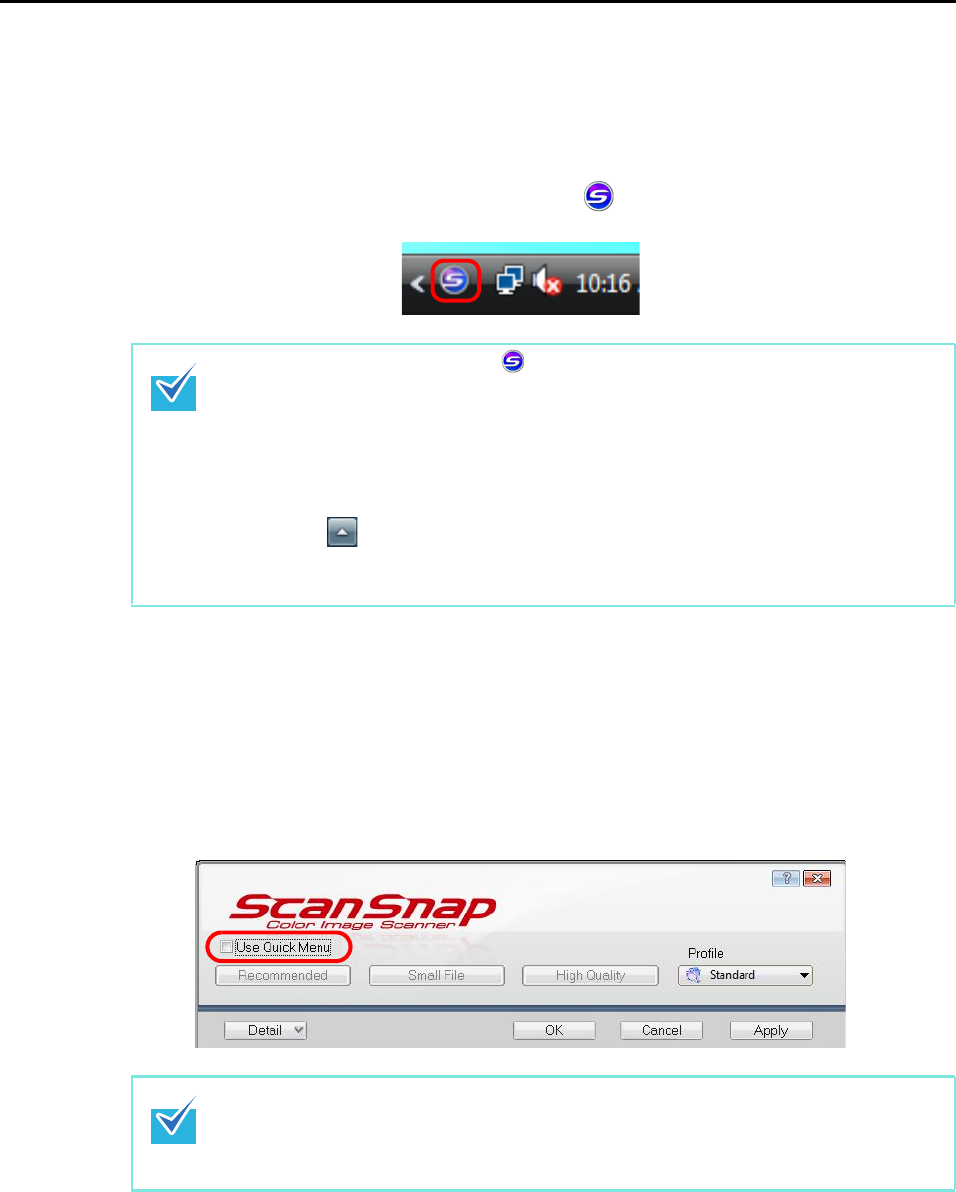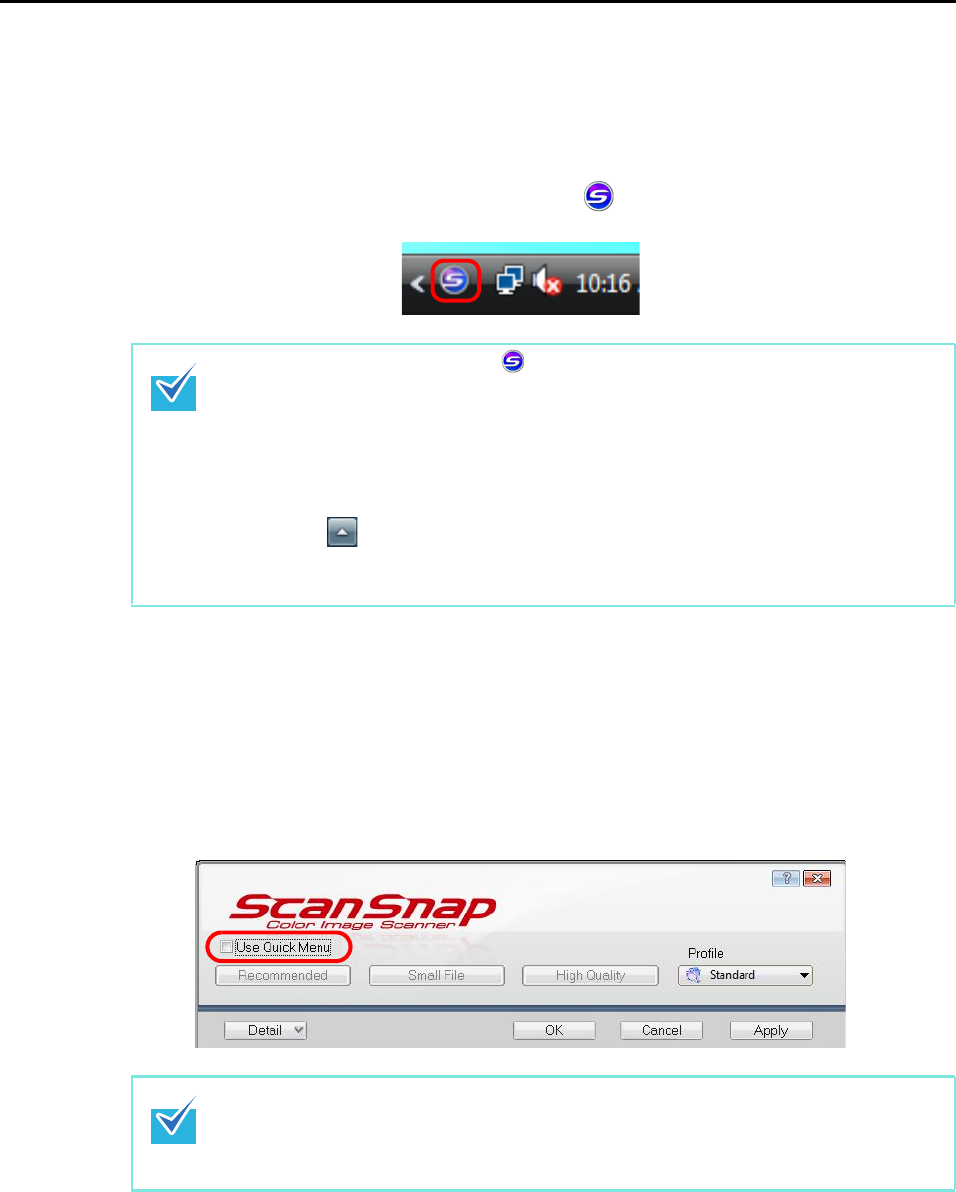
How to Perform a Scan (for Windows users)
49
■ Without Using the Quick Menu
The following explains the procedure for scanning without using the Quick Menu.
1. Check that the ScanSnap Manager icon is on the taskbar.
2. Select [Scan Button Settings] from the Right-Click Menu.
Refer to "Right-Click Menu" (page 41) for more information about the Right-Click Menu.
D The ScanSnap setup dialog box is displayed.
3. Clear the [Use Quick Menu] check box.
z If the ScanSnap Manager icon is not displayed, select [Start] menu J [All
Programs] J [ScanSnap Manager] J [ScanSnap Manager] to start up ScanSnap
Manager. Normally, ScanSnap Manager is registered under [Startup] when installed so
its icon is displayed on the taskbar when Windows starts.
If ScanSnap manager is not registered under [Startup], select [Start] menu J [All
Programs] J [ScanSnap Manager] J [Startup Register] to register ScanSnap Manager.
z In Windows 7, the ScanSnap Manager icon is displayed in the menu that appears when
you click in the taskbar.
For information on how to display the ScanSnap Manager icon in the taskbar, refer to
"ScanSnap Manager Icon and Operations" (page 40).
When the [Use Quick Menu] check box is selected, you cannot specify an action to be
executed after scanning or an application to link with.
Refer to "Using the Quick Menu" (page 44) to select an action from the Quick Menu after
documents are scanned.