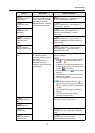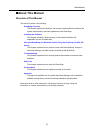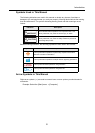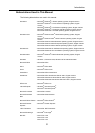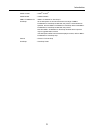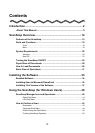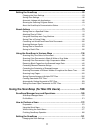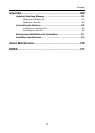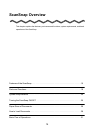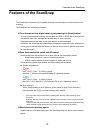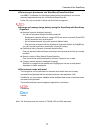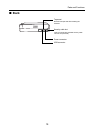Contents
12
Saving Scan Settings.......................................................................................183
Automatic Linkage with Applications................................................................194
Showing the Scanning Progress Status...........................................................195
About Actions ........................................................................................197
Saving Data in a Specified Folder....................................................................198
Attaching Files to E-Mail ..................................................................................205
Using the ScanSnap as a Copy Machine.........................................................213
Converting into Word/Excel Documents ..........................................................219
Scanning Business Cards................................................................................226
Saving Data in iPhoto.......................................................................................235
Using the ScanSnap in Various Ways .................................................240
Scanning Only One Side of a Document .........................................................240
Scanning Color Documents in Black & White or Gray Mode ...........................242
Removing Blank Pages from the Scanned Image Data...................................244
Correcting Skewed Character Strings..............................................................246
Correcting the Orientation of Scanned Images................................................248
Scanning Documents of Different Widths or Lengths at the Same Time.........250
Scanning Long Pages......................................................................................254
Saving Scanned Images in Multiple PDF Files ................................................256
Creating Searchable PDF Files........................................................................258
Automatically Setting Keywords to PDF Files..................................................261
Troubleshooting..................................................................266
Clearing Paper Jams .............................................................................267
Troubleshooting Checklist ...................................................................269
Daily Care ............................................................................ 280
Cleaning Materials ................................................................................281
Cleaning the Exterior of ScanSnap .....................................................282
Cleaning the Inside of the ScanSnap ..................................................283
Consumables ......................................................................286
Part Numbers and Replacement Cycle of Consumables ..................287
Replacing the Pad Assy .......................................................................289
Replacing the Pick Roller .....................................................................293