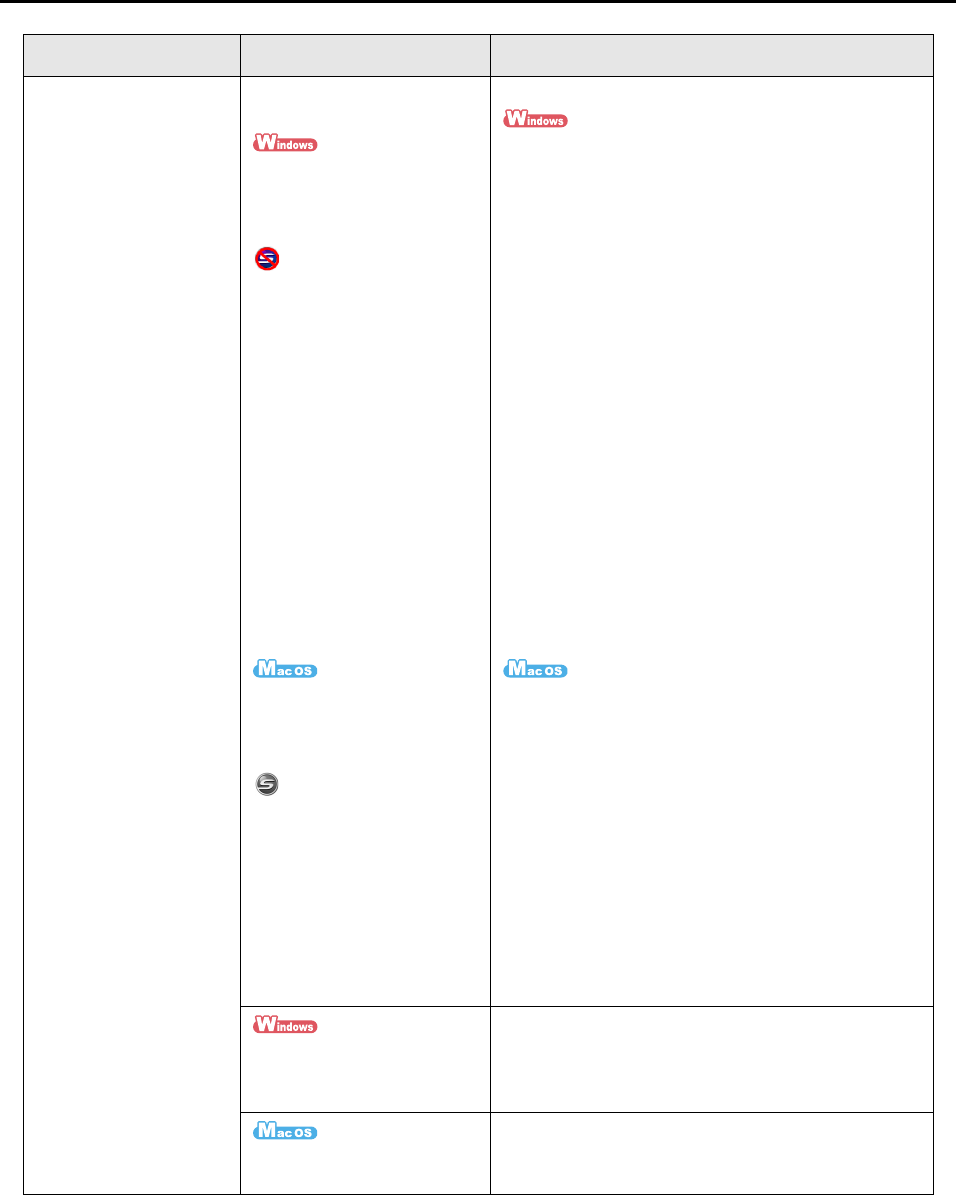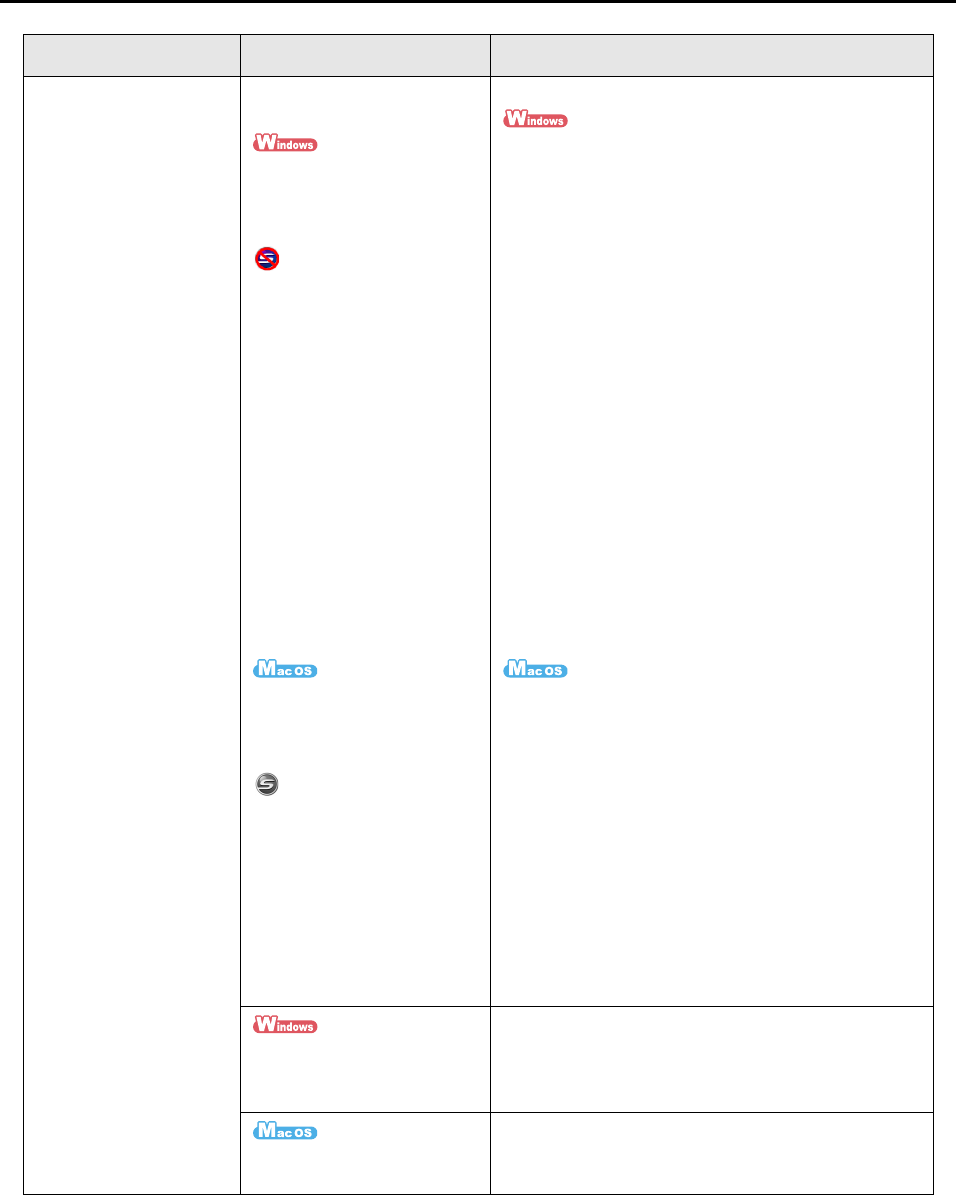
Troubleshooting Checklist
271
Scanning does not
start.
Is ScanSnap Manager
running properly?
If ScanSnap Manager is
not running properly, the
ScanSnap Manager icon in
the taskbar is displayed as
.
Do the following:
1. Update the ScanSnap Manager driver.
Select [Start] menu J [Control Panel] J [System
and Maintenance] J [Device Manager].
In the [Device Manager], select [Imaging
devices], right-click [ScanSnap S1300] and
select [Update Driver Software] from the
displayed menu. If this does not improve the
situation, perform Step 2.
2. Turn the ScanSnap off and on again. Wait at least
five seconds before turning the scanner on.
If this does not improve the situation, perform
Step 3.
3. When using a USB hub, directly connect the
ScanSnap to your computer. If this does not
improve the situation, perform Step 4.
4. Restart your computer.
If none of the above solutions resolves the problem,
uninstall and re-install ScanSnap Manager.
For information on how to uninstall ScanSnap
Manager, refer to "Uninstalling on a Windows OS"
(page 305).
If ScanSnap Manager is
not running properly, the
ScanSnap Manager icon in
the Dock is displayed as
.
If the ScanSnap is in sleep
mode before turning the
power off, the ScanSnap
may not be recognized by
the computer when the
power is turned on again.
1. Turn the ScanSnap off and on again. Wait at least
five seconds before turning the scanner on.
If this does not improve the situation, perform
Step 2.
2. When using a USB hub, directly connect the
ScanSnap to your computer. If this does not
improve the situation, perform Step 3.
3. Restart your computer.
If none of the above solutions resolves the problem,
uninstall and re-install ScanSnap Manager.
For information on how to uninstall ScanSnap
Manager, refer to "Uninstalling on a Mac OS" (page
307).
Did you resume the
computer from hibernation
mode?
When you want to perform a scan after resuming
the computer from hibernation mode, move the
mouse or press any key before performing a scan.
Did you resume the
computer from sleep mode?
When you want to perform a scan after resuming
the computer from sleep mode, move the mouse or
press any key before performing a scan.
Symptom Check this Resolution