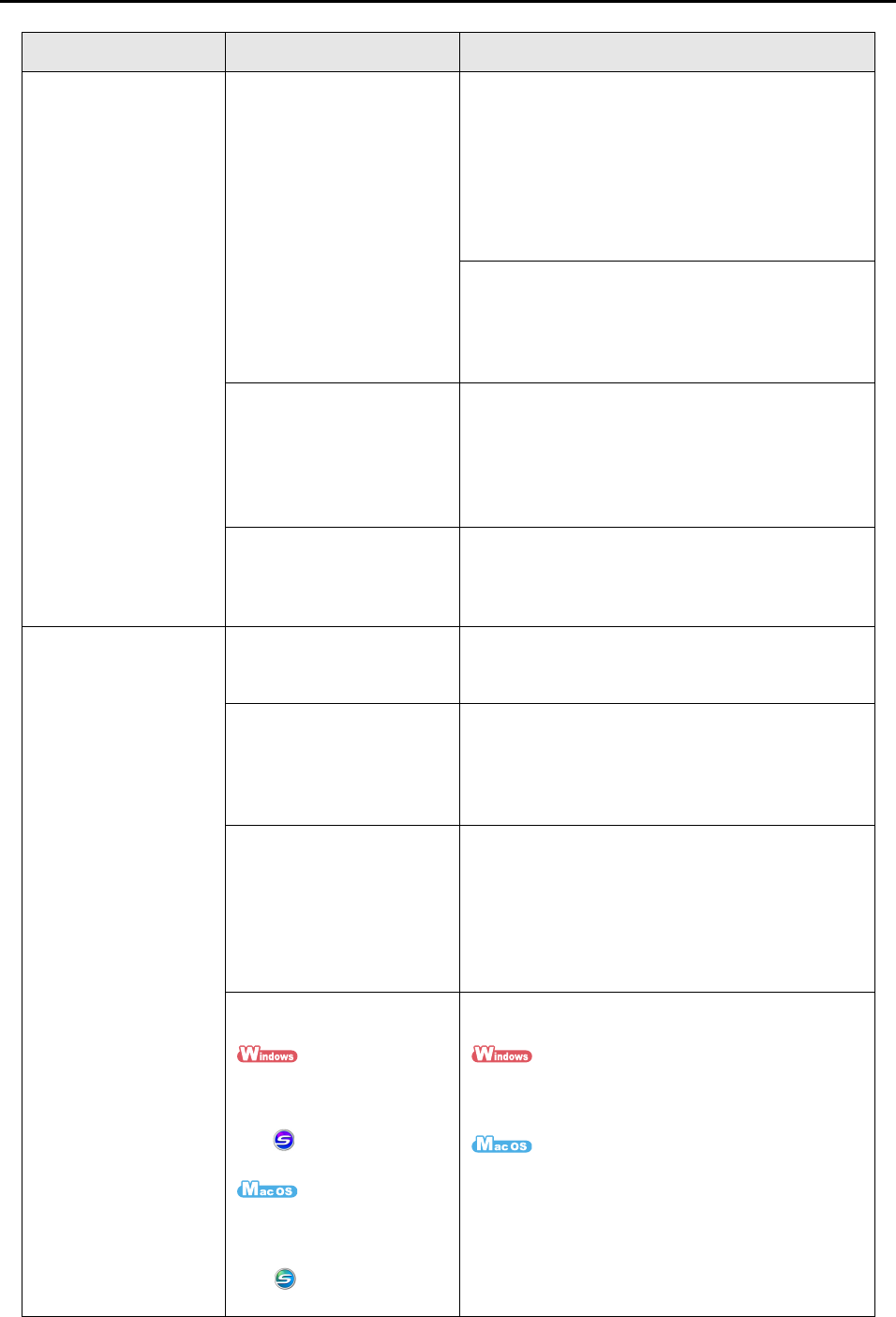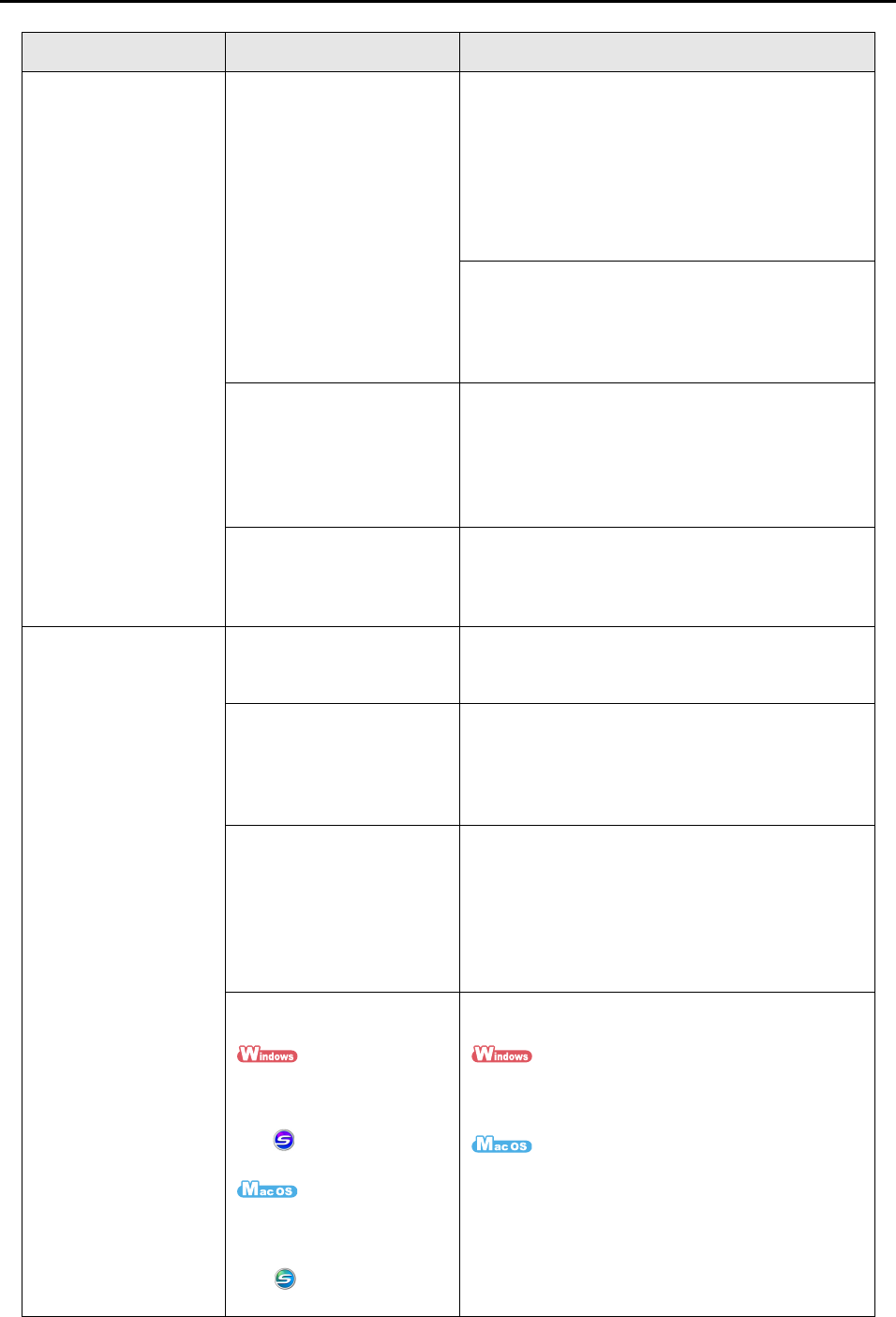
Troubleshooting Checklist
270
Symptom Check this Resolution
The ScanSnap cannot
be turned on.
Are the power cable/USB bus
power cable and USB cable
connected correctly?
Check that the power cable/USB bus power cable
and USB cable are connected correctly.
When using a USB hub, check the hub's power
supply.
When a USB bus power cable is used, use a
powered hub equipped with an AC adapter. The
ScanSnap does not work properly if you connect it
to a non-powered USB hub.
Disconnect and then reconnect the power cable or
USB bus power cable.
(Note: Wait at least five seconds before
reconnecting the power cable or USB bus power
cable)
Is the ADF paper chute
(cover) closed?
Opening/closing of the ADF
paper chute (cover)
automatically turns the
ScanSnap on/off.
Open the ADF paper chute (cover).
Is the computer running?
The power of the computer
automatically turns the
ScanSnap on/off.
Wait until the computer starts up completely.
The [Scan] button may switch off when the
computer is starting up or is in hibernation mode.
Scanning does not
start.
Is ScanSnap Manager
bundled with the ScanSnap
installed in your computer?
Install ScanSnap Manager.
For information on how to install the software, refer
to "Getting Started".
Does the [Scan] button
flash continuously?
Disconnect and then reconnect the power cable or
USB bus power cable.
(Note: Wait at least five seconds before
reconnecting the power cable or USB bus power
cable)
Is the USB cable connected
properly?
Connect the USB cable properly.
When using a USB hub, check the hub's power
supply.
If a USB hub is used, it should be a powered hub
equipped with an AC adapter. The ScanSnap does
not work properly if you connect it to a non-powered
USB hub.
Did you start up ScanSnap
Manager?
If ScanSnap Manager is
started up successfully,
the ScanSnap Manager
icon appears on the
taskbar.
If ScanSnap Manager is
started up successfully,
the ScanSnap Manager
icon appears in the
Dock.
If ScanSnap Manager is not started, do the
following:
Select [Start] menu J [All Programs] J [ScanSnap
Manager] J [ScanSnap Manager] to start up
ScanSnap Manager.
Select [Applications] J [ScanSnap] J [ScanSnap
Manager] from the Finder to start up ScanSnap
Manager.