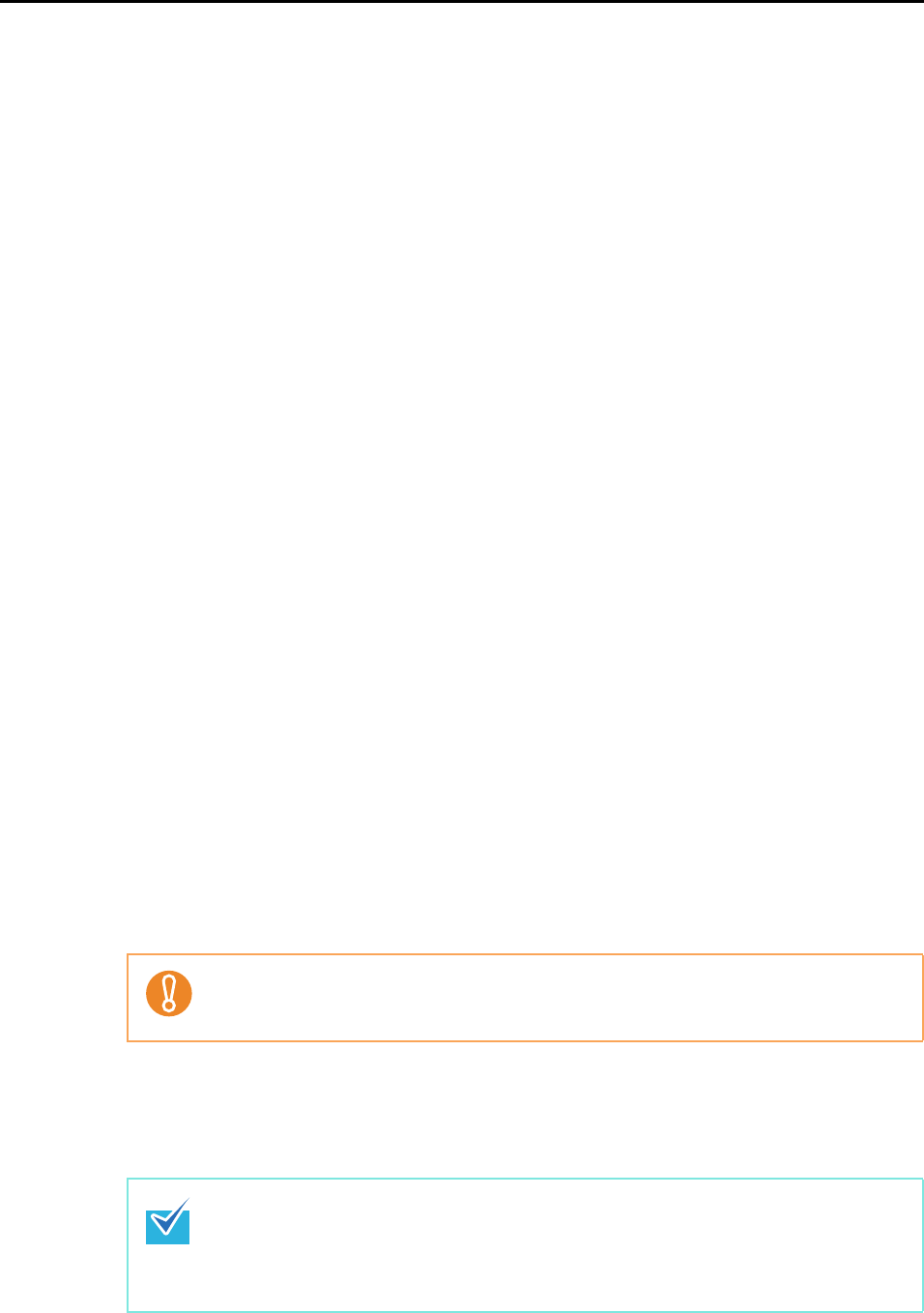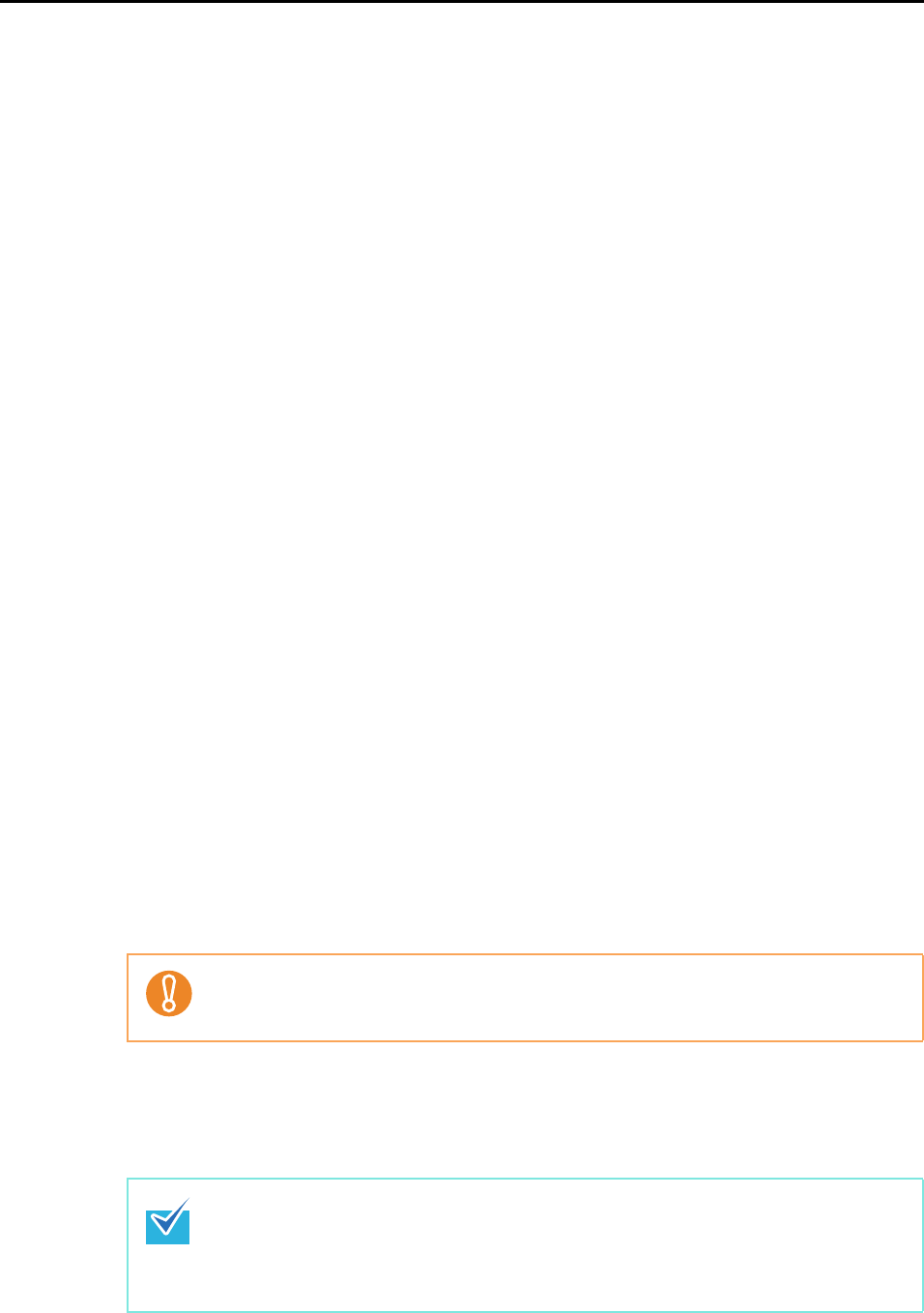
Setting the ScanSnap (for Mac OS users)
182
z [Application] tab
- Application to be used with the ScanSnap
z [Save] tab
- Folder in which scanned image data is saved
- File name used for saving the scanned image data
z [Scanning] tab
- Scanning
(Which image quality to scan with, use color, gray or black & white, simplex or
duplex modes for scanning, enable or disable [Setting for text only document],
[Allow automatic blank page removal], [Correct skewed character strings
automatically], [Allow automatic image rotation], and [Continue scanning after
current scan is finished].)
z [File option] tab
- File format of the scanned image data (*.pdf, *.jpg)
- Whether to perform text recognition on a marked character string in the scanned
image data and set the character string as a keyword for the PDF file
(Whether to perform text recognition only on the first marked section or all marked
sections to be added as keywords, and in which language to perform text recogni-
tion.)
- Whether to perform text recognition on character strings in the scanned image
data to convert the file to a searchable PDF file
(Whether to convert all pages or the first page only, and in which language to
perform text recognition.)
- Whether to include all scanned image data in a single PDF file, or create PDF
files, each with a preset number of pages
z [Paper] tab
- Paper size of documents
(paper size detection)
- Whether to detect multifeed
z [Compression] tab
- File size of the scanned image data (compression rate)
4. Click the [Apply] button.
D Scan settings are changed.
Scan settings vary depending on the scanning method.
For information on items that can be set, refer to "Setting Items With/Without the Quick
Menu" (page 311).
When you press the [Scan] button on the ScanSnap while the ScanSnap setup window is
displayed, the ScanSnap setup window closes and scanning starts. Changes made up to
this point are saved and documents are scanned by these settings.
Note that when other windows are open, scanning does not start even if you press the
[Scan] button on the ScanSnap.