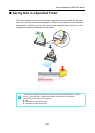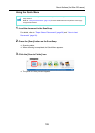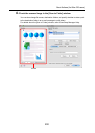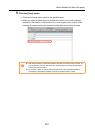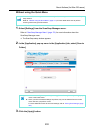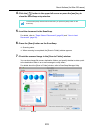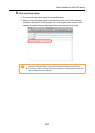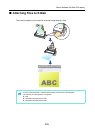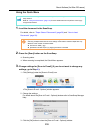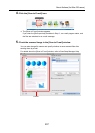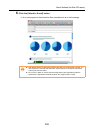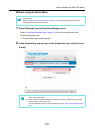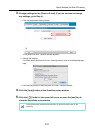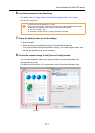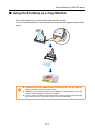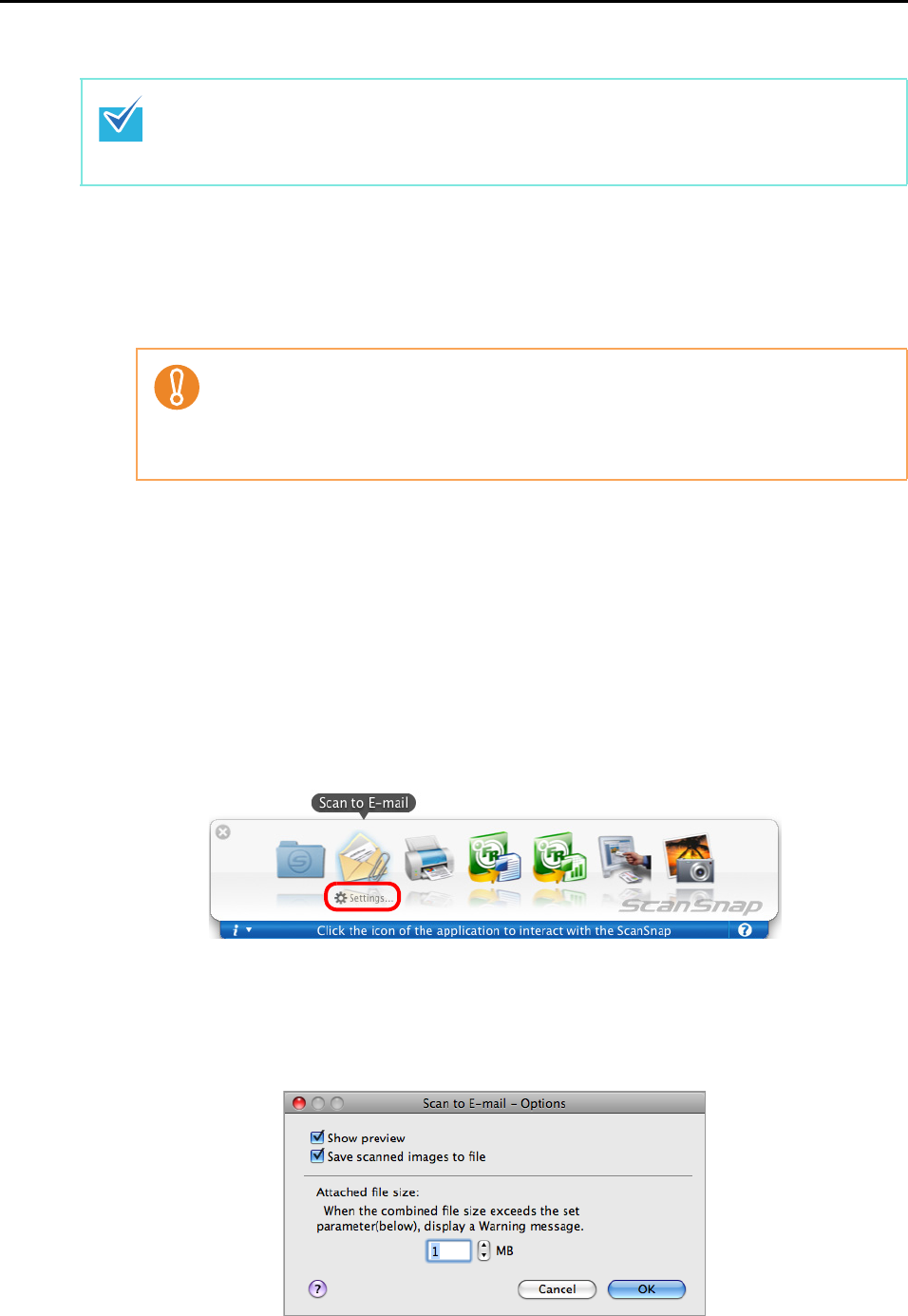
About Actions (for Mac OS users)
206
Using the Quick Menu
1. Load the document in the ScanSnap.
For details, refer to "Paper Sizes of Documents" (page 26) and "How to Load
Documents" (page 28).
2. Press the [Scan] button on the ScanSnap.
D Scanning starts.
D When scanning is completed, the Quick Menu appears.
3. Change settings for [Scan to E-mail] (If you do not want to change any
settings, go to Step 4.).
1. Click [Settings] under the [Scan to E-mail] icon.
DThe [Scan to E-mail - Options] window appears.
2. Change the settings.
For details about the [Scan to E-mail - Options] window refer to ScanSnap Manager
Help.
3. Click the [OK] button to close the [Scan to E-mail - Options] window.
To use the Quick Menu, you need to select the [Use Quick Menu] checkbox in the ScanSnap
setup window.
Refer to "Using the Quick Menu" (page 173) for more details about how to perform scanning by
using the Quick Menu.
Up to ten files can be attached to an e-mail message.
Scanning multiple sheets with the scan settings shown below creates multiple files. Pay
attention to the number of sheets loaded:
z File format: JPEG (*.jpg)
z [Generate one PDF file per (n) page(s)] checkbox is selected