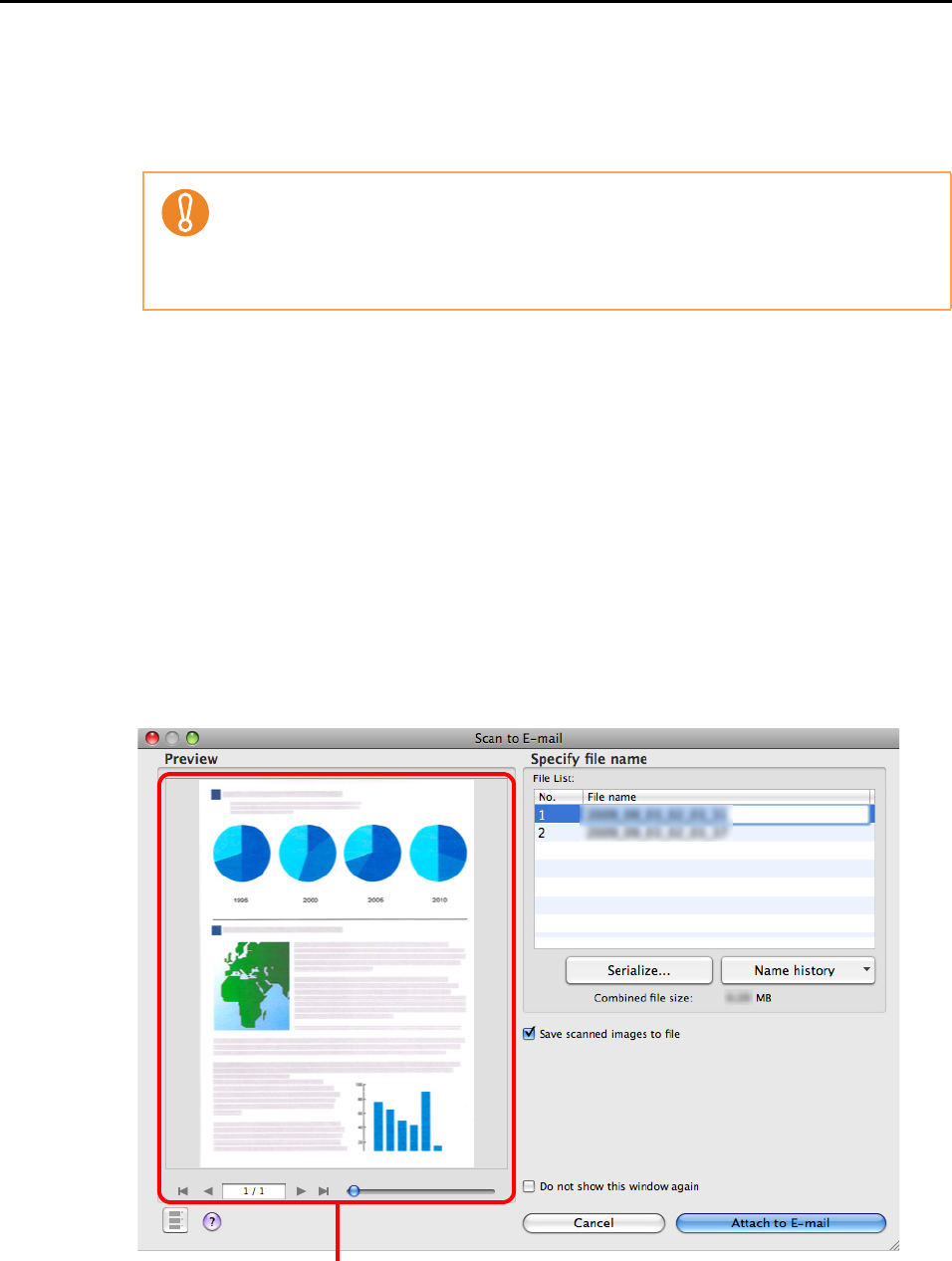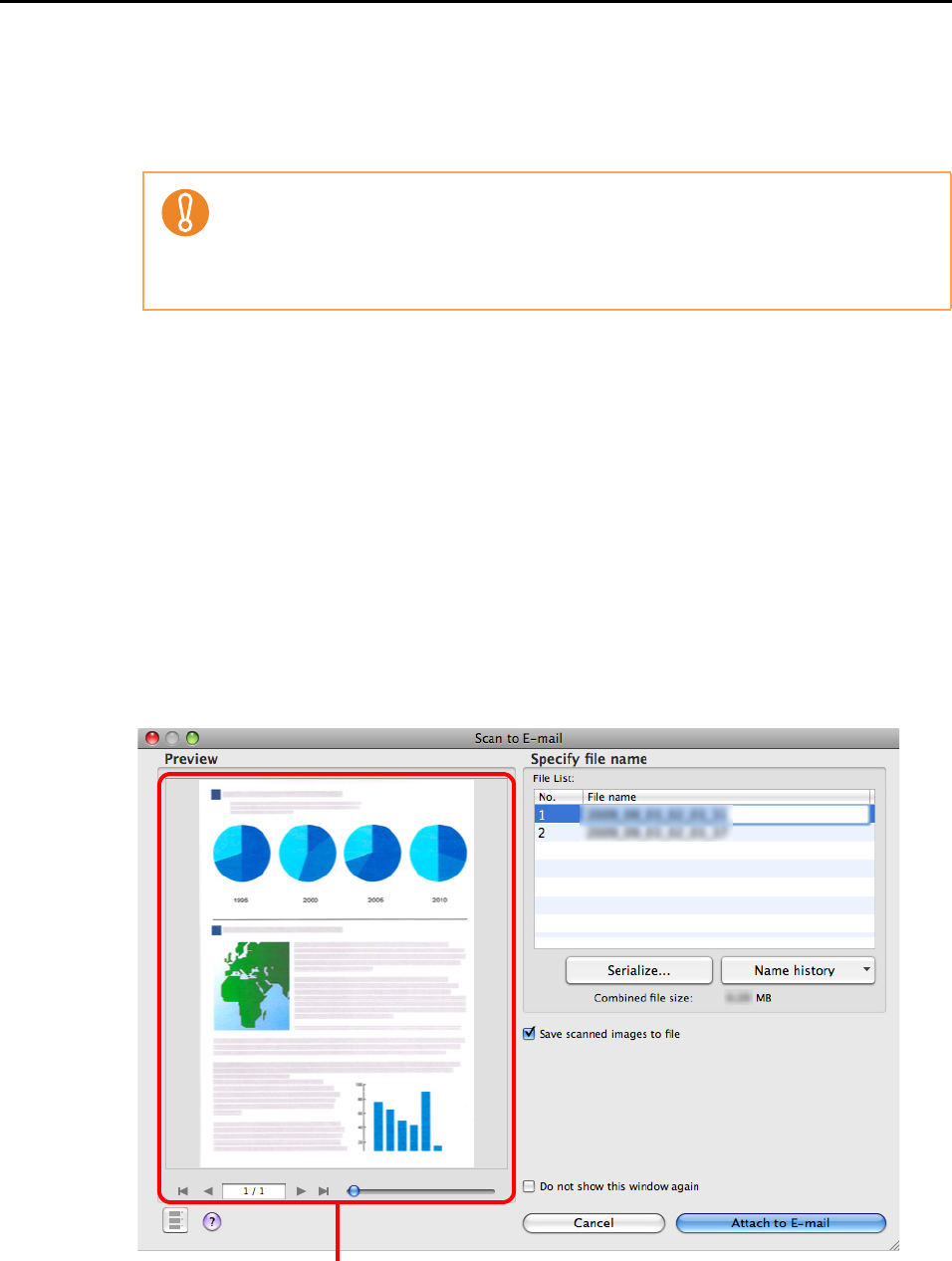
About Actions (for Mac OS users)
211
6. Load the document in the ScanSnap.
For details, refer to "Paper Sizes of Documents" (page 26) and "How to Load
Documents" (page 28).
7. Press the [Scan] button on the ScanSnap.
D Scanning starts.
D When scanning is completed, the [Scan to E-mail] window appears.
If you clear the [Show preview] checkbox in Step 3., an e-mail program starts, and
the files are attached to an e-mail message.
8. Check the scanned image in the [Scan to E-mail] window.
You can also change file names and specify whether to save scanned files after
sending them by e-mail.
For details about the [Scan to E-mail] window, refer to ScanSnap Manager Help.
Up to ten files can be attached to an e-mail.
Scanning a document with multiple sheets with the scan settings shown below creates
multiple files. Pay attention to the number of document sheets loaded:
z File format: JPEG (*.jpg)
z [Generate one PDF file per (n) page(s)] checkbox is selected