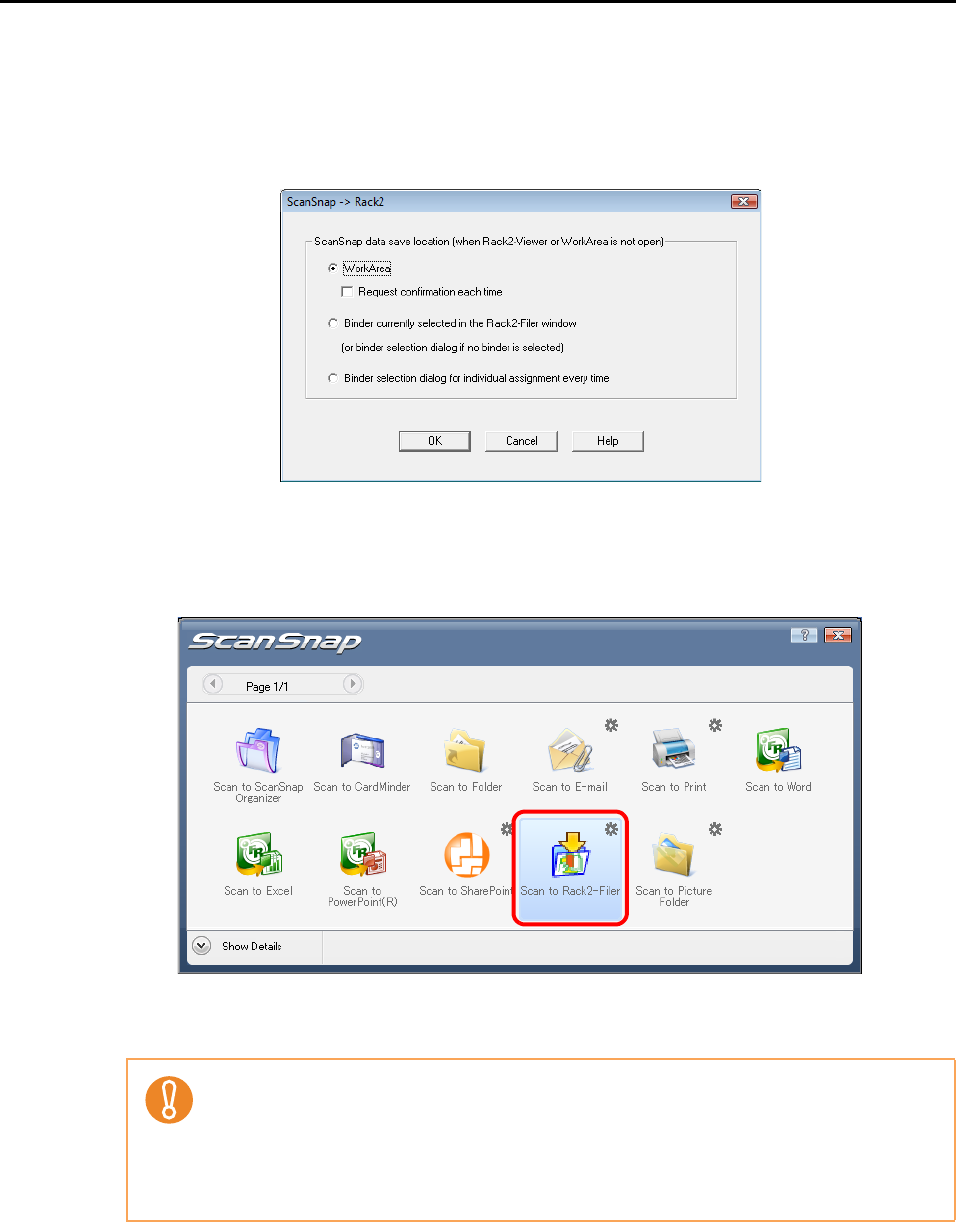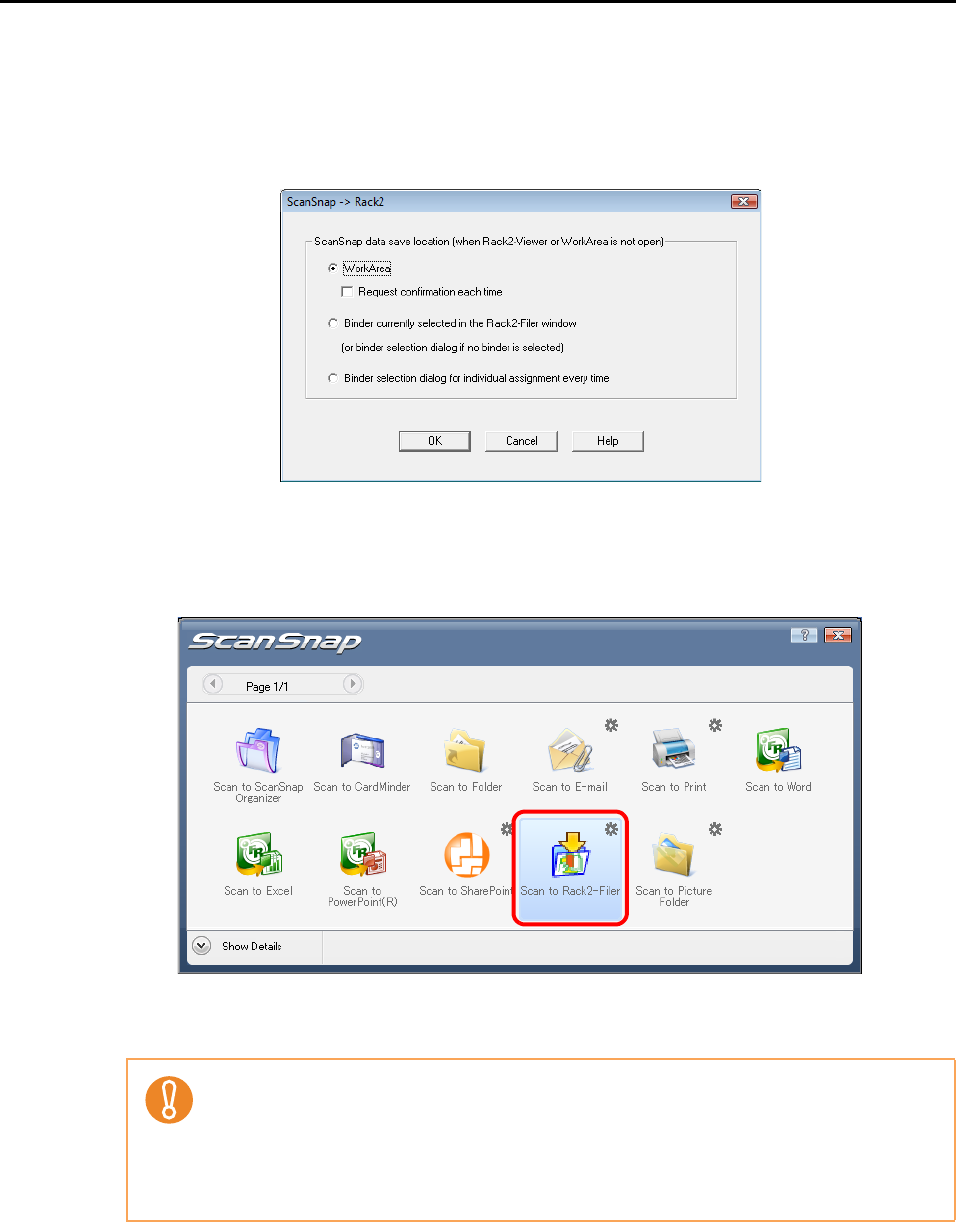
About Actions (for Windows users)
132
2. Change the settings.
In this dialog box, specify the destination to save the scanned image data.
For details about the [ScanSnap -> Rack2] dialog box, refer to Rack2-Filer Help.
Click the [Help] button in the [ScanSnap -> Rack2] dialog box to display Rack2-Filer
Help.
3. Click the [OK] button to close the [ScanSnap -> Rack2] dialog box.
4. Click the [Scan to Rack2-Filer] icon.
D Rack2-Filer starts up, and the PDF file created by the ScanSnap is saved in Rack2-
Filer in accordance with the settings specified in Step 3.
z When [JPEG(*.jpg)] is selected for [File format] in the [File option] tab in the ScanSnap
setup dialog box, you cannot save the image in Rack2-Filer.
z You cannot perform a scan when the Quick Menu is displayed. Complete the interaction
with Rack2-Filer before scanning another document.
z Do not move, delete, or rename the scanned image data in other applications while the
Quick Menu is displayed.