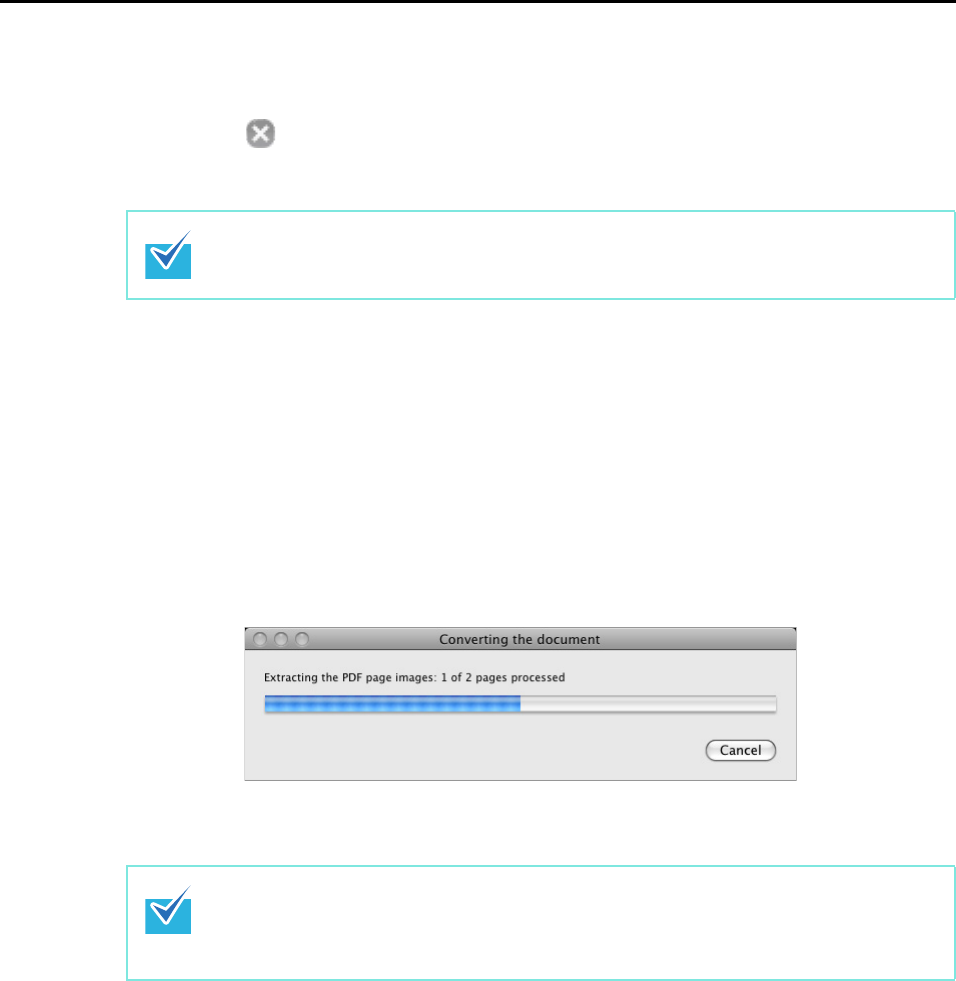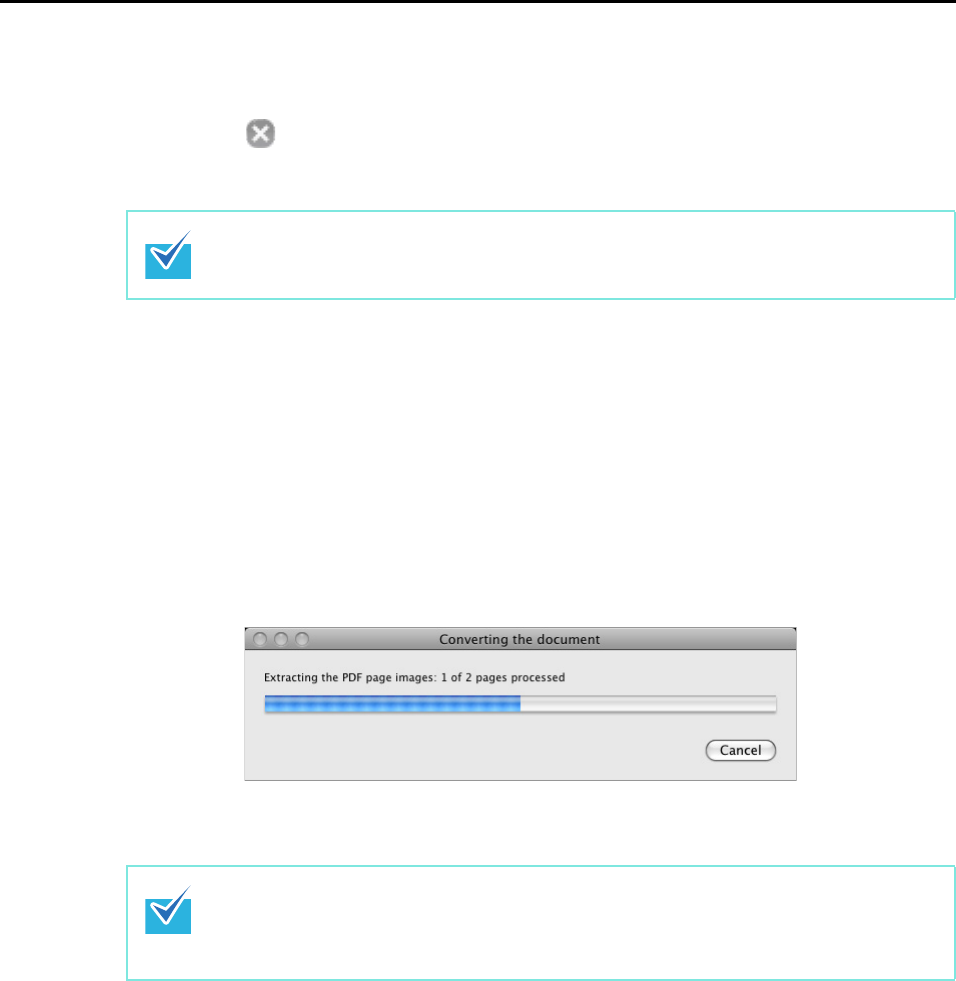
About Actions (for Mac OS users)
225
3. Click the [Apply] button in the ScanSnap setup window.
4. Click the [ ] button in the upper left corner or press the [esc] key to
close the ScanSnap setup window.
5. Load the document into the ScanSnap.
For details, refer to "Paper Sizes of Documents" (page 26) and "How to Load
Documents" (page 28).
6. Press the [Scan] button on the ScanSnap.
D Scanning starts.
D The following window appears and conversion is started.
D When the conversion is completed, Word or Excel starts up, displaying the converted
document in the applicable format.
The ScanSnap setup window also closes when you press the [Scan] button on the
ScanSnap.
z It is recommended to select [Better (Color/Gray: 200 dpi, B&W: 400 dpi)] or higher
resolution for [Image quality] in the [Scanning] tab in the ScanSnap setup window.
z Word documents are saved in RTF format (.rtf) and Excel documents in XLS format
(.xls).