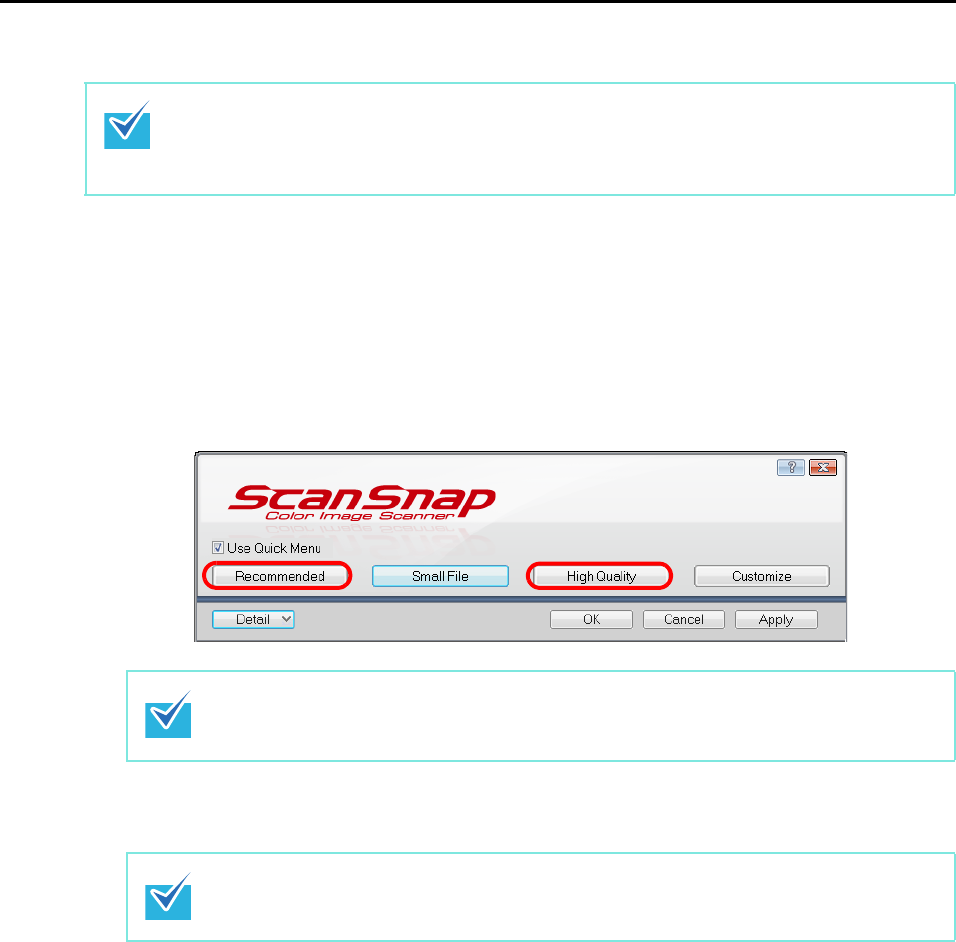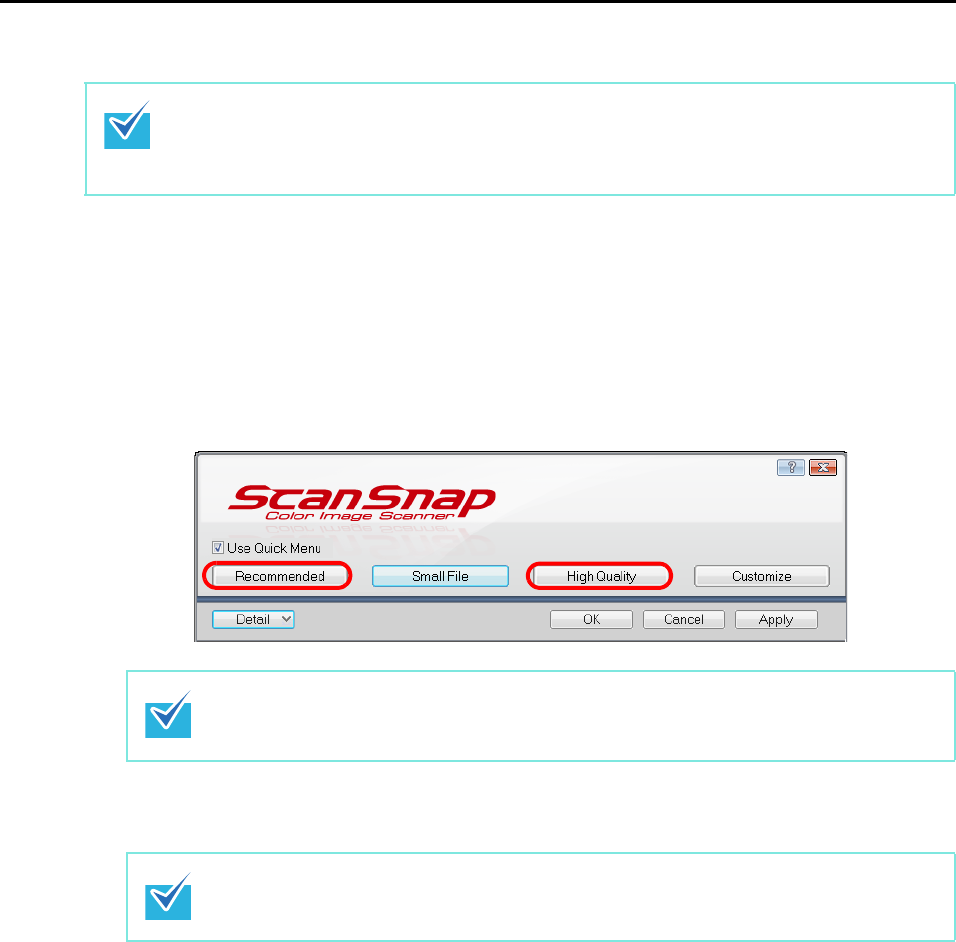
About Actions (for Windows users)
109
Using the Quick Menu
1. Select [Scan Button Settings] from the Right-Click Menu.
Refer to "Right-Click Menu" (page 41) for more information about the Right-Click Menu.
D The ScanSnap setup dialog box appears.
2. Select either [Recommended] or [High Quality] button.
3. Click the [OK] button to close the ScanSnap setup dialog box.
4. Load the document in the ScanSnap.
For details, refer to "Paper Sizes of Documents" (page 26) and "How to Load
Documents" (page 28).
5. Press the [Scan] button on the ScanSnap.
D Scanning starts.
D When scanning is completed, the Quick Menu appears.
To use the Quick Menu, you need to select the [Use Quick Menu] check box in the ScanSnap
setup dialog box.
Refer to "Using the Quick Menu" (page 44) for more details about how to perform scanning by
using the Quick Menu.
It is recommended to select [Auto] or [Best] for [Image quality] in the [Scanning] tab in the
ScanSnap setup dialog box when you convert documents into Word, Excel or PowerPoint
files.
The ScanSnap setup dialog box also closes when you press the [Scan] button on the
ScanSnap.