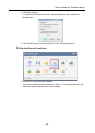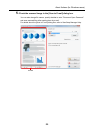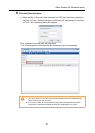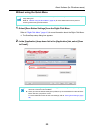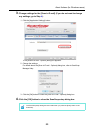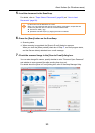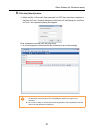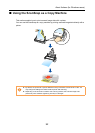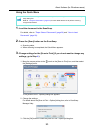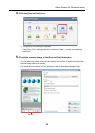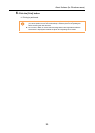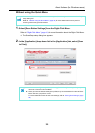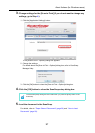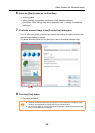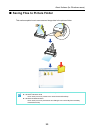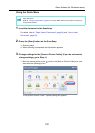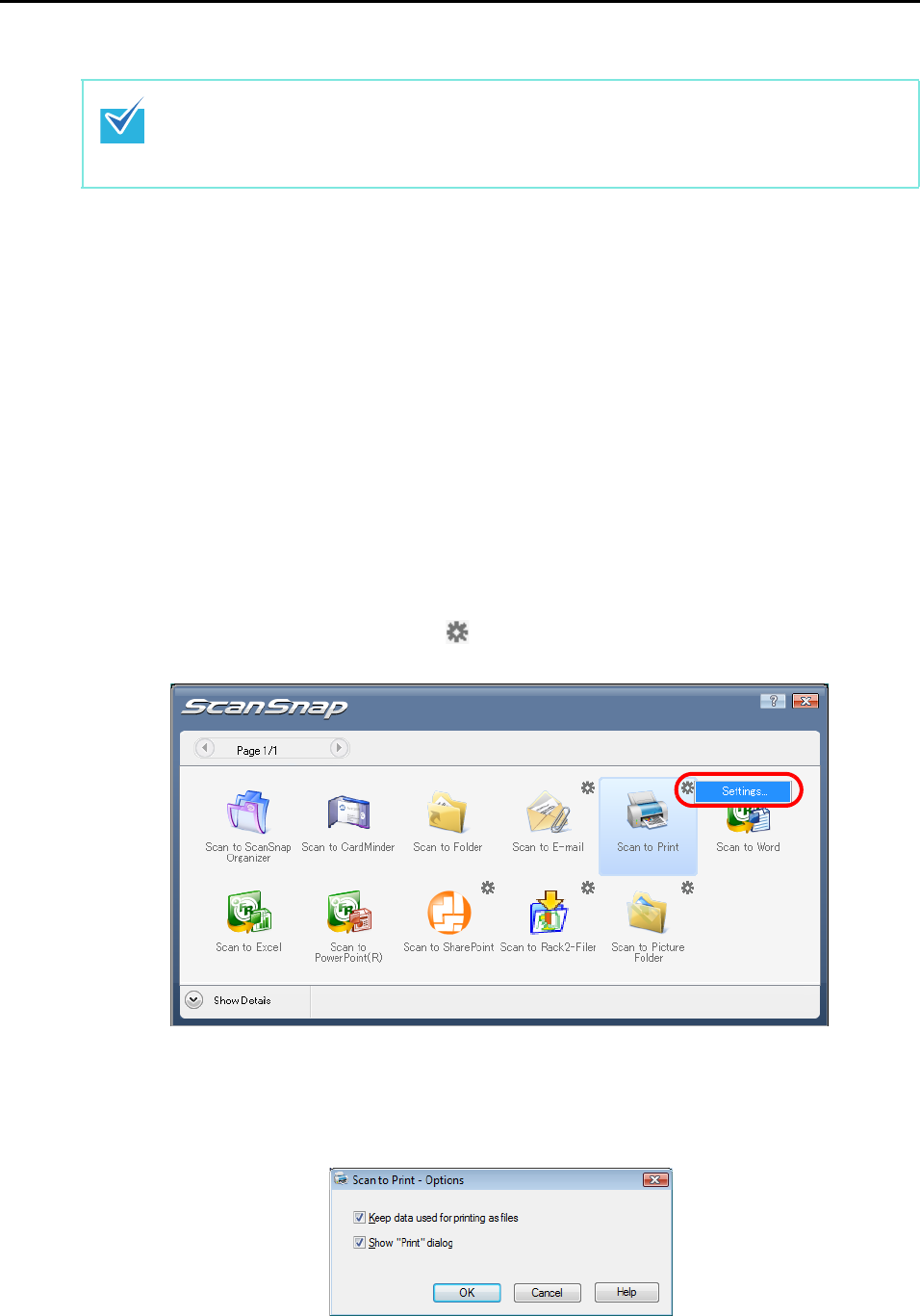
About Actions (for Windows users)
93
Using the Quick Menu
1. Load the document in the ScanSnap.
For details, refer to "Paper Sizes of Documents" (page 26) and "How to Load
Documents" (page 28).
2. Press the [Scan] button on the ScanSnap.
D Scanning starts.
D When scanning is completed, the Quick Menu appears.
3. Change settings for the [Scan to Print] (If you do not want to change any
settings, go to Step 4.).
1. Move the mouse pointer to the mark on the [Scan to Print] icon, and then select
the [Settings] menu.
DThe [Scan to Print - Options] dialog box appears.
2. Change the settings.
For details about the [Scan to Print - Options] dialog box, refer to ScanSnap
Manager Help.
3. Click the [OK] button to close the [Scan to Print - Options] dialog box.
To use the Quick Menu, you need to select the [Use Quick Menu] check box in the ScanSnap
setup dialog box.
Refer to "Using the Quick Menu" (page 44) for more details about how to perform scanning
using the Quick Menu.