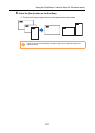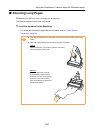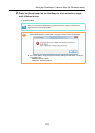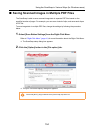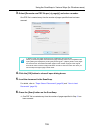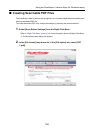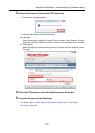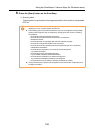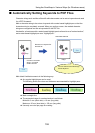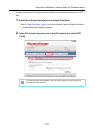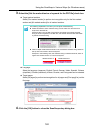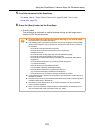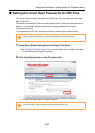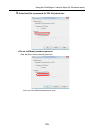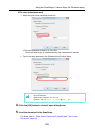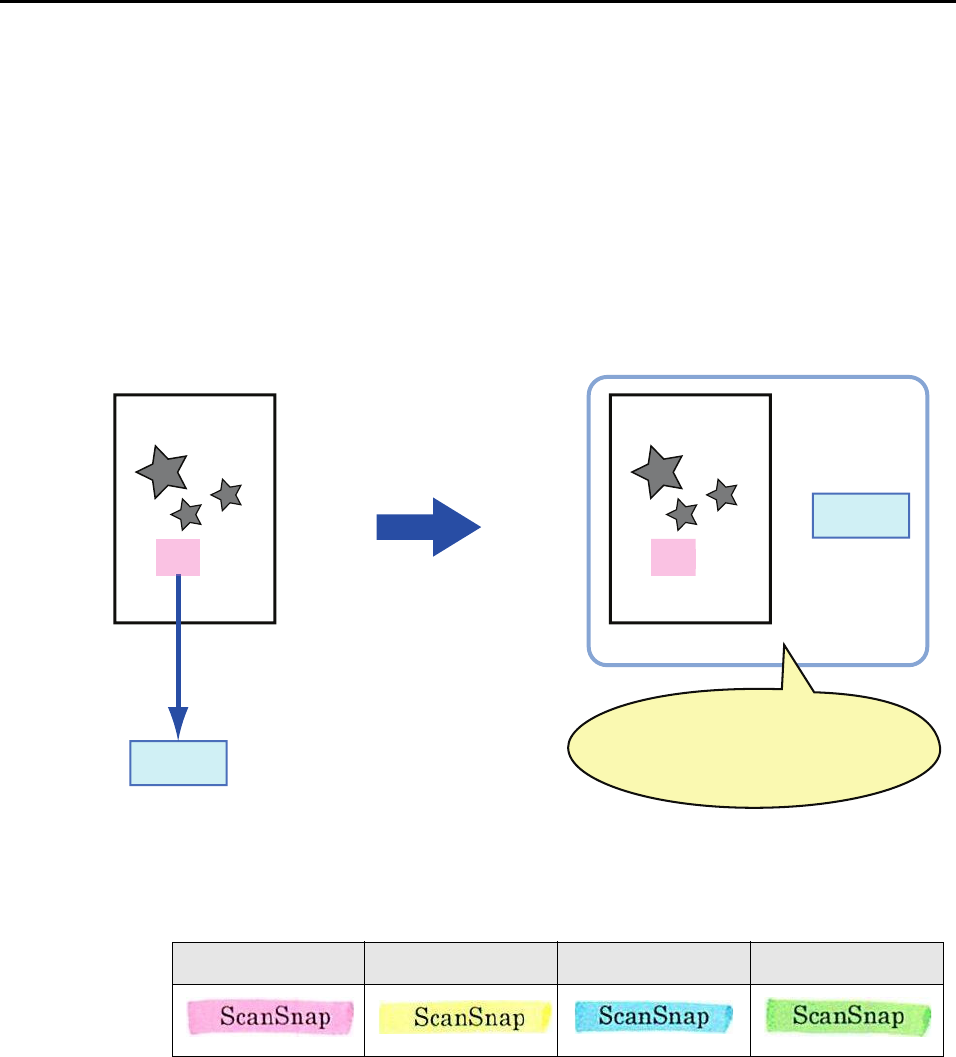
Using the ScanSnap in Various Ways (for Windows users)
159
■ Automatically Setting Keywords to PDF Files
Character strings such as titles of black & white documents can be set as keywords and used
for a PDF file search.
Mark a character string to be set as a keyword with a water based highlight pen so that the
character string is completely covered. When you perform a scan, the marked character
strings are recognized and set as keywords for the PDF file.
Hereinafter, a line drawn with a water-based highlight pen is referred to as a "marked section",
and a water-based highlight pen as a "highlight pen".
Mark black & white documents in the following way:
z Any regular highlight pen can be used.
The following shows the colors and thickness recommended for highlight pens:
z Mark a straight line.
z The supported range of a marked section is as follows:
Minimum: 3 mm (short side) × 10 mm (long side)
Maximum: 20 mm (short side) × 150 mm (long side)
z Use only one color per page for marking.
Pink Yellow Blue Green
Scan
ScanSnap
Scan
S
can
ScanSnap
S
can
+
Sets text as a keyword for
the PDF file
Searchable PDF file
Image
Converts a character
string in a marked
section into text
Keyword
You can search for the file through
the set keyword.