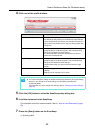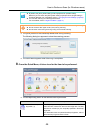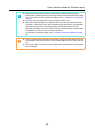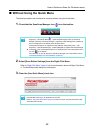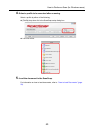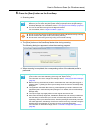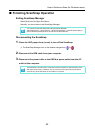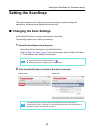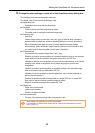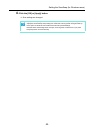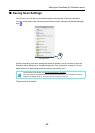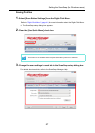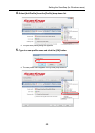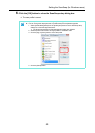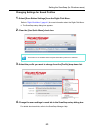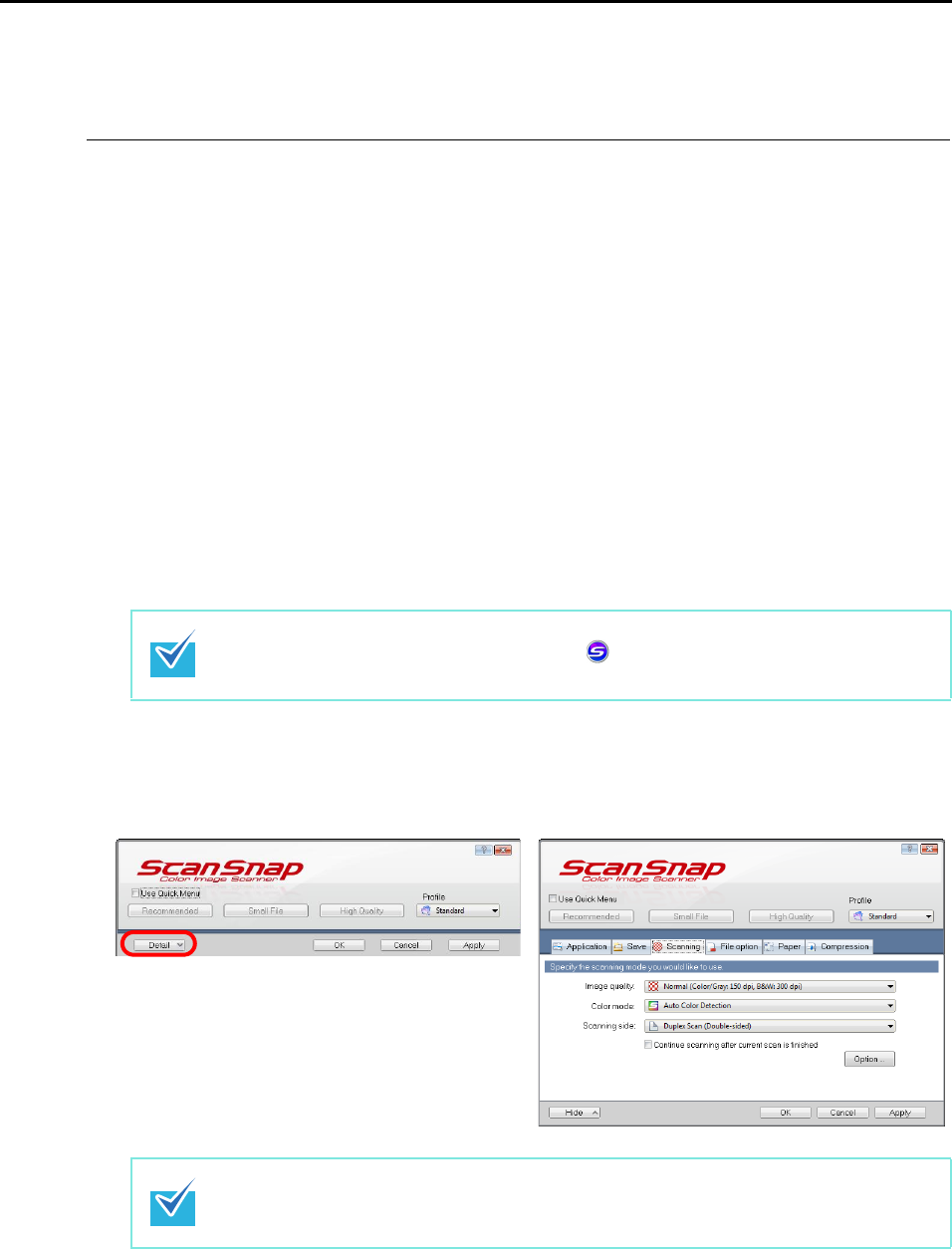
Setting the ScanSnap (for Windows users)
53
Setting the ScanSnap
This section explains how to change and save scan settings, automatic linkage with
applications, and dialog boxes displayed during scanning.
■ Changing the Scan Settings
Use the Right-Click Menu to change scan settings for ScanSnap.
The following explains how to change the settings.
1. Open the ScanSnap setup dialog box.
Select [Scan Button Settings] from the Right-Click Menu.
Refer to "Right-Click Menu" (page 41) for more information about the Right-Click Menu.
D The ScanSnap setup dialog box is displayed.
2. Click the [Detail] button to switch to the detail view mode.
You can display ScanSnap setup dialog box by the following ways:
z Double-click the ScanSnap Manager icon .
z Press [Ctrl], [Shift], and [Space] keys simultaneously.
The ScanSnap setup dialog box retains the display status from the last time the
ScanSnap was used. For example, if it was closed in detail view mode, the dialog box is
displayed in detail mode next time you open it.
Outline view
Detail view