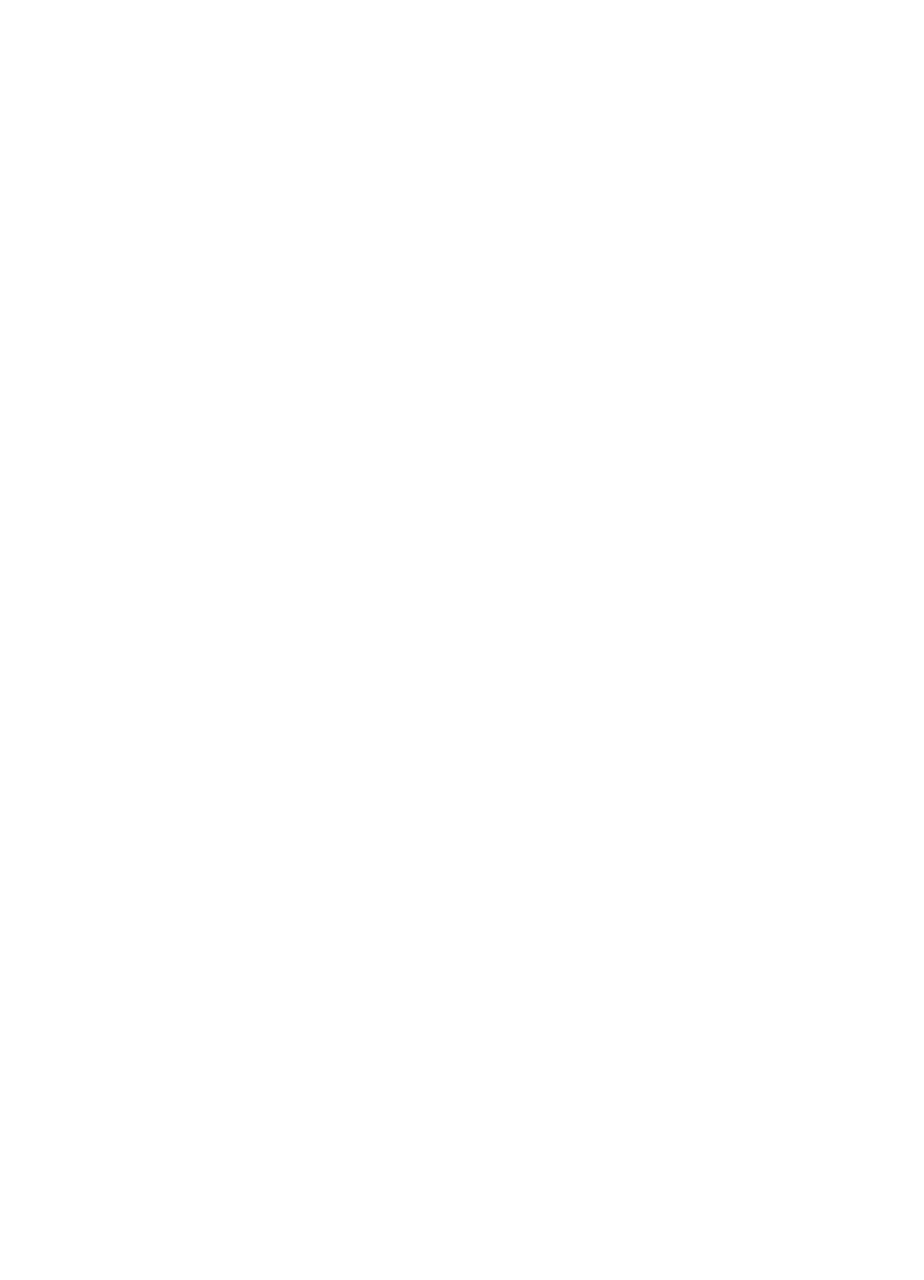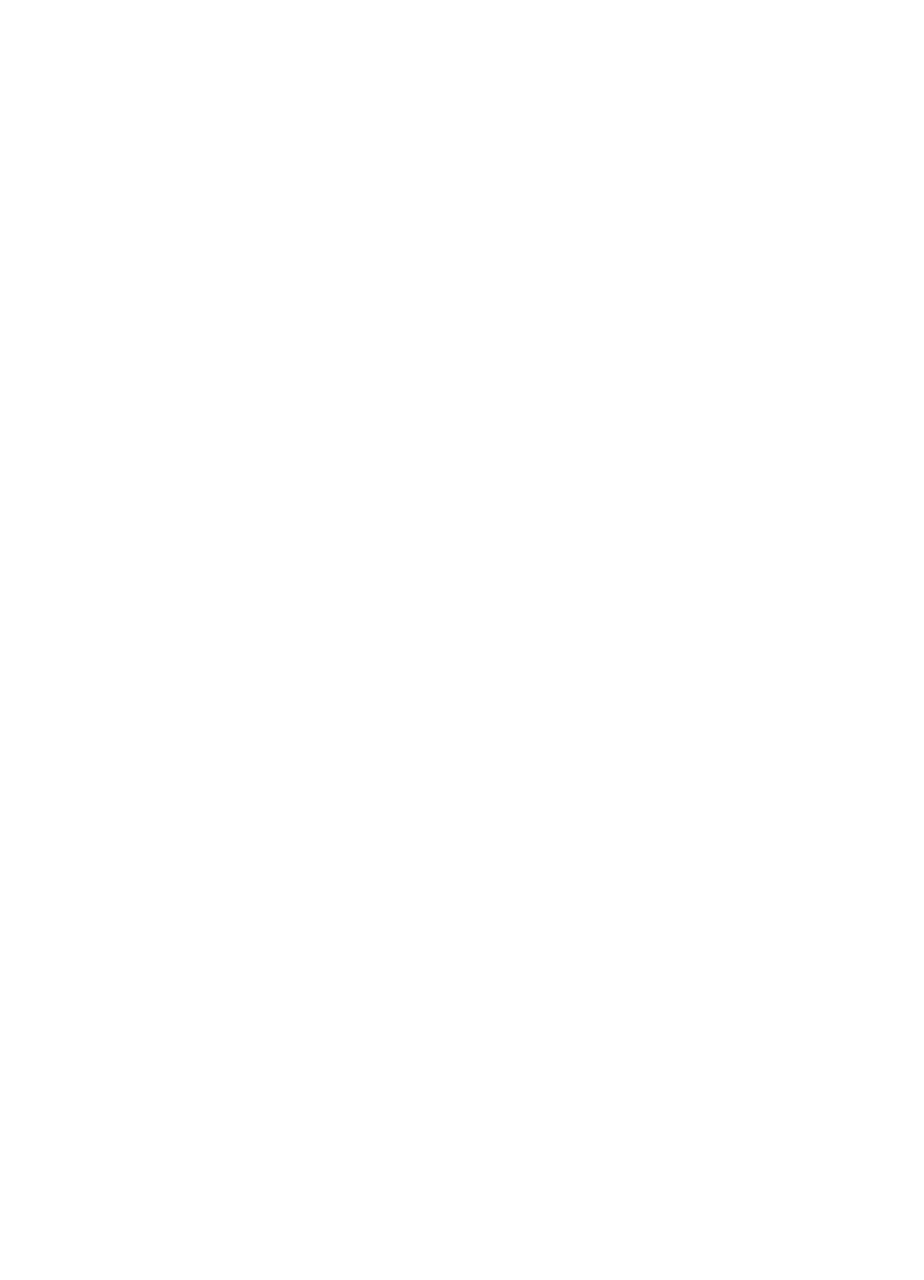
Troubleshooting the Printing System 7-15
Display the Event Log
If the printer cannot print or move any paper, follow these steps to
display the Event Log. Otherwise, print the event log.
1 Press [Menu] until
INFORMATION MENU
appears.
2 Press [Item] until
SHOW EVENT LOG
appears.
3 Press [Select] to show the Event Log.
4 Press [+] to scroll through the Event Log.
5 Write down the error messages.
6 Check the Event Log for specific error trends in the last 10,000
printed pages.
7 Ask the customer for any observed error trends. (For example, do
paper jams tend to occur in a specific area of the printer?)
8 Record any specific error trends.
9 See Table 7-5, “Alphabetical Printer Messages,” on page 7-18 or
Table 7-6, “Numerical Printer Messages,” on page 7-29 and follow
the recommended action.
10 If the Control Panel displays
READY
,
OFFLINE
, or
POWERSAVE ON
,
go to the next section. If it displays any other message, repeat
this procedure starting from step 1.
Print the Event Log
The printer’s internal Event Log stores the last 30 errors and can be
printed at any time. To print the Event Log:
1 Press [Menu] until
INFORMATION MENU
appears.
2 Press [Item] until
PRINT EVENT LOG
appears.
3 Press [Select] to print the Event Log.