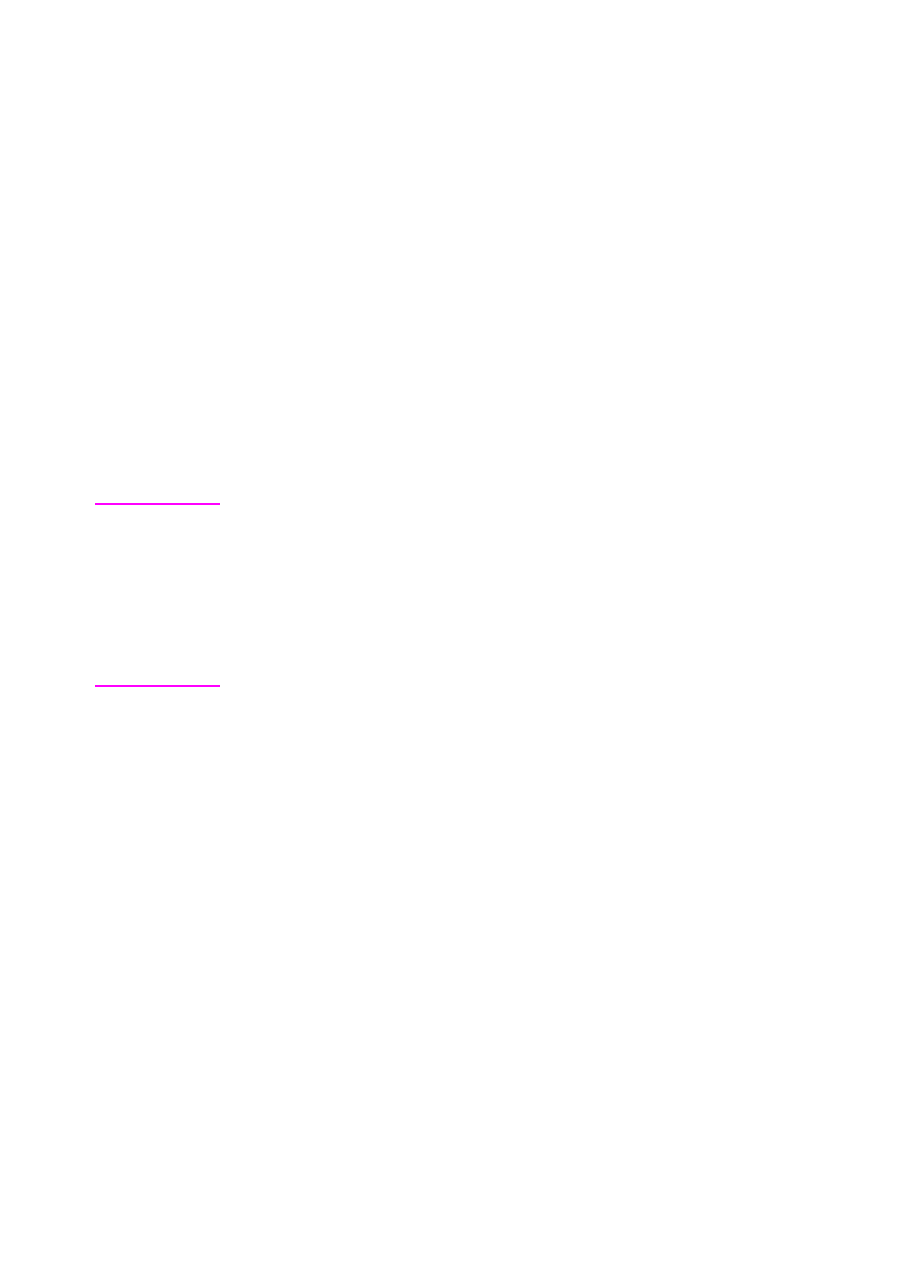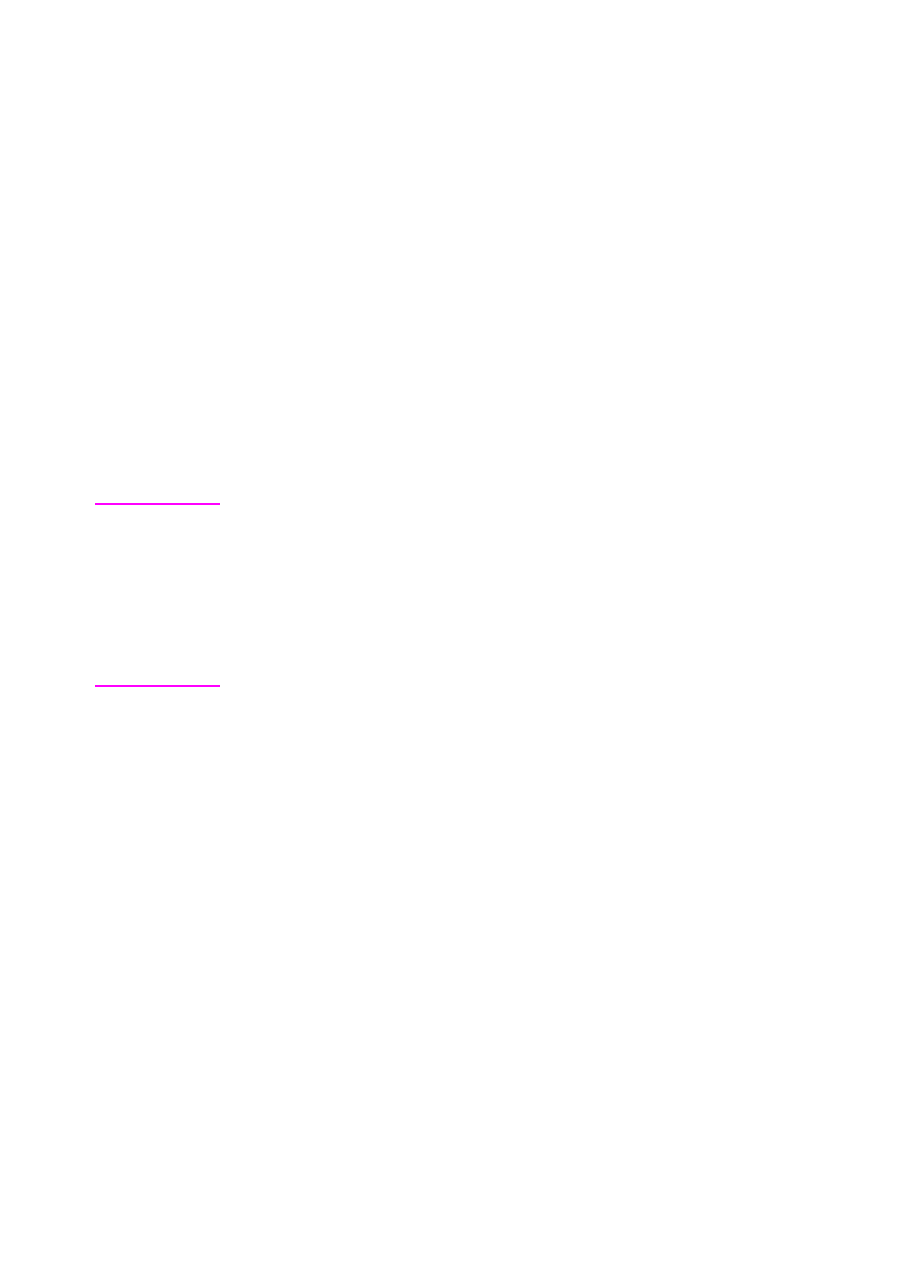
Control Panel Menus 3-5
Control Panel Menus
Press [Menu] for access to all Control Panel menus. When additional
trays or other accessories are installed in the printer, new menu items
automatically appear.
To change a Control Panel setting:
1 Press [Menu] until the desired menu appears.
2 Press [Item] until the desired item appears.
3 Press [– Value +] until the desired setting appears.
4 Press [Select] to save the selection. An asterisk (*) appears next
to the selection in the display, indicating that it is now the default.
5 Press [Go] to exit the menu.
Note Settings in the printer driver and software application override Control
Panel settings. (Software application settings override printer driver
settings.)
If you cannot access a menu or item, it is either not an option for the
printer, or the customer’s network administrator has locked the function.
(The Control Panel reads
ACCESS DENIED MENUS LOCKED
.) See the
customer’s network administrator.
To print a Control Panel menu map:
To see the current settings for all of the menus and menu items
available on the Control Panel, print a Control Panel menu map.
1 Press [Menu] until
INFORMATION MENU
appears.
2 Press [Item] until
PRINT MENU MAP
appears.
3 Press [Select] to print the menu map.